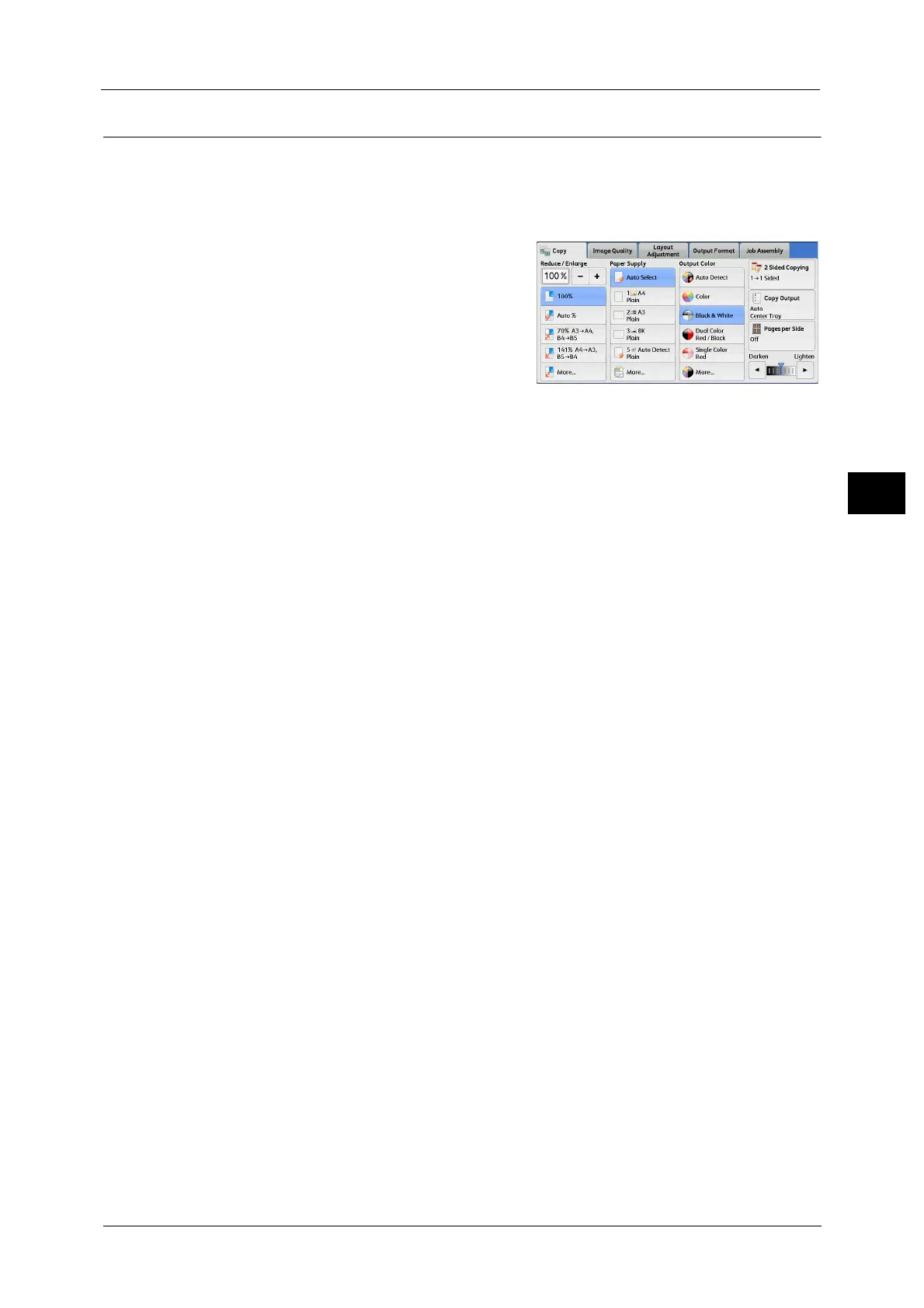Copy
97
Copy
3
Output Color (Selecting the Color for Copying)
This feature allows you to select copy colors.
Note • If the use of certain colors is not allowed, the available colors will be restricted. For more information,
refer to "5 Tools" > "Accounting" > "Create/View User Accounts" > "Account Limit" in the
Administrator Guide.
1 Select a color mode.
Auto Detect
The machine automatically determines the colors of the original document and makes
copies in full color if the original document is colored, and in single color (black) if the
document is black-and-white.
Note • If a color document is in one of the following conditions, the machine may copy the document in
black and white.
- The colored area is too small.
- The colors are too light.
In that case, change a level from the five levels which is used for the machine to recognize color.
For more information, refer to "5 Tools" > "Common Service Settings" > "Image Quality
Adjustment" > "Image Quality" > "Output Color Recognition" in the Administrator Guide.
Color
Copies in full color.
Black & White
Copies in black and white regardless of the colors in the original document.
Dual Color
Copies color documents using two colors.
You can change the two colors. For more information, refer to "5 Tools" > "Copy Service Settings" > "Copy Defaults" > "Dual
Color - Target Area Color" and "Dual Color - Non-target Area Color" in the Administrator Guide.
Single Color
Copies color documents using one color.
You can change the red color to another one on the screen displayed after selecting [More] > [Single Color] > [Color]. For
more information, refer to "5 Tools" > "Copy Service Settings" > "Copy Defaults" > "Single Color" in the Administrator Guide.
More
Displays the [Output Color] screen.
For more information, refer to "[Output Color] Screen" (P.98).
