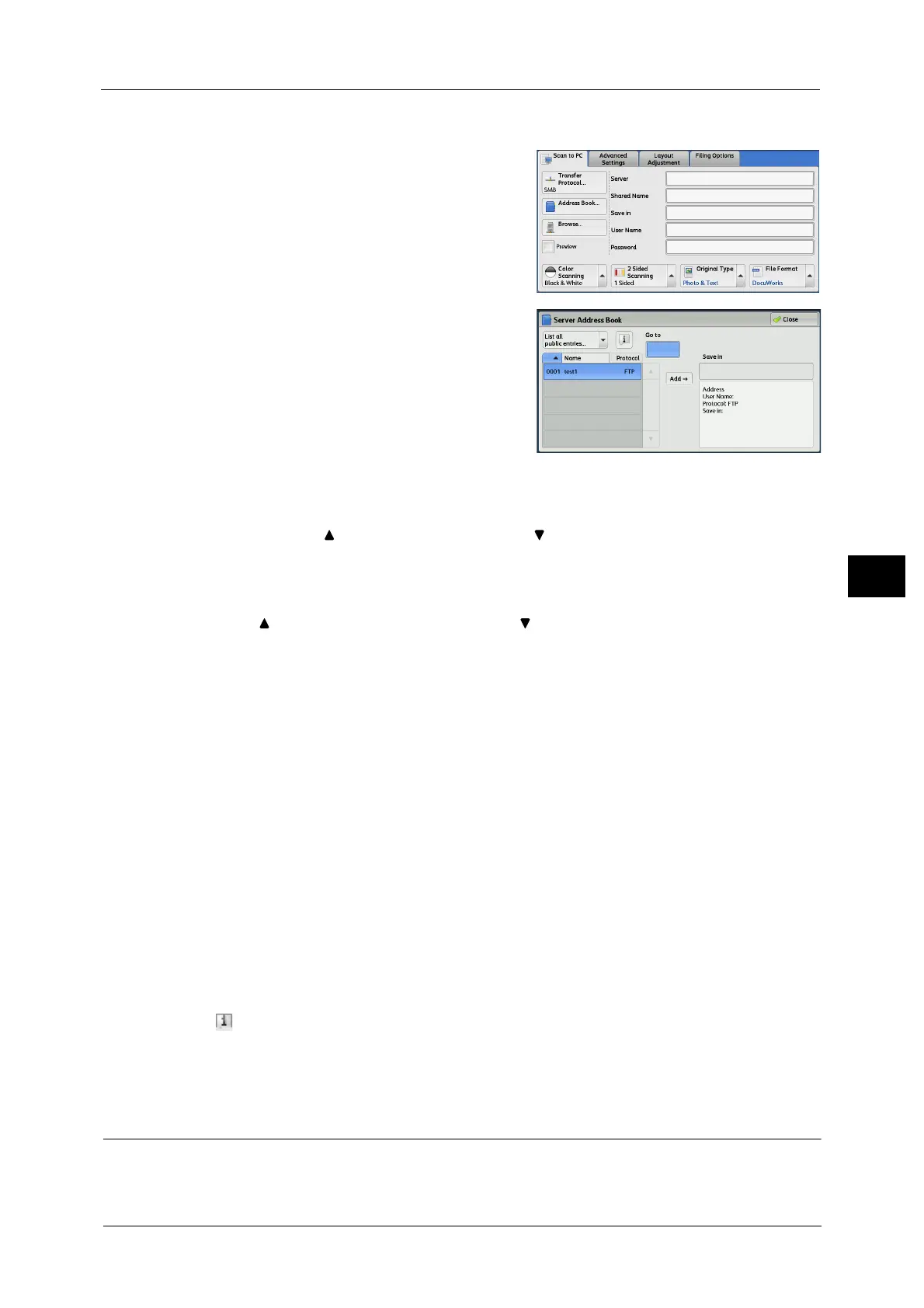Scan to PC
305
Scan
5
When the Address Book Type 2 is Displayed
1 Select [Address Book].
Note • When you select [Address Book], the Address
Book Type1 or Type2 will be displayed
depending on the setting of [Address Book
Type] in the System Administration mode.
For more information, refer to "5 Tools" >
"Address Book Settings" > "Address Book
Type" in the Administrator Guide.
2 Select the destination to store the data in.
Note • To search for recipients by other methods,
select and switch to [List all public entries], or
[Retrieve entries using index] from the drop-
down menu on the [Server Address Book]
screen.
3 Select [Add].
Important •You can only use destinations configured for SMB or FTP.
Note • Select [ ] to return to the previous screen or [ ] to move to the next screen.
List all public entries
Displays the local address list.
Select [ ] to return to the previous screen or [ ] to move to the next screen. Select items
you want to set for a recipient, and select [Add].
Retrieve entries using index
Specify an alphanumeric index character set when registering speed dials to retrieve the
addresses or a speed dial to display at the top of the address list.
Name/Protocol
Lists recipient names and protocols.
Add
Adds a selected recipient to the [Save in] box.
Save in
Displays a selected recipient.
Go to
Enter a recipient number using the numeric keypad to display the recipient at the top of the
list.
[] button
Allows you to confirm information, such as [Name] and [Server Name/IP Address], on the
screen displayed.
Add New Address (Registering a Destination PC on the Address Book)
You can register destination PC on the Address Book. The current Destination PC specified
on the First Tab screen can also be registered.
