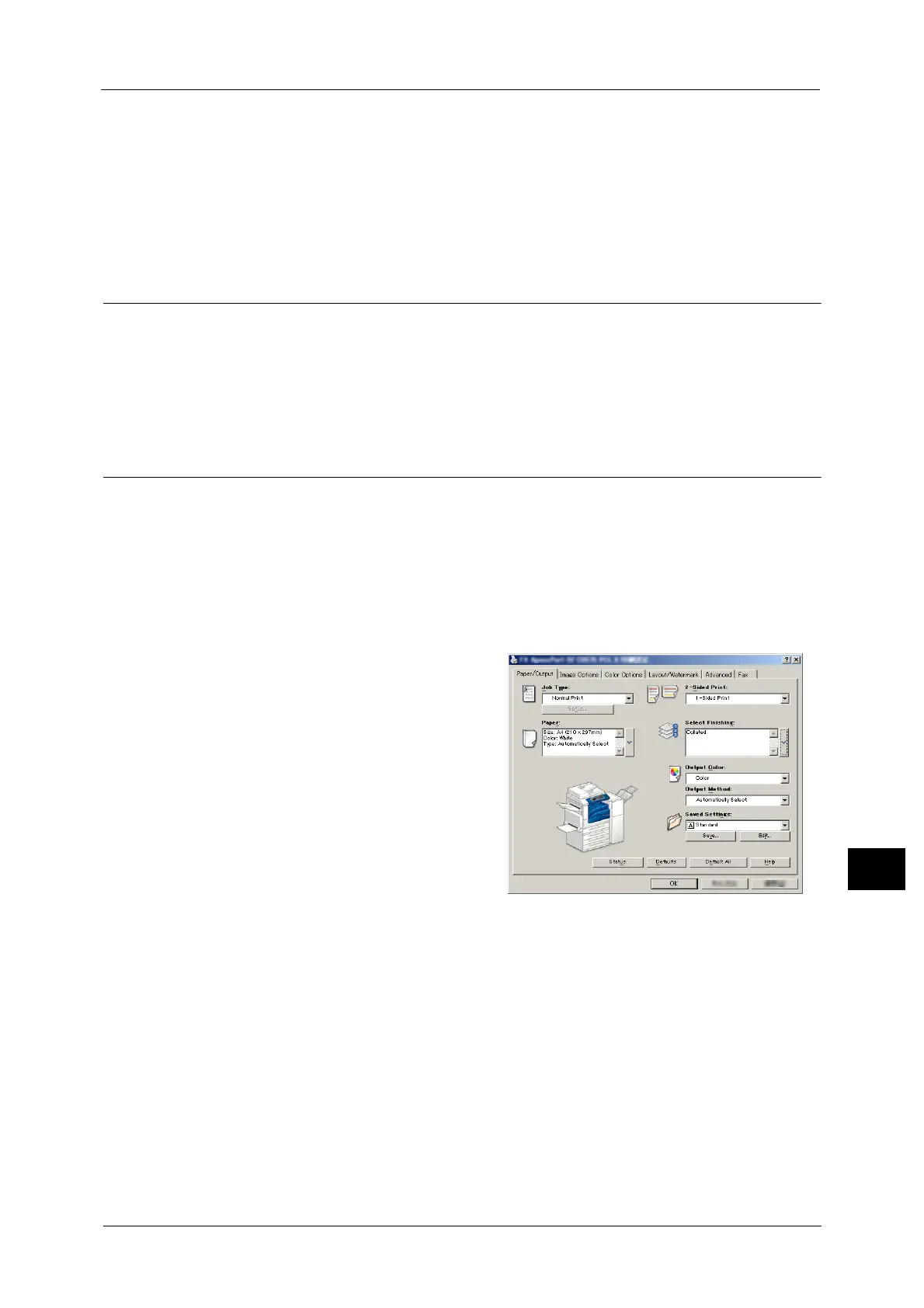Print
425
Computer Operations
12
Note • If you do not want to store unnecessary jobs, you can configure the machine to store only the jobs
whose authentication succeeded.
• An application (sold separately) is required to use the feature that associates sub users with the User
ID of a login user. For more information, contact out Customer Support Center.
For information on how to set Private Charge Print, refer to "5 Tools" > "Authentication/Security Settings" > "Authentication"
> "Charge/Private Print Settings" in the Administrator Guide. For information on how to print a Private Charge Print job, refer
to "Private Charge Print" (P.414).
Setup
To print from your computer, your computer must have a print driver installed.
For information on how to install the print driver, refer to the manual included in the Driver CD Kit.
Note • When printing using authentication information, you must configure the printer settings on your
computer. Make the necessary settings on the [Configuration] tab of the printer’s properties. For
more information, refer to the print driver's help.
Printing
This following describes how to print documents.
The printing procedure depends on the application software you use. For more information,
refer to the documentation provided with the application.
For more information on print features, click [Help] on the print driver screen to view the print driver's help.
1 Select [Print] from the [File] menu on the application.
2 Confirm [Printer Name] and click [Properties] if necessary.
3 Set the properties if necessary.
Note • You can change the print feature in [Job
Type].
4 Click [OK].
5 Click [OK] in the [Print] dialog box.
Note • If the document monitor is installed and set to monitor the machine, the notification screen is
displayed when printing has been completed. The document monitor is available in the CD-ROM of
the Driver CD Kit. For information how to install the document monitor, refer to the manual included
in the Driver CD Kit.
• Environment-friendliness level is indicated on the notification screen with leaves. This information is
provided only when [Normal Print] or [Sample Print] is selected in the [Job Type].
