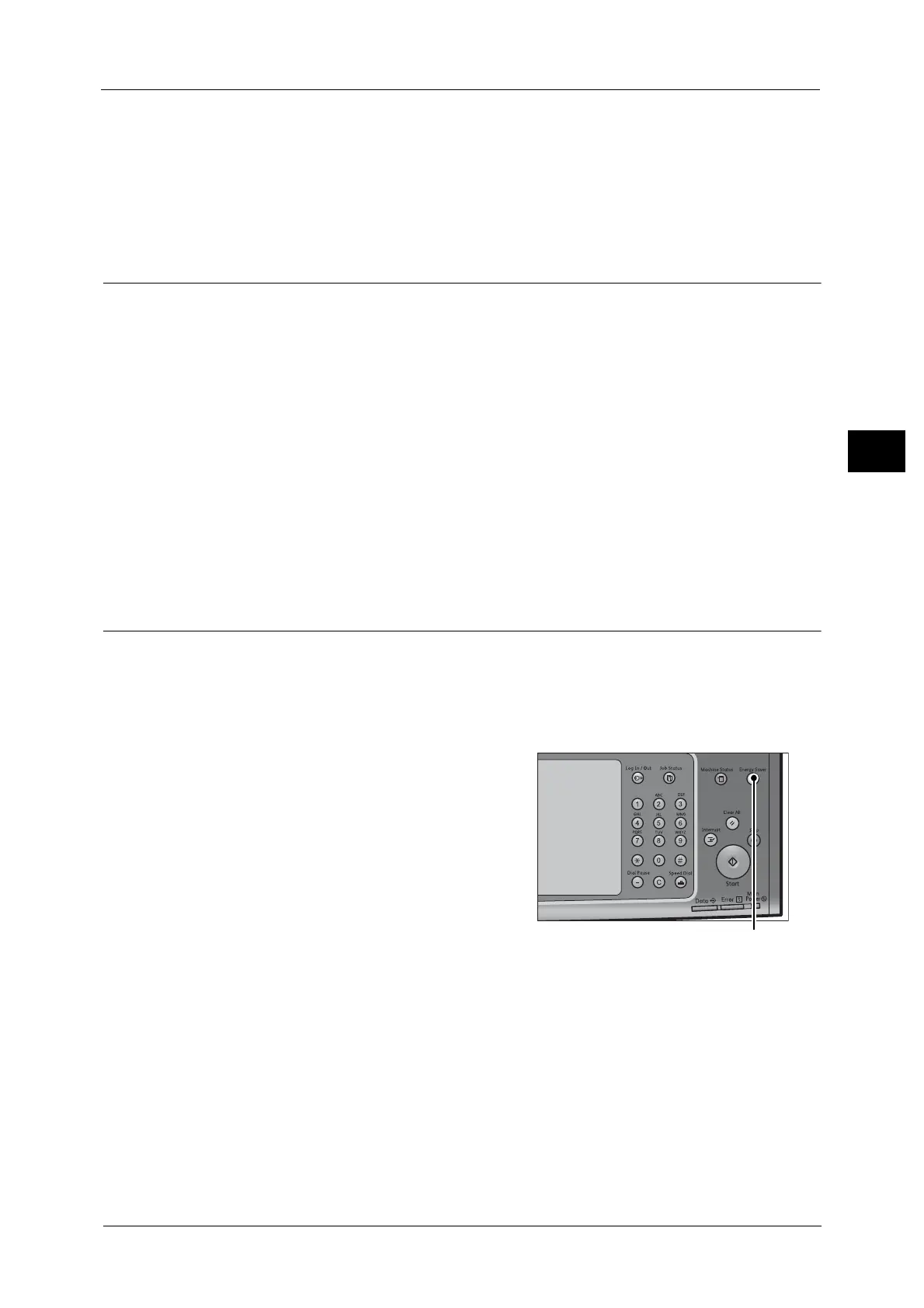Energy Saver Mode
59
Product Overview
2
information on how to change the time to elapse until the machine enters the Sleep mode, refer to
"1 Before Using the Machine"> "Energy Saver Mode" > "Changing the Interval for Entering Energy
Saver Mode" in the Administrator Guide.
- Touch the card to IC Card Reader (optional)
• When the machine enters the Low Power mode while a user is authenticated, the machine exits the
authentication mode.
Smart WelcomEyes
The machine provides human detection feature called Smart WelcomEyes. This feature
controls to exit (or not to enter) the Energy Saver mode or not to count the time to reset the
settings automatically (Auto Clear) while the machine detects human presence. The Access
Lamp lights up while the machine detects human presence.
Note • The detectable area is up to 35 cm away from the front of the machine. Our service representative
can change this value to up to 60 cm. For more information, contact our Customer Support Center.
• If you wear the cloth which reflects light such as a lame clothing and a sequin clothing, the feature
may not work properly.
• You can set whether to exit the Energy Saver mode or not to enter the mode while Smart
WelcomEyes detects human presence in the System Administration mode. For more information,
refer to "5 Tools" > "Common Service Settings" > "Energy Saver Settings" > "Deactivation With Smart
WelcomEyes" in the Administrator Guide.
• To disable Smart WelcomEyes completely, follow the instructions described in "1 Before Using the
Machine" > "Energy Saver Mode" > "Completely Disabling Smart WelcomEyes" in the Administrator
Guide.
Entering the Energy Saver Mode
The following describes how to enter the Energy Saver mode.
Note • To enter the Energy Saver mode by pressing the <Energy Saver> button, specify a longer time period
in [From Last Operation to Sleep Mode] than in [From Last Operation to Low Power Mode] under
[Energy Saver Timers]. For information on [Energy Saver Timers], refer to "5 Tools" > "Common
Service Settings" > "Energy Saver Settings" > "Energy Saver Timers" in the Administrator Guide.
1 Press the <Energy Saver> button.
Note • The touch screen is lit off by pressing the
<Energy Saver> button, and the machine
enters the Energy Saver mode.
• The machine may not immediately exit the
Energy Saver mode when you press the
<Energy Saver> button soon after entering
the Energy Saver mode.
• The machine will not enter the Energy Saver
mode while a job is being processed. Press
the <Energy Saver> button after the job is
completed.
• The machine will not enter the Energy Saver mode when [Skip Blank Pages] is enabled. For
information on [Skip Blank Pages], refer to "5 Tools" > “Fax Service Settings” > “Fax Control" > "Skip
Blank Pages" in the Administrator Guide.
• Sufficient distance from the machine is required to keep the energy saving state after pressing the
<Energy Saver> button. When the specified period of time elapses after pressing the button, the
human motion sensor of the machine starts to detect human presence and then releases the Energy
Saver mode.
• The time period from pressing the <Energy Saver> button until entering the Energy Saver mode can
be set in the System Administration mode. For more information, refer to "5 Tools" > "Common
Service Settings" > "Energy Saver Settings" > "Energy Saver Timers" in the Administrator Guide.
