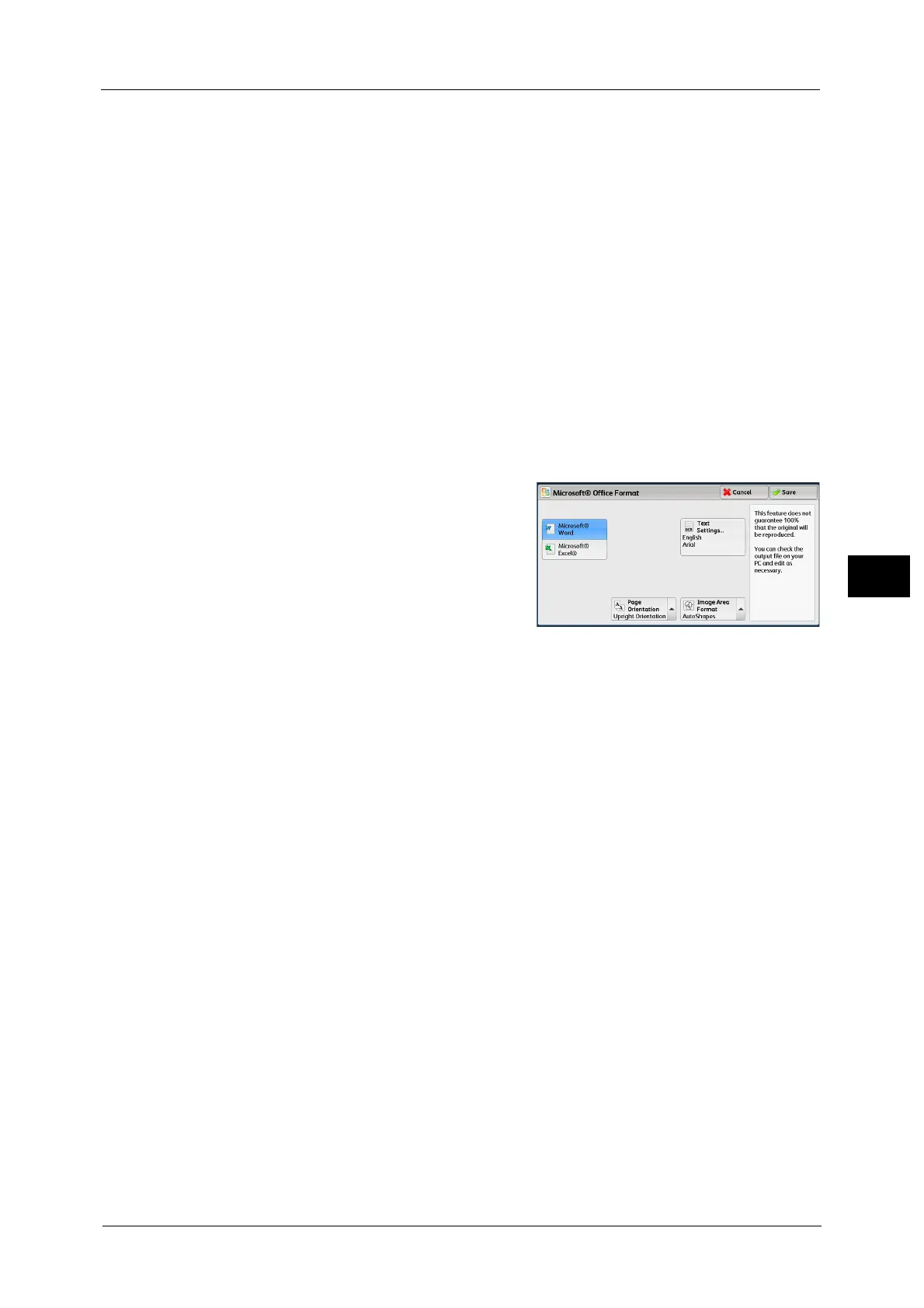E-mail
321
Scan
5
Certificate information, such as issuer, expiration date, and persons to whom the certificate
is issued, is displayed.
Name/E-mail Address/DN
Lists names and their e-mail addresses.
Add
Select this button to add the certificate as one of the certificates of persons who are allowed
to open the file.
Grant full access to this file
Configure certificates of persons who are allowed to change access privileges including
editing or operating the file (full access).
[Microsoft
®
Office Format] Screen
This screen allows you to select the scan options and the format of the scanned data.
1 Select any option.
Microsoft
®
Word / Microsoft
®
Excel
®
Select Microsoft
®
Word format or Microsoft
®
Excel
®
format.
Text Settings
Displays the [Text Settings] screen.
For more information, refer to "[Text Settings] Screen" (P.321).
Page Orientation
Select the page orientation for the file; the orientation when loading/placing the original
document or the upright orientation for the recognized text with OCR feature.
Image Area Format
Select the image format from [AutoShapes] or [Picture Object] for image areas of the
original document.
[Text Settings] Screen
This screen allows you to select a language to identify the text on the original document and
a font to be used for the recognized text.
Language of the Original
Select the language of the original document from the following options: Japanese, Korean,
Traditional Chinese, Simplified Chinese, and English.
Font for Language of the Original
Select the font from the two to four available types for each language of the original
document.
Alphanumeric Font
Select the alphanumeric font of the original document when using a different font from the
font for the language of the original.
Note • This item is available for Microsoft
®
Word format.
