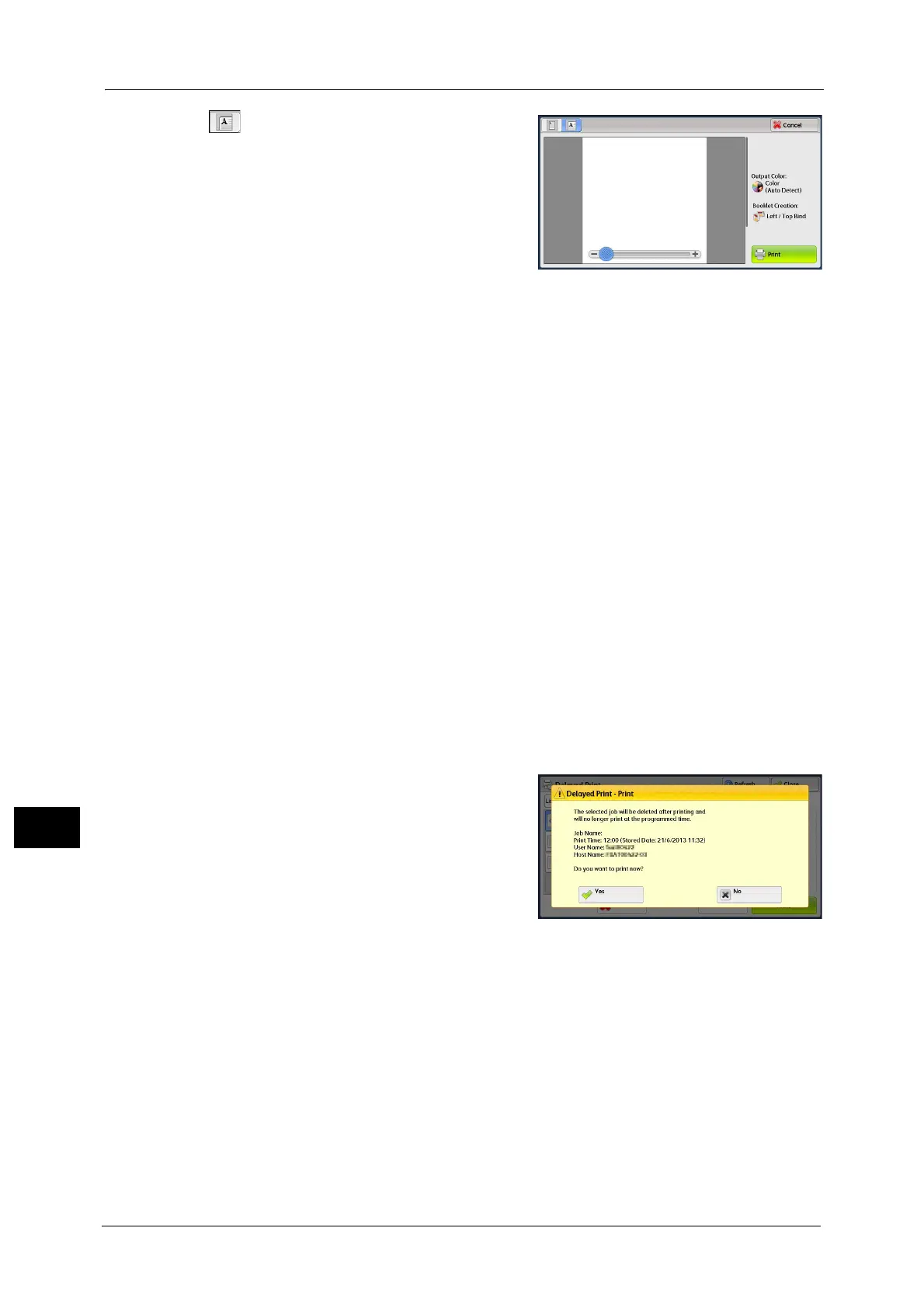11 Job Status
434
Job Status
11
(Enlarged view)
A previewed image is enlarged or reduced.
In the enlarged view, the following operations
are available.
Drag or flick the enlarged image to move the
position to be displayed.
Double-tap the previewed image to change
the ratio of the image size.
Drag the slider to change the ratio of the image size.
Print Quantity
Specify the number of print sets.
Output Color
Displays the output color of the document to be printed.
2 Sided Printing
Displays 1 Sided, Flip on Short Edge, and Flip on Long Edge.
Booklet Creation
Displays Left/Top Bind and Right/Bottom Bind.
Note • This item is displayed when the booklet layout is set using a printer driver.
• When the orientation of booklet creation cannot be detected, "Booklet Creation" is displayed only.
Print
Prints the Delayed Print job. After printing, the job is deleted. If printed manually, the job
will not be printed at the specified time.
Refer to "When [Print] is Selected" (P.434).
When [Print] is Selected
1
Select [Yes].
Note • The screen as shown on the right does not
appear if [Print Job Confirmation Screen] is
set to [Disabled] in the System
Administration mode. If [Disabled] is
selected, the machine automatically deletes
the job after printing without displaying the
confirmation screen. For more information,
refer to "5 Tools" > "Stored File Settings" >
"Print Job Confirmation Screen" in the
Administrator Guide.
Yes
Starts printing the job. After printing, the job is deleted.
No
Cancels printing the job.
