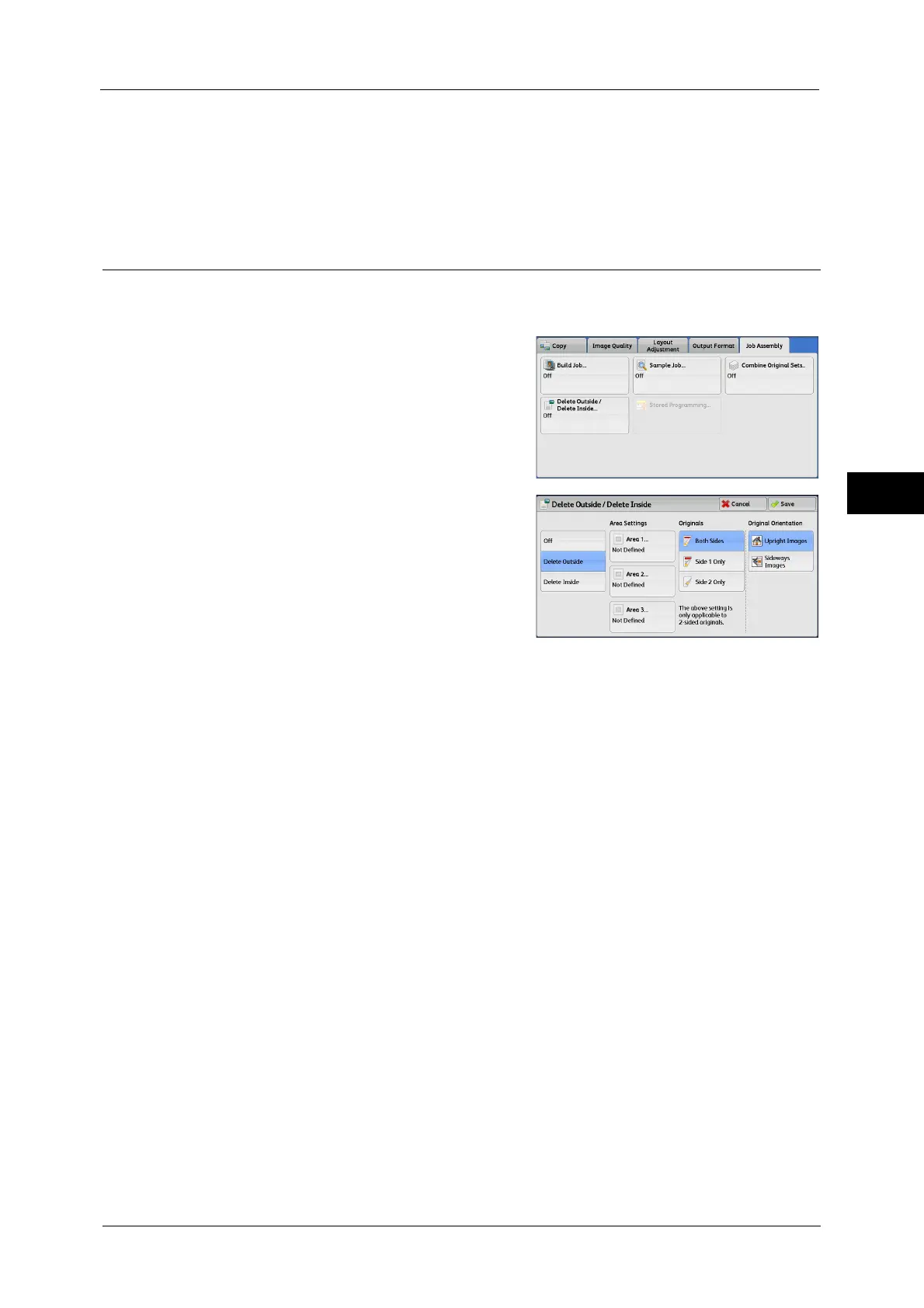Job Assembly
177
Copy
3
Start
After loading the next document, select this button to scan the next document.
Note • You can also press the <Start> button on the control panel to perform the same operation.
Delete Outside/Delete Inside (Deleting Outside or Inside of the Selected
Area)
This feature allows you specify the areas to be deleted from a document image. Up to three
areas can be specified.
1
Select [Delete Outside/Delete Inside].
2
Select any option.
Off
No area is deleted.
Delete Outside
Deletes the outside of the selected area.
Delete Inside
Deletes the inside of the selected area.
Area Settings
Displays the [Delete Outside/Delete Inside - Area 1 (Area 2 or Area 3)] screen. You can
specify up to three areas.
Refer to "[Delete Outside/Delete Inside - Area 1 (Area 2 or Area 3)] Screen" (P.178).
Originals
When the original document is a 2-sided document, specify from which side the specified
area is to be deleted.
Both Sides
Applies the settings to both sides of the document.
Side 1 Only
Applies the settings to Side 1 of the document.
Side 2 Only
Applies the settings to Side 2 of the document.
