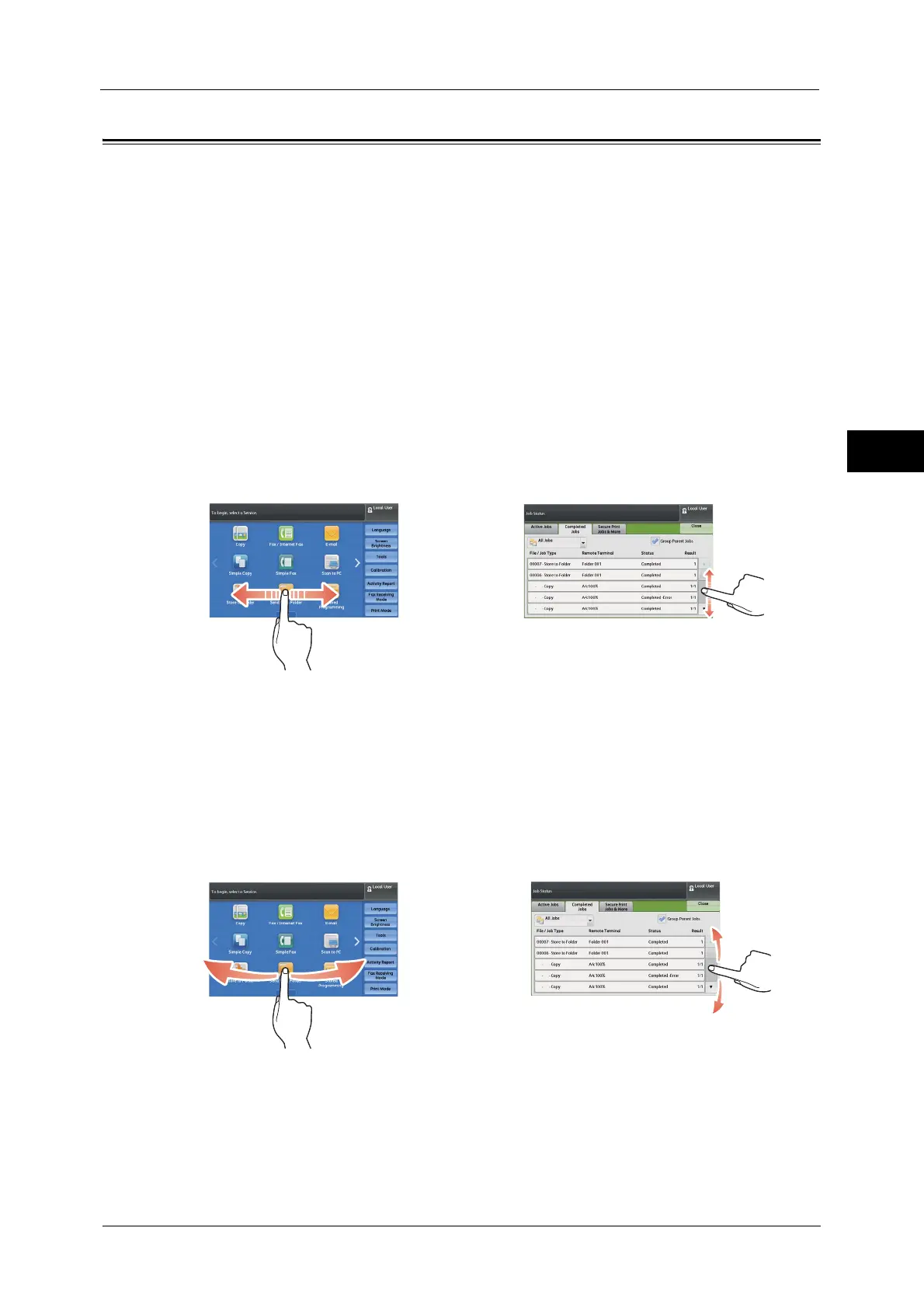Touch Screen
87
Product Overview
2
Touch Screen
The following two display methods are available on the touch screen of the machine: "Icon
Style" and "Button Style". By factory default, the icon style is available.
The following describes the operation procedure unique to the Icon Style.
Note • The touch screen of the control panel used in the machine is pressure-sensitive. Adjust the force to
touch the screen. You can also use the stylus pen.
For information on how to switch the display method, refer to "5 Tools" > "Common Service Settings" > "Screen/Button
Settings" > "Operation of Flick and Double-tap" in the Administrator Guide.
You can drag, flick, tap, and double-tap with the Icon Style.
Note • With the button style, you can drag and tap only on the preview screen.
Drag
To display the desired item, slide your finger to the desired position with your finger touched
the touch screen, and release your finger.
Drag the touch screen from side to side to switch pages on the Services Home screen. Drag
the touch screen up and down to scroll on the list or thumbnail view.
Note • During drag, scrolling stops when you move your finger away from the touch screen.
• Pages are not switched when dragging force is not enough.
• You can scroll a list also by dragging the list or the scroll bar.
Flick
To display the desired item, slide your finger quickly to the desired position and release it.
Flick the touch screen from side to side or up and down to switch pages on the Services
Home screen. Flick the touch screen up and down to scroll on the list or thumbnail view.
Note • During flick, scrolling continues for a while even after you move your finger away from the touch
screen.
• Pages are not switched when scrolling force is not enough.
