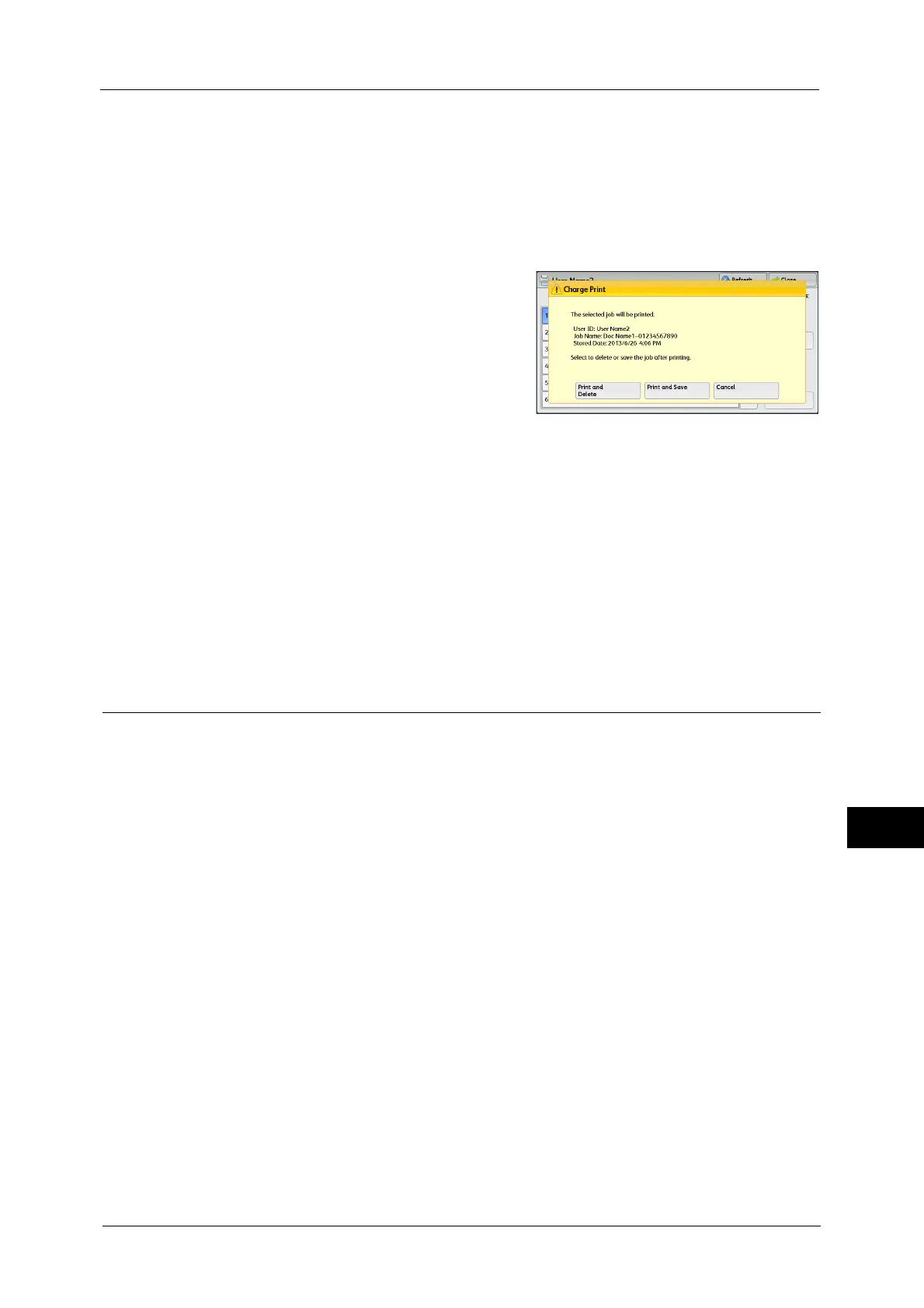Printing and Deleting Stored Jobs
437
Job Status
11
Note • When the booklet layout is set using a printer driver, [2 Sided Printing] is not displayed on the screen.
Print
Prints the Charge Print job. After printing, the job is deleted.
Refer to "When [Print] is Selected" (P.437)
When [Print] is Selected
1
Specify how to process the job after printing.
Note • The screen as shown on the right does not
appear if [Print Job Confirmation Screen] is
set to [Disabled] in the System
Administration mode. If [Disabled] is
selected, the machine automatically deletes
the job after printing without displaying the
confirmation screen. For more information,
refer to "5 Tools" > "Stored File Settings" >
"Print Job Confirmation Screen" in the
Administrator Guide.
Print and Delete
Starts printing the job. After printing, the job is deleted.
Print and Save
Starts printing the job. After printing, the job remains undeleted.
Cancel
Cancels printing the job.
Private Charge Print
This feature allows you to temporarily store print data in the machine for each
authentication user ID, and request on the machine's control panel to print the data. As the
feature enables you to select and print only necessary jobs, you can avoid printing
unnecessary jobs. Furthermore, the machine displays only the jobs of authenticated users
and their associated sub users to securely protect the privacy of the users. The Private Print
feature is suitable for authenticating and managing specific users managed by the system
administrator.
If received print jobs are set to be saved with Private Charge Print, the jobs are saved for
each authentication user ID.
Note • An application (sold separately) is required to use the feature that associates sub users with the user
ID of a login user. For more information, contact our Customer Support Center.
• [Private Charge Print] is displayed when [Receive Control] in [Charge/Private Print Settings] is set to
either of the following:
- Select [According to Print Auditron] in [Receive Control], and then select [Save as Private Charge
Print Job] in [Job Login Success].
- Select [Save as Private Charge Print Job] in [Receive Control].
• When the Private Charge Print feature is selected, you cannot specify normal print, Secure Print,
Sample Set, Delayed Print on the print driver.
The Private Charge Print feature restricts the use of the machine through either user ID authentication or card
authentication (only the IC Card Reader (optional) is available), or the combination of both. For information on the
types of authentication, refer to "14 Authentication and Accounting Features" > "Authentication" "Overview of
Authentication and Accounting Feature"> "Types of Authentication" in the Administrator Guide.
To delete a print job instructed with an invalid user ID, display the list of print jobs after logging in as a system
administrator, and then select the job to be deleted. For more information, refer to "3 Maintenance" > "Deleting a
Private Charge Print Job with an Invalid User ID" in the Administrator Guide. For information on how to set a User ID,
