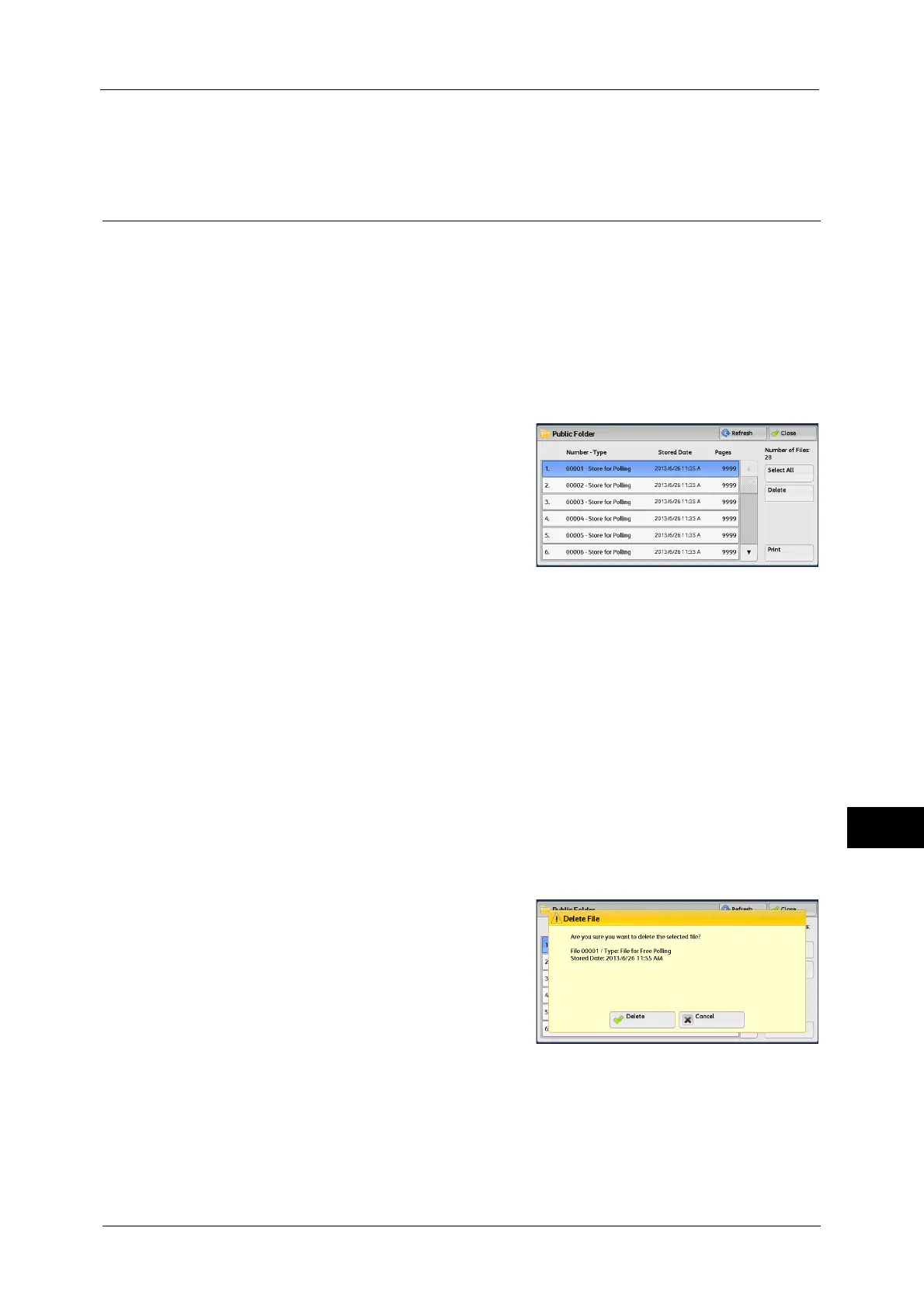Printing and Deleting Stored Jobs
441
Job Status
11
Cancel
Cancels printing the job.
Public Folder
This feature allows you to store data in the machine and send the data by operating on a
remote machine.
The following describes how to print or delete a job stored in a public folder.
For information on how to operate public folders, refer to "Store for Polling (Storing Files on the Machine that a Remote
Machine can Retrieve)" (P.257).
Note • This feature does not appear for some models. An optional component is required. For more
information, contact our Customer Support Center.
1
Select [Public Folder].
2
Select the job to be printed or deleted.
Note • Select [Refresh] to display the updated
information.
3
Select any option.
Select All
Selects all jobs. To deselect all the jobs, select this button again.
Delete
Deletes the selected job stored in the public folder.
Refer to "When [Delete] is Selected" (P.441).
Print
Prints the selected job stored in the public folder.
Refer to "When [Print] is Selected" (P.442).
When [Delete] is Selected
1
Select [Delete].
Delete
Deletes the job.
Important • Once the job is deleted, it cannot be restored.
