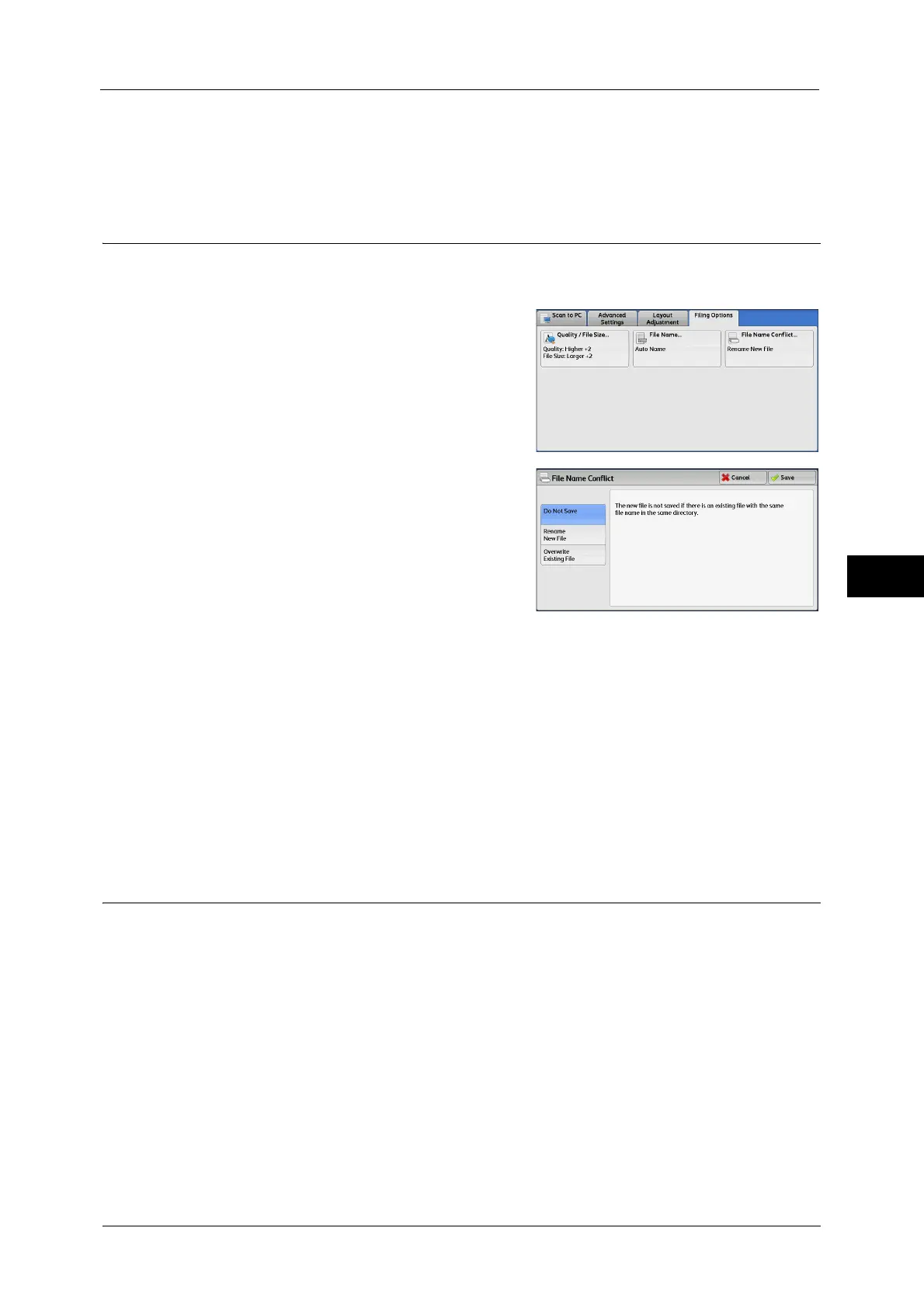E-mail Options/Filing Options
363
Scan
5
Address Book
Allows you to select a reply address from the Address Book.
For more information, refer to "Address Book" (P.292).
File Name Conflict (Setting the Action to be Taken for File Name Conflict)
When using the Scan to PC service, you can set the action to be taken when the file name
conflicts with another file stored in the destination.
1
Select [File Name Conflict].
2
Select any option.
Do Not Save
Cancels the job without saving the file.
Rename New File
Automatically changes the file name by appending a number (0001 - 9999) to the file
name, and saves the file.
Overwrite Existing File
Replaces the existing file with the new one.
File Name (Specifying a Name for the File to be Saved)
When using the Store to Folder service, you can specify a name for the file to be saved.
Auto Name
The file name is set by the System Administrator.
Note • If a file name is deleted, [(Auto Set)] is displayed.
• For information on the file name automatically generated when you select the Store to Folder
service, refer to "5 Tools" > "Scan Service Settings" > "Other Settings" > "Filename Format" in the
Administrator Guide.
To set the file name
1
Select [File Name].
2
Enter a file name with up to 28 characters using the displayed keyboard.
