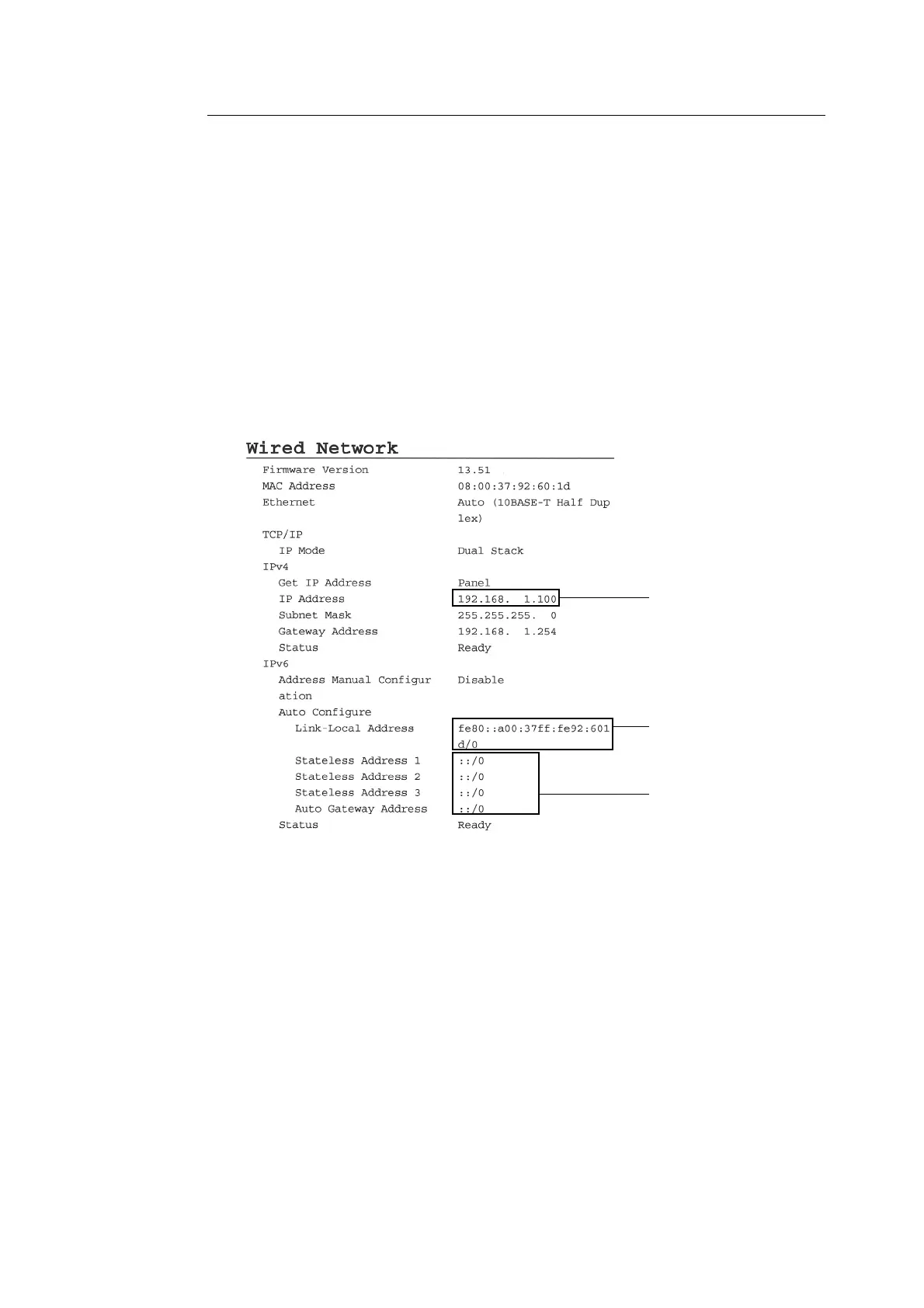26 1 Printer Environment Settings
Obtaining an IP Address in IPv6
The printer supports IPv6 addresses. You can use IPv6 addresses with this printer under
an IPv6 network environment.
By default, [IP Mode] of this printer is set to [Dual Stack]. In Dual Stack mode, IPv4, IPv6 or
both are automatically detected. When you connect the printer to an IPv6 network, the
address is automatically assigned to the printer.
If you want to assign a static IP address to the printer under an IPv6-only environment, you
can manually assign a static IPv6 address.
Use the following procedure to assign a static IPv6 address to this printer.
To Set a Static Address Using CentreWare Internet Services
1. Print the [Printer Settings] list to find the IP address assigned to the printer.
You can see the IP address is listed in the right column of the Wired Network table list.
Refer to
• For information on how to print the [Printer Settings] list, refer to "Printing the [Printer Settings] List" (P.
22).
2. Launch your web browser and access CentreWare Internet Services.
Note
• For information on how to access CentreWare Internet Services, refer to "Configuring the Printer Using
CentreWare Internet Services" (P. 29)
3. Click the [Properties] tab.
IPv6 link-local address
IPv6 stateless addresses are
listed here if they are
automatically configured.
IP address in IPv4
