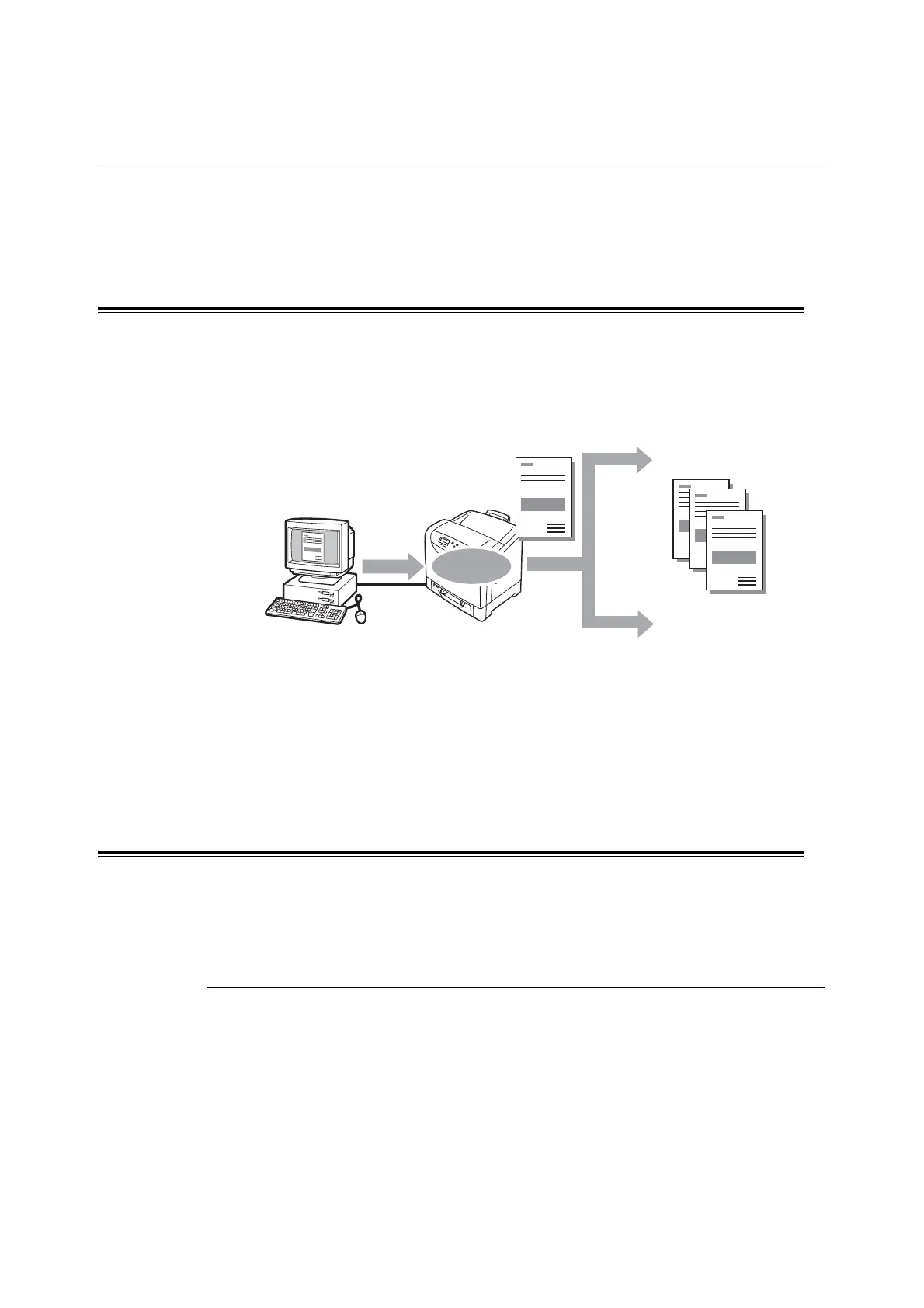56 3 Print
3.5 Printing After Checking the Print Result
- Sample Print -
If your printer has the additional memory (optional) installed, you can use Sample Print.
Important
• As data is stored in the RAM disk, the data is erased when the printer is turned off.
Sample Print
Sample Print allows you to store the print data of multiple copies in the memory, print out
only the first set to check the print result and if satisfactory, print the remaining copies from
the control panel.
Note
• To delete a Sample Print job without printing, refer to "Operations on the Control Panel" (P. 58).
• To use Sample Print with the RAM disk, configure the following settings:
- Set [RAM Disk] to [Available] on the [Options] tab in the properties dialog box that is displayed by
clicking the printer icon. For details, refer to "Changing the Accessory Configuration on the Print Driver"
(P. 188).
- Set [Admin Menu] > [System Settings] > [RAM Disk] to other than [Off] on the control panel.
Printing Using the Sample Print Feature
Follow the procedure described below to sample print a job.
To sample print a job, configure the following settings on your computer and send the job
to the printer. Then, operate the control panel to manually start printing.
Operations on Your Computer
The following procedure uses Windows XP WordPad as an example.
Note
• The method of displaying the properties dialog box varies depending on the application being used.
Refer to the manual that came with your application.
1. On the [File] menu, click [Print].
2. Select the printer from the [Select Printer] list box, and then click [Preferences].
Send
data
1 set is printed
e pr
n
resu
is OK
If the print result is not
Cancel the job on the
control panel
Print the rest of the sets
from the
Stored
