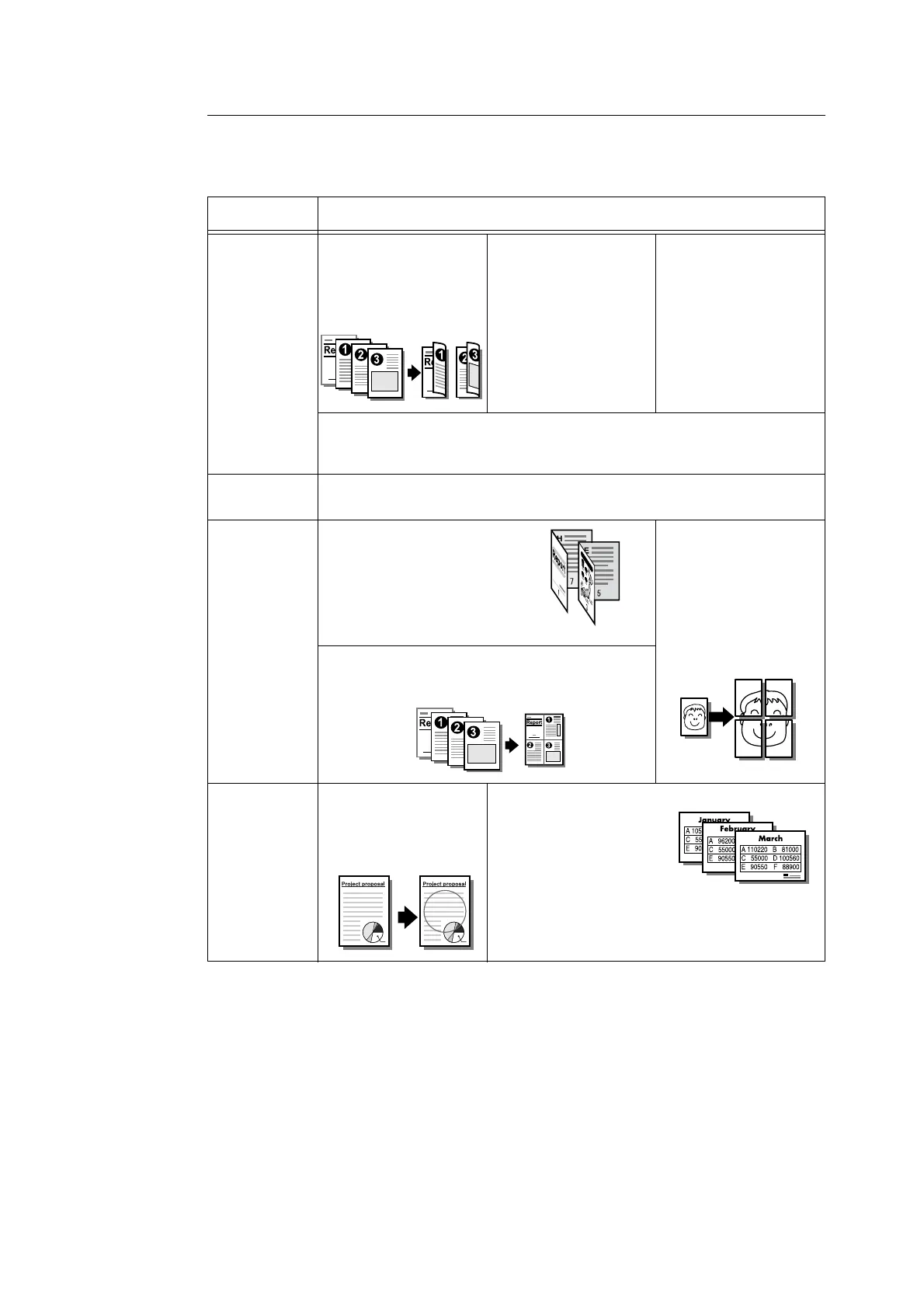44 3 Print
Print Options in the Properties Dialog Box
The following introduces some of the print options available on each tab of the print driver.
For details on each option, refer to the online help of the print driver.
Note
• The settings specified here become the default settings for options. These settings remain in the print
dialog box when you next access it from an application of your computer.
• Watermarks and Forms are not supported on Windows x64.
Tab Options
Paper / Output • 2 Sided Print
Prints documents on
both sides of paper
using the 2 sided
printing option.
•
Secure Print
Allows you to store a
document temporarily
in the printer and
manually print it from
the control panel.
Note: The additional
memory (optional) is
required.
• Sample Print
Allows you to print a
proof copy of a
document and print the
entire copies after
verifying the print
result.
Note: The additional
memory (optional) is
required.
• Saved Settings
You can apply the print setting by simply selecting an item from the drop-down list
box. This option also allows you to program frequently-used print settings.
Image Options • Image Types
Allows you to define the type of the original and print it in the optimal print quality.
Layout • Booklet Creation
Creates a booklet from a set of
2 sided documents. It correctly
positions each page to produce
an output that, when folded, will
be ordered to read like a
booklet.
•Poster
Allows you to divide
and enlarge an original
document so that you
print the image onto
multiple sheets of
paper. You can then
paste them together to
make one large poster.
• Multiple-Up
Prints multiple pages onto one sheet of paper.
Watermarks /
Forms
• Watermarks
Adds a watermark such
as "Confidential"
underneath an original
image.
•Forms
Stores frequently-used
forms in the printer. This
saves you the time of
sending them to the
printer each time you
need to use them.
Confidentia
