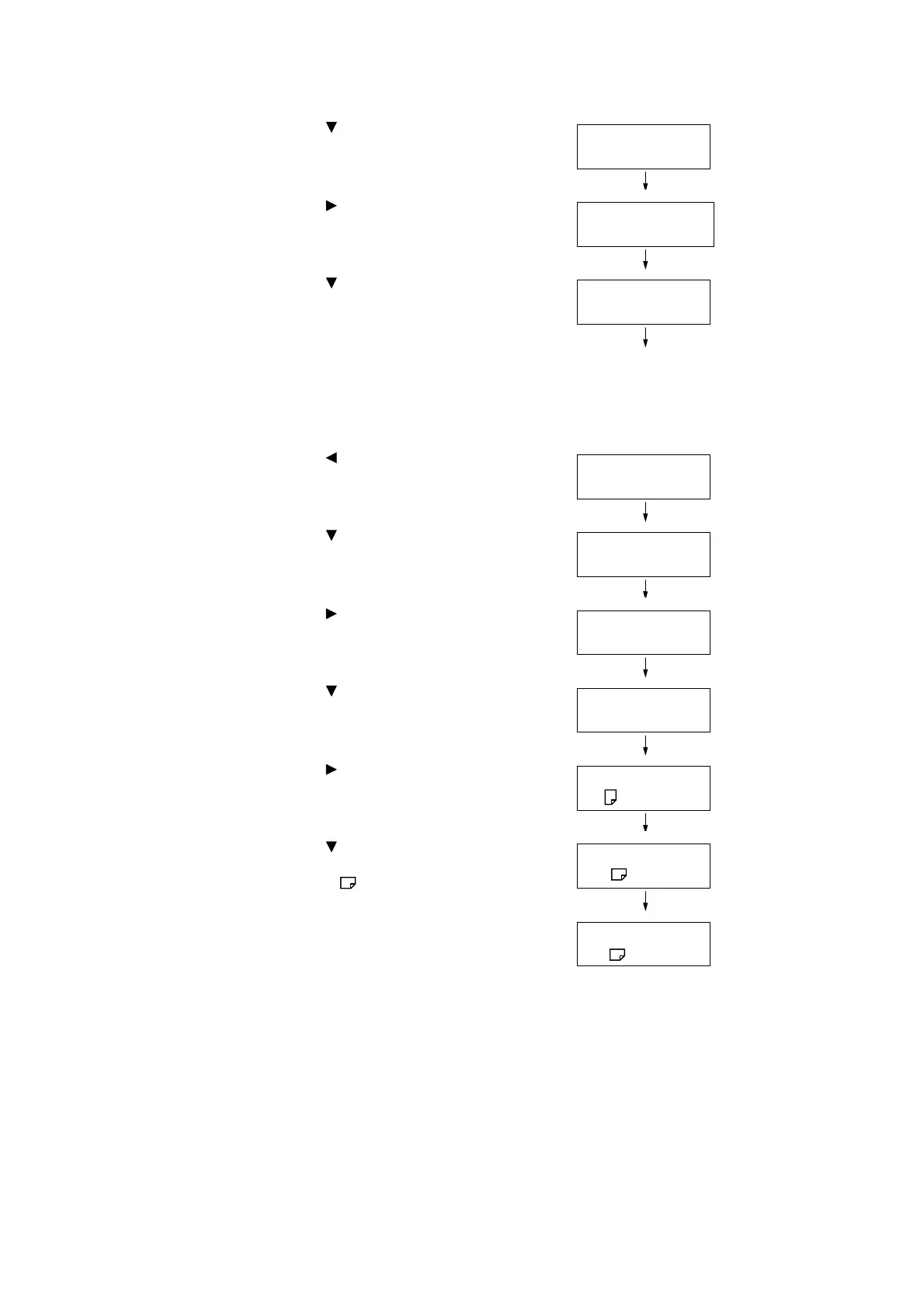4.2 Loading Paper 135
8. Press the < > button until [Tray 5] is
displayed.
9. Press the < > or <OK> button to select.
[No AutoTraySwitch] is displayed.
10. Press the < > button, and then press the
<OK> button.
Now, priority for Tray 5 (Bypass) is set.
Note
• Only the lowest priority can be set for Tray 5 (Bypass).
The example shown to the right is when 3 Tray Module
(optional) has been installed to the printer.
11. Press the < > until [Printer Settings] is
displayed.
12. Press the < > button until
[PaperSizeSettings] is displayed.
13. Press the < > or <OK> button to select.
[Tray 1] is displayed.
14. Press the < > button until [Tray 5] is
displayed.
15. Press the < > or <OK> button to select.
The current set value is displayed.
16. Press the < > button until the desired
paper size is displayed.
(Example: A5 )
17. Press the <OK> button to apply the setting.
18. To exit the setting operation, press the
<Settings> button to return to the [Ready to
print] screen.
PaperTrayPriority
Tray 5
Tray 5
•
No AutoTraySwitch
Tray 5
•
Priority:5
Printer Settings
PaperTrayPriority
Printer Settings
PaperSizeSettings
PaperSizeSettings
Tray 1
PaperSizeSettings
Tray 5
Tray 5
•
A4
Tray 5
A5
Tray 5
•
A5
