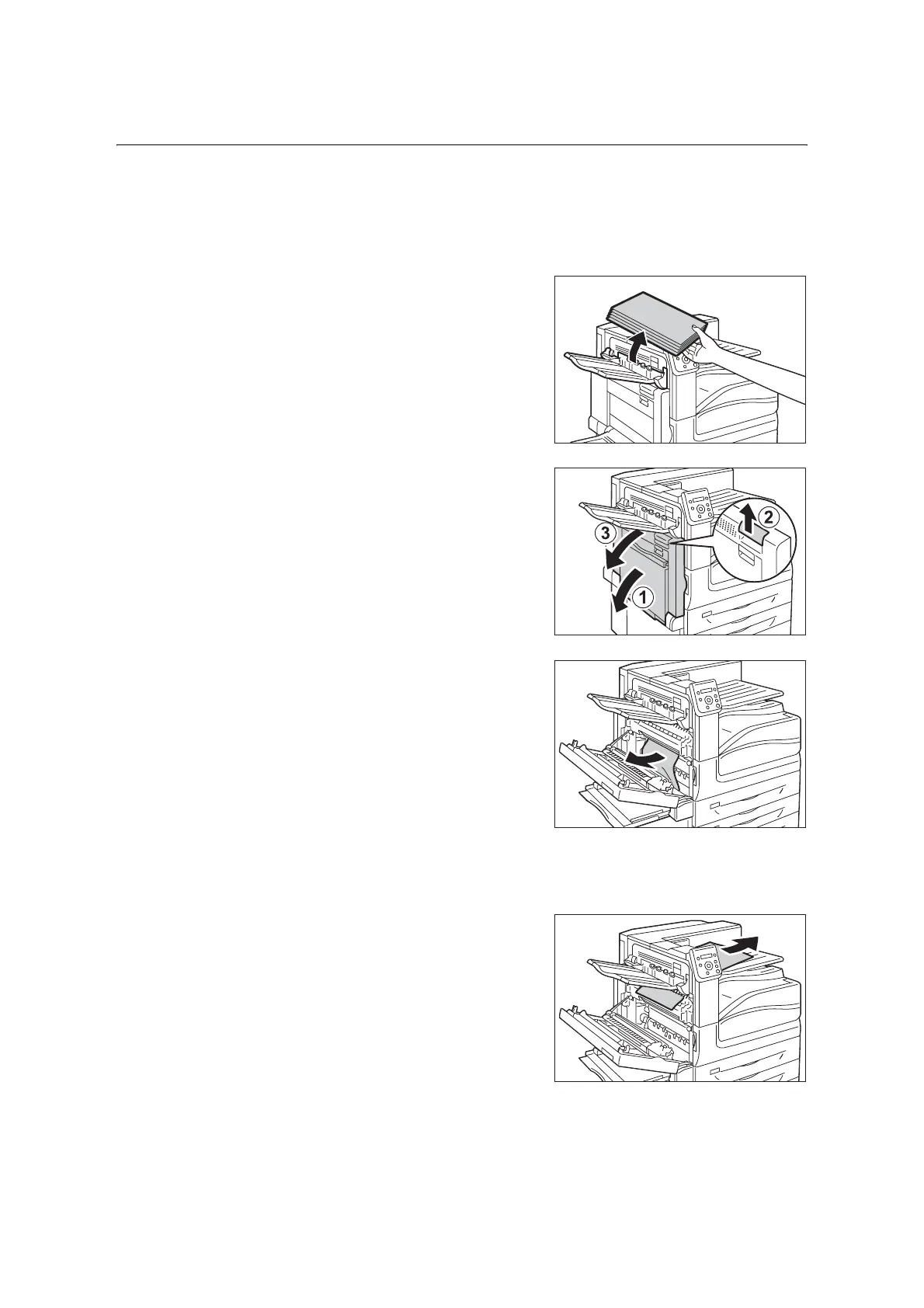6.1 Clearing Paper Jams 223
Paper Jams in Upper Left Cover A
The following describes how to clear paper jams occurring in the upper left cover A.
Important
• When removing paper, take care not to touch the transfer belt (the black film belt) inside the cover on the
upper left side. Scratches, dirt, or oil from your hands on the belt can reduce print quality.
• There may be some toner on the transfer roller. However, this does not affect image quality.
1. Remove any paper from the Left top tray
(side tray) when the tray is installed.
2. Lower the tray 5 (1). Next, while raising the
release lever (2), gently open the upper left
cover A (3).
3. Remove the jammed paper.
Note
•
If the paper is tom, make sure no piece of paper remains
the machine.
If the edge of the jammed paper is coming out in the direction of the
center tray
• Pull the paper straight out in the output
direction.
