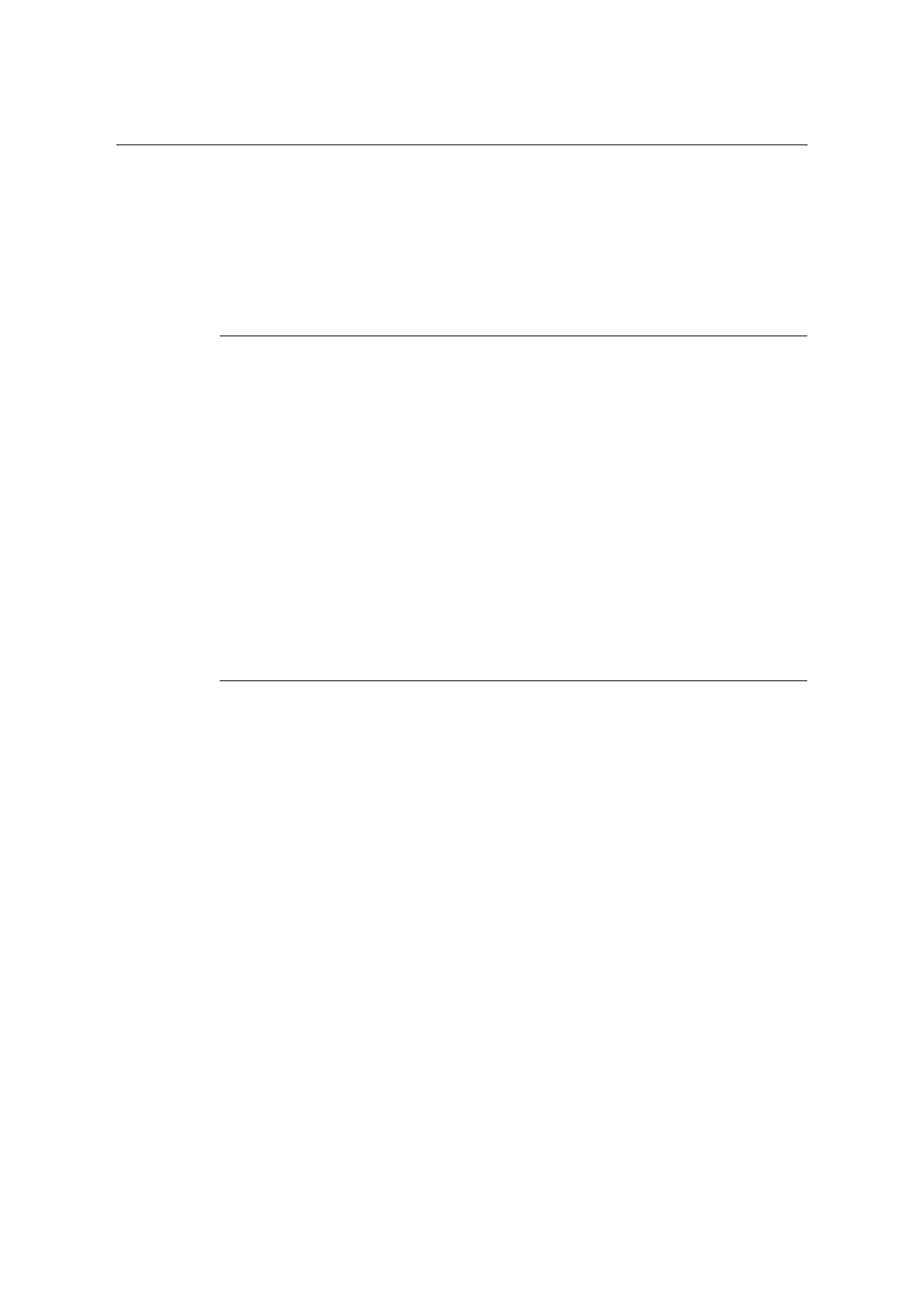7.11 Control Access to Printer Features by Pre-registering Users 371
Configuration for IC Card Reader (Optional)
You can use a smart card for authentication by comparing the information registered on the
smart card and the user information on the machine. You can also restrict the machine use
and perform accounting of the jobs using the information registered on the smart card.
Note
• The IC Card Reader may not be supplied with the printer in some regions. Contact your dealer for
details.
• Extension HDD Kit (optional) is required for installing the IC Card Reader.
Available Smart Card
The following smart card types are supported by the embedded IC Card Reader.
• MIFARE (Type A)
• Fuji Xerox IC Card (Type A)
• Other MIFARE compatible smart cards*
• eLWISE/ELWISE (Type B)
• eLWISE
• ELWISE
• FeliCa
• Fuji Xerox IC Card
• SSFC
• Other FeliCa compatible smart cards*
*: The embedded IC Card Reader of the machine may not support some smart cards.
Smart Card Settings
The system administrator can register smart cards using CentreWare Internet Services.
Note
• For details about each setting item, refer to the online help for CentreWare Internet Services.
1. Launch your web browser and access CentreWare Internet Services.
Note
• For information on how to access CentreWare Internet Services, refer to “1.6 Configuring the Printer
Using CentreWare Internet Services” (P. 41).
• If you are prompted to enter the administrator's ID and password, enter them and click [OK].
2. Click the [Properties] tab.
3. On the menu on the left, click [Security] >[Smart Card Settings].
4. Click [General].
5. Click [Enabled] in the [Smart Card].
6. Select the [Enabled] check box if a confirmation sound needed at the time of
authentication or canceling authentication.
7. Click [Apply].
8. Click [Detailed Settings] in the [Smart Card Settings].
9. Click the [Edit] button in the [Smart Card Selection Settings].
10. Select the [Enabled] check box, and then set the priority.
11. Click [Apply].
