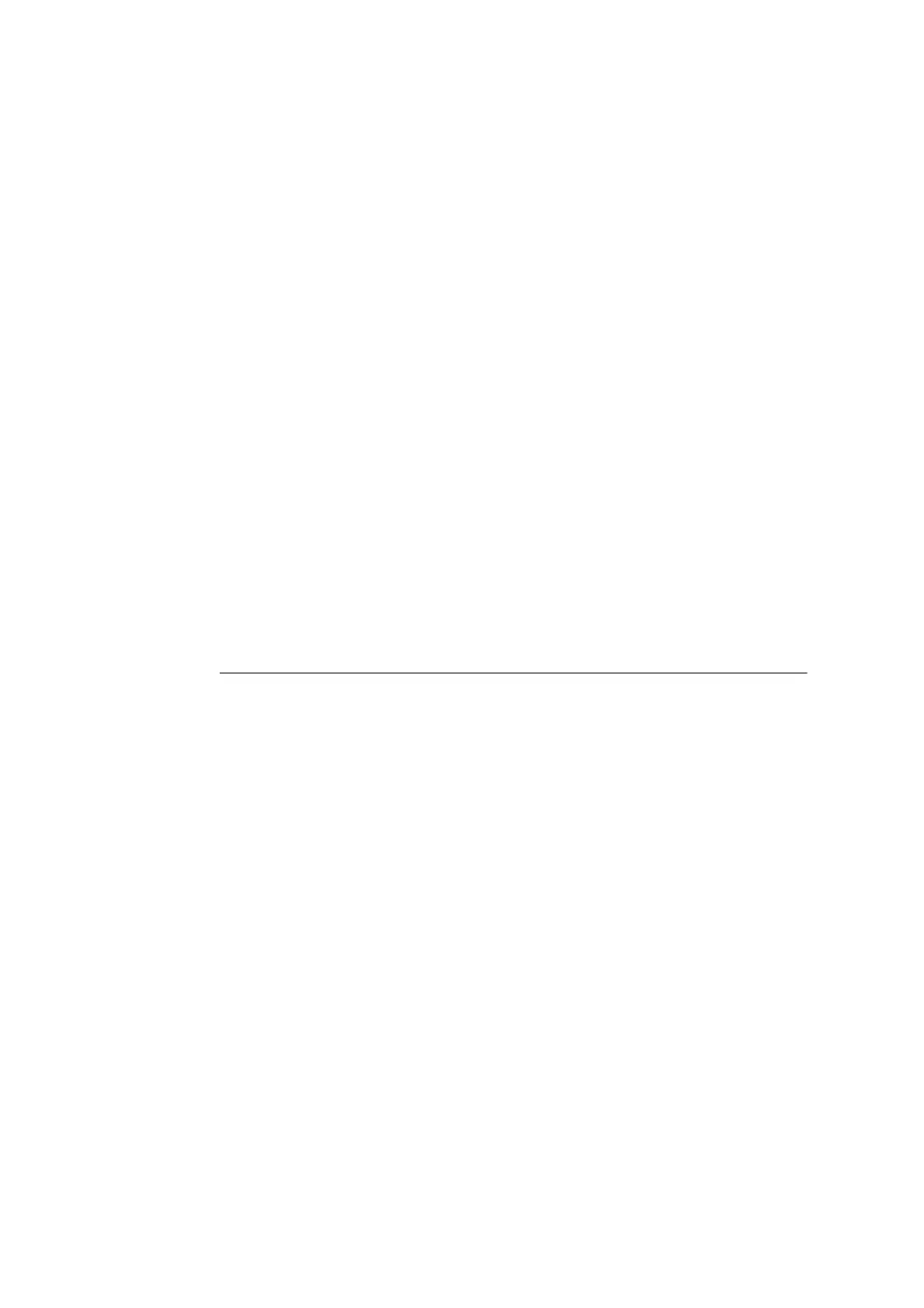7.11 Control Access to Printer Features by Pre-registering Users 369
3. On the menu on the left, click [Security] > [Create Authorization Groups].
The [Create Authorization Groups] screen is displayed.
4. Click the [Edit] button of the group not registered.
[Authorization Setup] screen is displayed.
5. Enter a group name into [Group Name].
6. Configure the [Allow] setting in [Allow User to Disable Active Settings].
7. Click [Apply].
Authorization group having authorization to temporarily disable active settings is
created.
8. On the menu on the left, click [Security] > [Authentication Configuration].
The [Authentication Configuration> Step 1 of 2] screen is displayed.
9. Click [Next].
The [Authentication Configuration> Step 2 of 2] screen is displayed.
10. Configure the [Account Number] setting and then click [Edit].
11. In the [Add This User to Authorization Group], select the authorization group
registered in Step 7 and then click [Apply].
Note
• To discard any changes in the settings and revert to original (pre-change) settings, click [Undo].
12. To register more users, repeat steps 10 through 11.
Configuring Login Information with the Print Driver (Computer)
Configure the following settings on the Properties dialog box of your print driver. The printer
will not print unless the user ID and password entered on your print driver match those
registered on the printer. The procedure uses Windows XP as an example.
Note
• For information on each setting of the print driver, refer to the online help of the print driver.
1. On the Windows [Start] menu, select [Printers and Faxes] (Select [Printer] or [Devices
and Printers] depending on OS).
2. Select the icon of the printer and then select [Properties] on the [File] menu.
