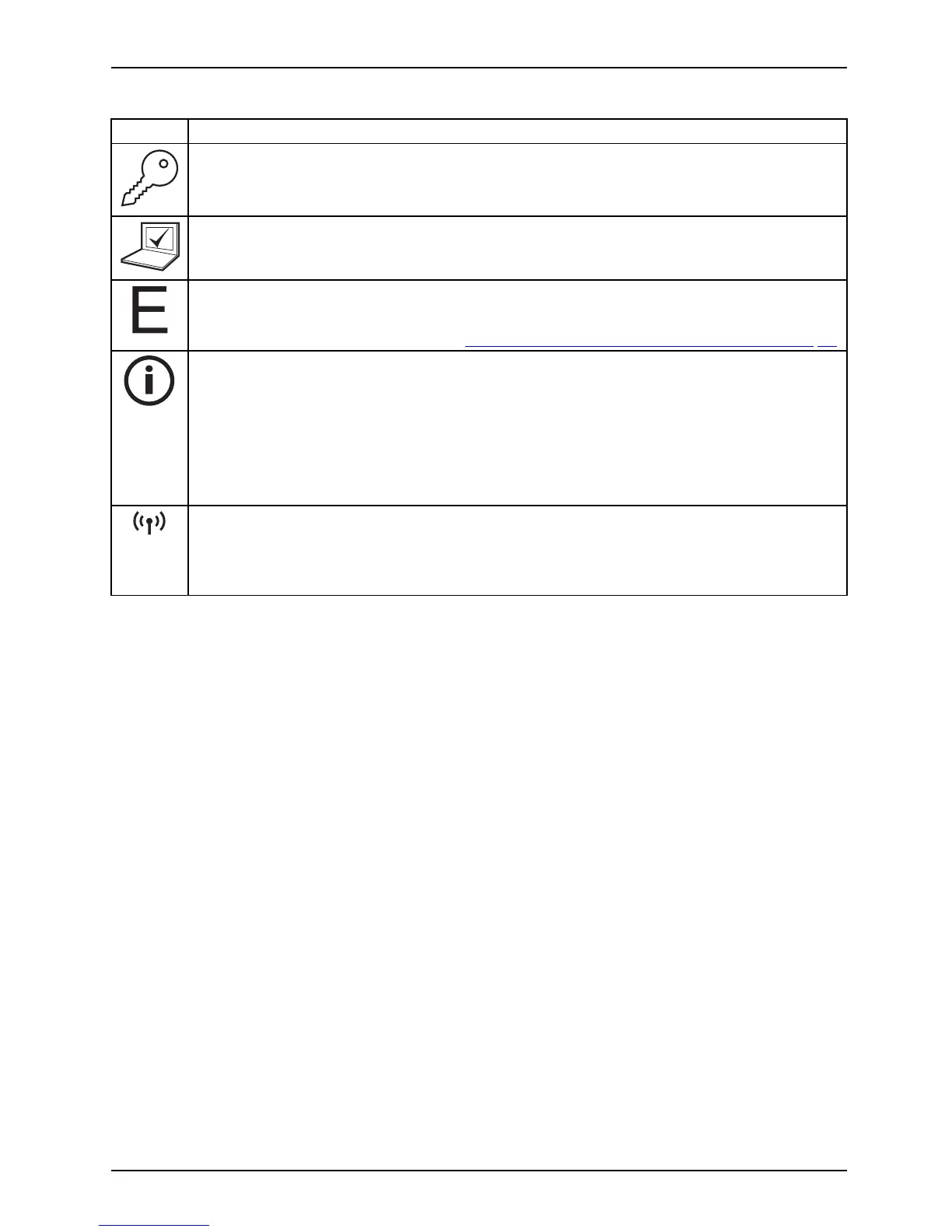Working with the notebook
Button Description
Lock Workstation key
This key allows you to lock your workstation.
Mobility Center key
This button starts the Mobili
ty Center.
E key
The E key is a simple way of activating and deactivating power management functions
(e.g. reduce screen brightness), s ee "
Using the power-management features", Pa ge 40.
I key
With the I key, you can obtain further information about your notebook.
Press this button while in S5 mode to display the remaining battery power indicator:
• Red: Minimum battery power
• Amber: Medium battery p ower
• Green: Medium to full battery power
Wireless Components key
This application key is used to start the WirelessSelector software. The wire less
components that have been activated in the BIOS Setup can be s witched on and off
individually.
Programming the application keys
With the Application Panel you can assign various functions to the application ke ys.
Windows XP
You will find the Application Panel under Star t - (Settings) - Control Panel - Additional
Control Panel O ptions - Application Panel.
Windows Vista and Windows 7:
You will find the Applicatio n Panel under Start symbol - Programs - Lifebook Application Panel.
Fujitsu Technology Solutions 29
