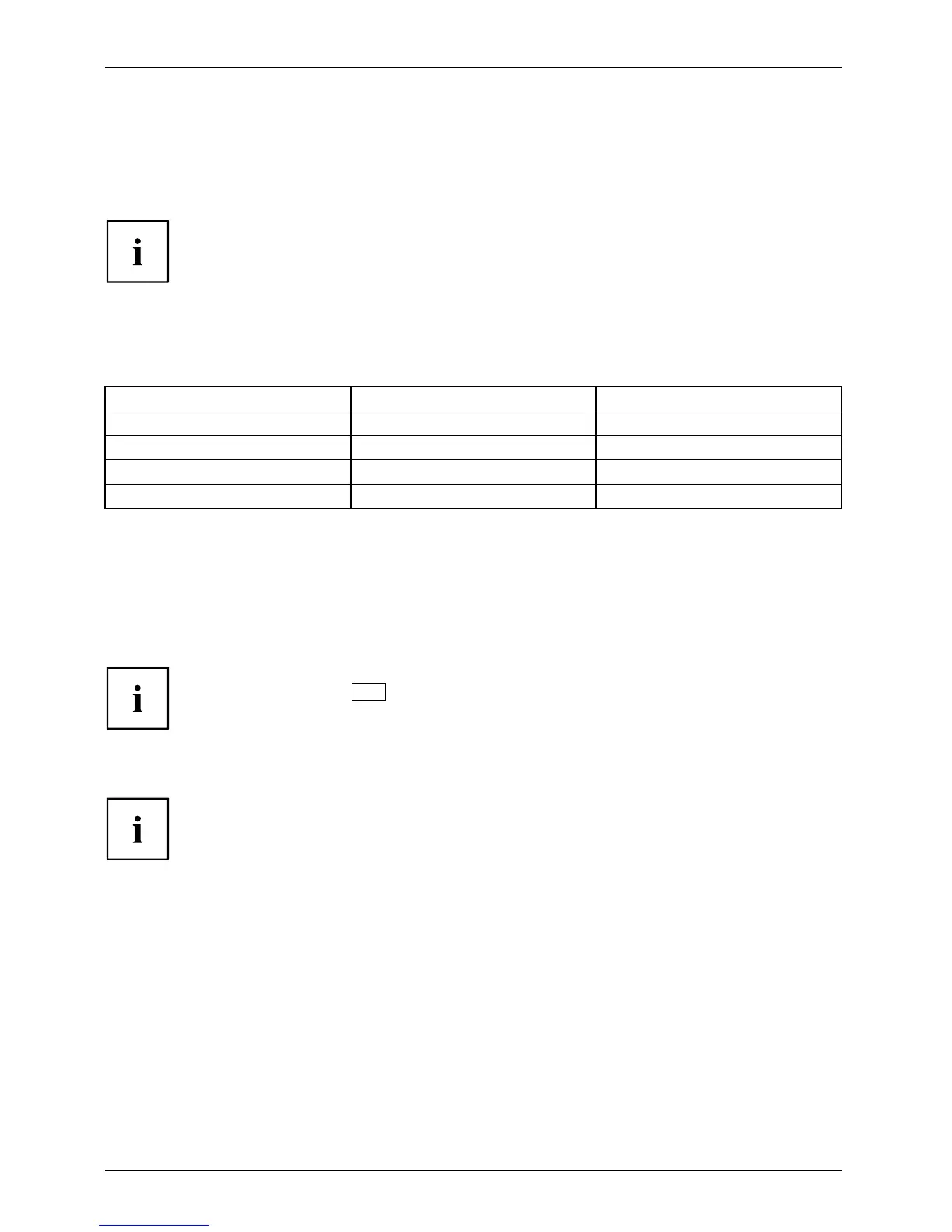Working with the notebook
Using the power-management features
PowerPowerBattery
The noteb ook uses less power when the available power-management features are used. You
will then be able to work longer when using the battery before having to recharge it.
Power efficiency is increased an d environmental pollution reduced. By
choosing the best power options, you can make significant savings and
at the same time help protect the environment.
When you close the LCD screen, depending on the setting in Wi ndows, the
notebook automatically enters a power saving mode.
We recommend the following settings:
Function On extern al power On battery power
Turn off monitor After 10 minutes After 5 minutes
Turn off hard disk(s) After 15 minutes After 10 minutes
Energy saving (S3) After 20 minutes After 15 minutes
Hibernate mode (S
4)
After 1 hour After 30 minutes
► Select the pow er ma
nagement functions in your C ontrol Panel.
► Select the Screen Saver in your Control Panel.
or
► Right-click on the desktop. Switch on the screen saver by clicking Personalization –
Change screen saver.
If you need further information about an option, you can get help with most
settings by pressing
F1
to op en the Micros oft Help.
When the noteb ook is in power-s aving mode, the following must be remembered:
During power saving mode, open files are he ld in the main memory
orinaswapfile on the hard disk.
Never turn off your notebook w hile it is in a power saving mode. If the built-in battery is
nearly empty, close the open files and do not go into powe r saving mod e.
If you do not intend to use your notebook for a long period of time:
► Exit power saving mode if necessary via the mouse or keyboard or by switching on the
notebook.
► Close all opened pro grams and completely shut down the notebook.
40 Fujitsu Technology Solutions
