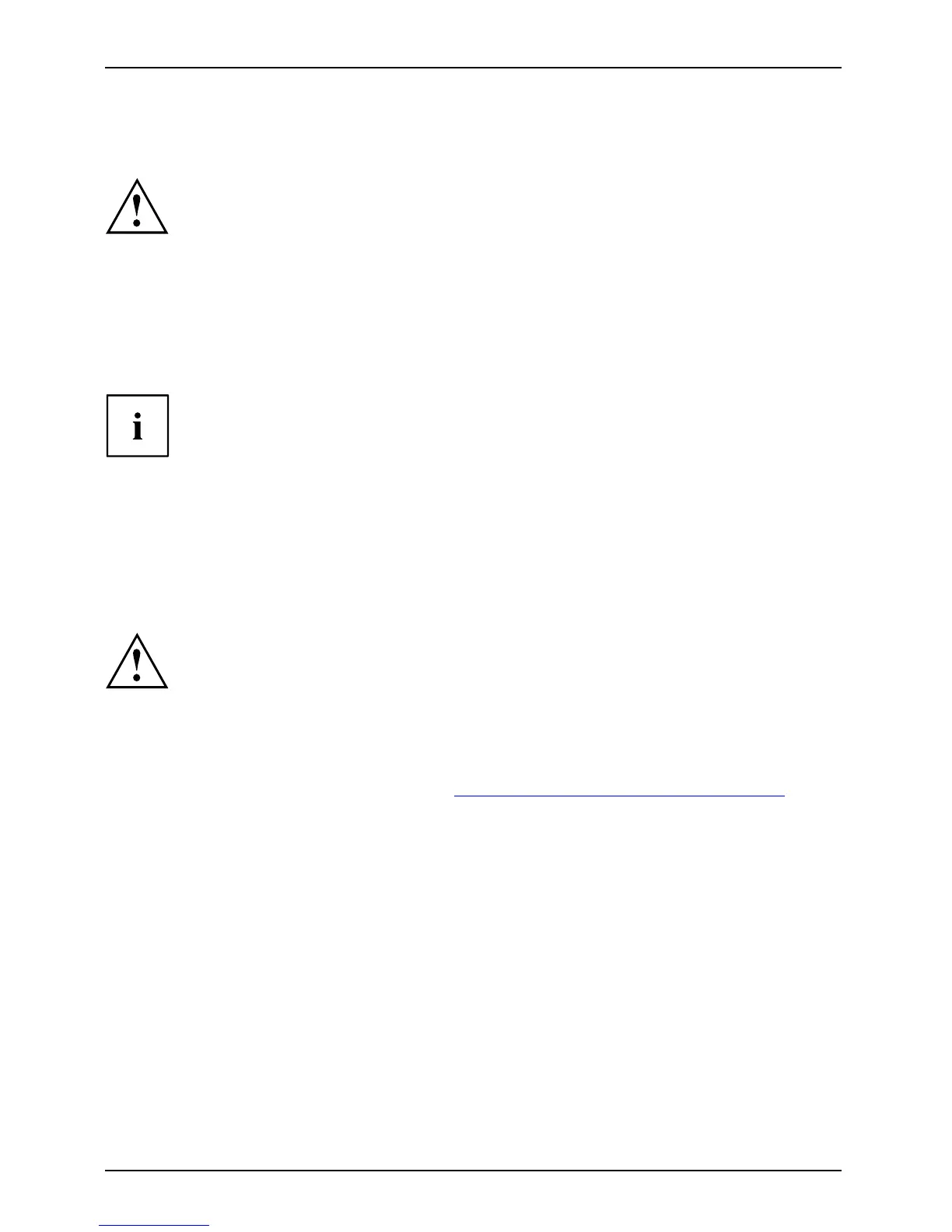Troubleshooting and tips
Troubleshooting and tips
TroubleshootingTipsFaultTroubleshooting
Follow the safety notes in the "Safety/R egulations" manu al when
connecting or disconnecting cables.
If a fault occurs, try to correct it as described. I f you fail to correct the problem, proceed as follows:
► Make a note of the steps and the circumstances that led to the fault. Also
make a no te of any error messages displayed.
► Switch the notebook off.
► Please contact the Hotline/Se rvice Desk.
You can find the telephone numbers in the service desk list. Please have
the fo llowing information ready when you call:
• The model name and serial nu mber of the notebook. The serial number is
located on a sticker on the underside of the notebook.
• Notes of any messages that appear on th e screen a nd information on acoustic signals.
• Any changes you have made to th e hardware or so ftware since
receiving the notebook.
• Any changes you have made to th e BIOS Setup settings since receiving the not ebook.
• Your system configuration and all p eripheral devices connected to y our system.
• Your sales contract.
Our notebooks
have been designed primarily with mobile applications in mind. T his
means that con
siderable effort has been made to optimise components and equipment
in terms of we
ight, space and energy requirements. Depending on the particular
configuratio
n you have purcha sed , it is possible that functionality may be slightly re duced
compared to a
desktop PC if you are running processor-intensive gaming software, e.g.
games with i
ntensive 3D graphics. Updating your hardware with drive rs which have not
been appro
ved by Fujitsu Technology Solutions may result in performance losses, data
losses or m
alfunction of the equipment. A list of a pproved drivers and current BIOS
versions c
an be downloaded from: "
http://ts.fujitsu.com/suppor t/downloads.html"
80 Fujitsu Technology Solutions
