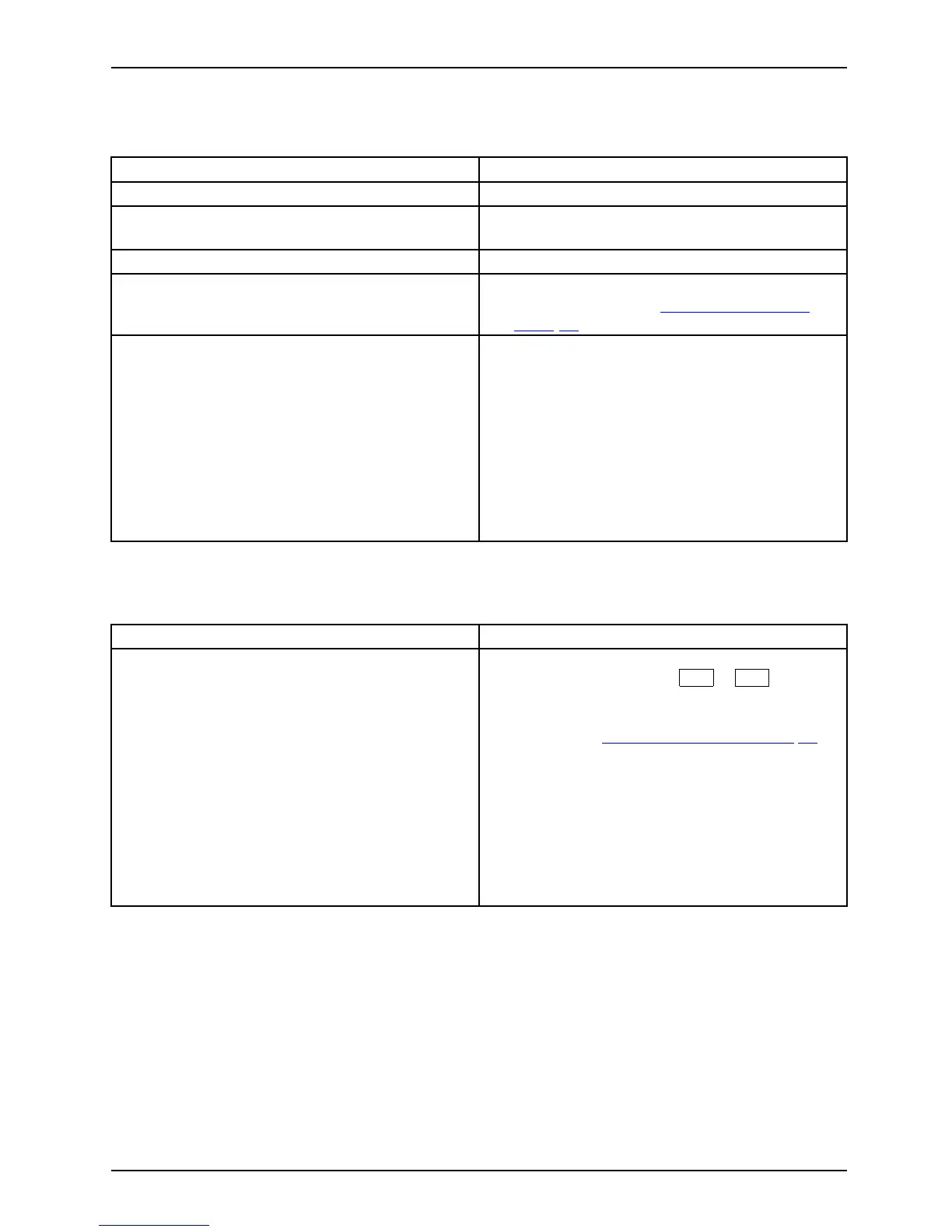Troubleshoot ing and tips
The external monitor remains bl
ank
Monitor
Cause Troublesh ooting
Monitor is sw itched off. ► Switch the external mon itor on.
Power saving has been activated (monitor is
blank).
► Press any key to continue.
Brightness is set to dark.
► Adjust the brightness of the
monitor.
Screen output is set to the notebook’s LCD
screen
► Press the key combination
to switch the
screen output, see "
Key c
ombinations",
Pag e 26.
The external monitor’s
power cable or data
cable is not co nnected p
roperly.
► Switch off the external monitor and the
notebook.
► Check whether the power cable is plugged
properly into the external monitor and into
the power socket.
► Check whether the data cable is properly
connected to the notebook and the external
monitor (if it is plugged in with a connecto r).
► Switch on the external monitor and the
notebook.
The external monitor is blank or the image is unstable
ScreenMoni tor
Cause Troublesh ooting
The wrong ext ernal monitor has been selected
or the wrong screen resolution has been set for
the application program.
► Terminate the application program in
Windows by pre ssing
Alt
+
F4
.Ifthe
fault persists after closing the program, u se
the key combination for switching the screen
output (see "
Key combinations", Page 26)to
switch over to the noteboo k’s LC D screen.
Change the following setting:
► Set the screen resolution: Set the screen
resolution as described in the documentation
for your operating system.
► Select monitor: Select monitor 1 or 2 as
described in t he documentation for your
operating system.
Fujitsu Technology Solutions 83
