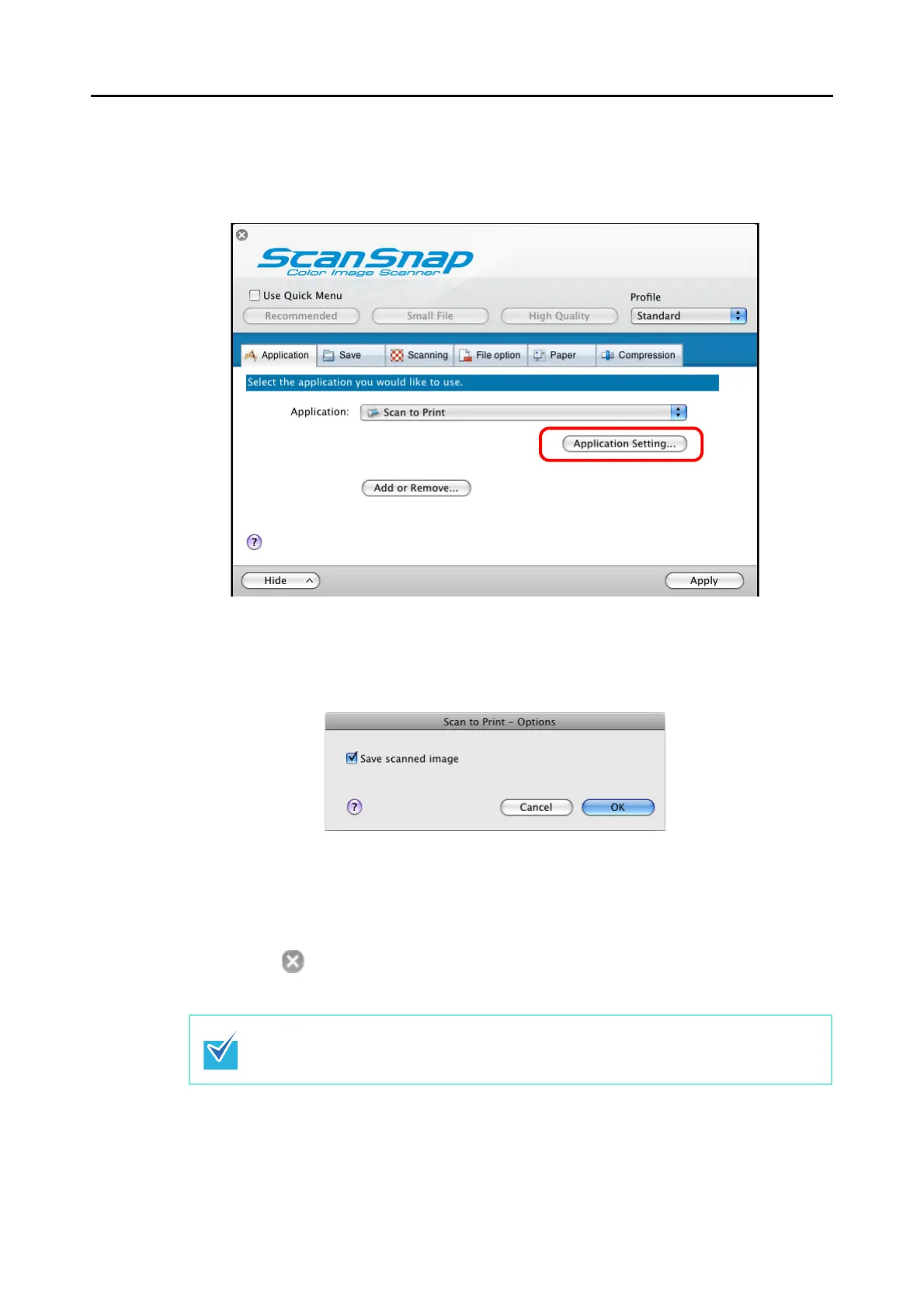About Actions (for Mac OS Users)
242
3. Change settings for the [Scan to Print] action (If you do not want to
change settings, go to Step 4.).
1. Click the [Application Setting] button.
⇒The [Scan to Print - Options] window appears.
2. Change settings.
For details about the [Scan to Print - Options] window, refer to ScanSnap Manager
Help.
3. Click the [OK] button to close the [Scan to Print - Options] window.
4. Click the [Apply] button in the ScanSnap setup window.
5. Click the [ ] button in the upper left corner of the window or press the
[esc] key to close the ScanSnap setup window.
Even if the [Scan] button on the ScanSnap is pressed, the ScanSnap setup window
closes.