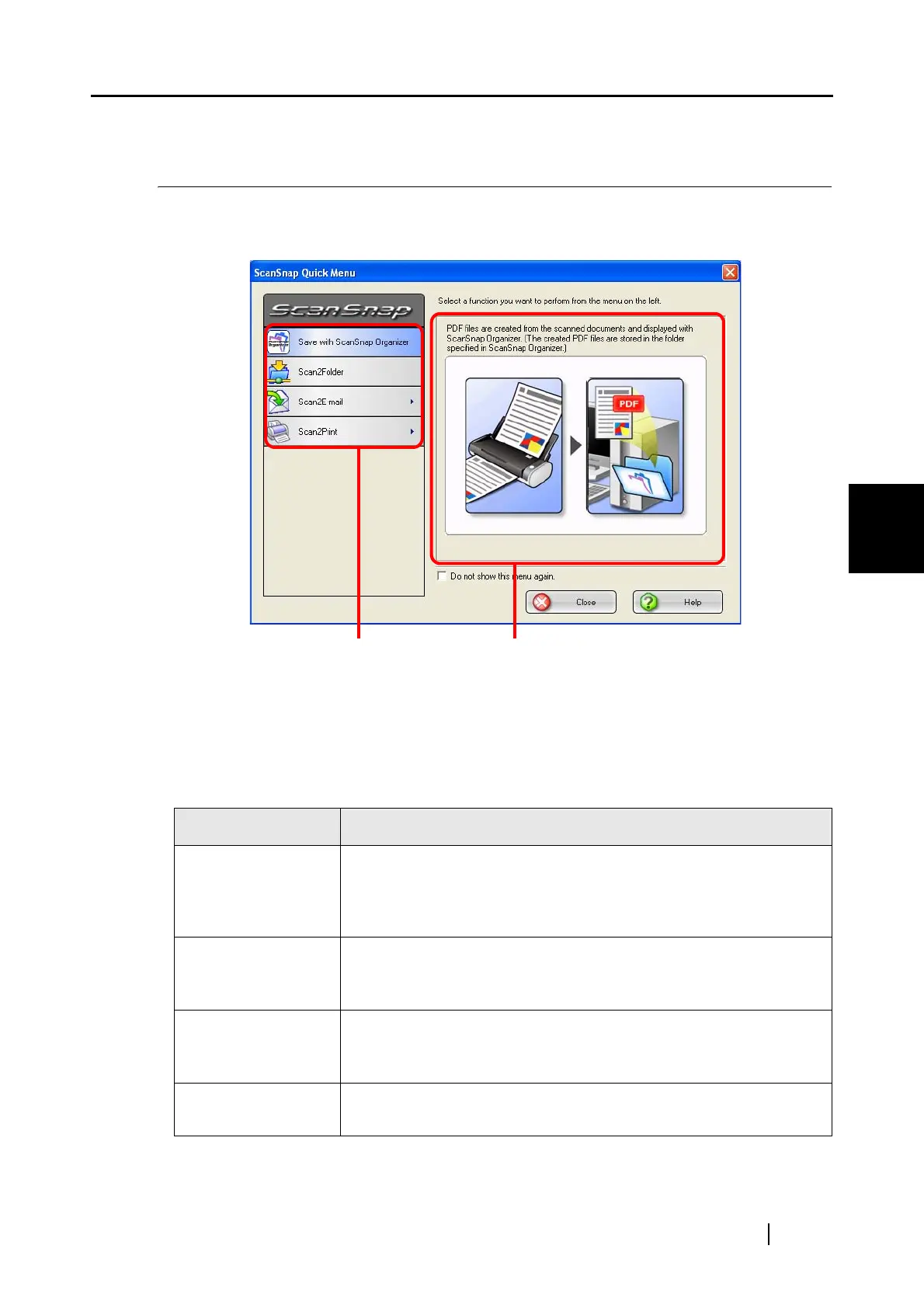4.4 Using the ScanSnap Quick Menu
ScanSnap S300 Operator's Guide 81
Setting the ScanSnap
4
4.4 Using the ScanSnap Quick Menu
When the ScanSnap is in Quick Menu Mode, the ScanSnap Quick Menu pops up upon scanning
with a [SCAN] button press.
In this menu, you can select an action as follows:
Action List
You can select an action you want to perform with scanned images.
Place the mouse pointer on an action and click it to perform any action.
Up to four actions are selectable.
*1: This is not available unless ScanSnap Organizer is installed.
Action Description
Save with ScanSnap
Organizer *1
PDF files are created based on the scanned images, and ScanSnap
Organizer is started to display the scanned images. Those files are
saved in a folder (on your computer) specified in ScanSnap
Organizer.
Scan2Folder PDF files are created based on the scanned images and saved in a
specified folder (shared folder).
⇒ "5.2 Saving Data in the Specified Folder" (page 89)
Scan2E-mail PDF files are created based on the scanned images and an e-mail
program is started with the PDF files attached to an e-mail message.
⇒ "5.3 Sending Files by E-Mail" (page 101)
Scan2Print Scanned images are printed with the printer.
⇒ "5.4 Using the ScanSnap as a Copy Machine" (page 117)
Action List Descriptions of the selected action