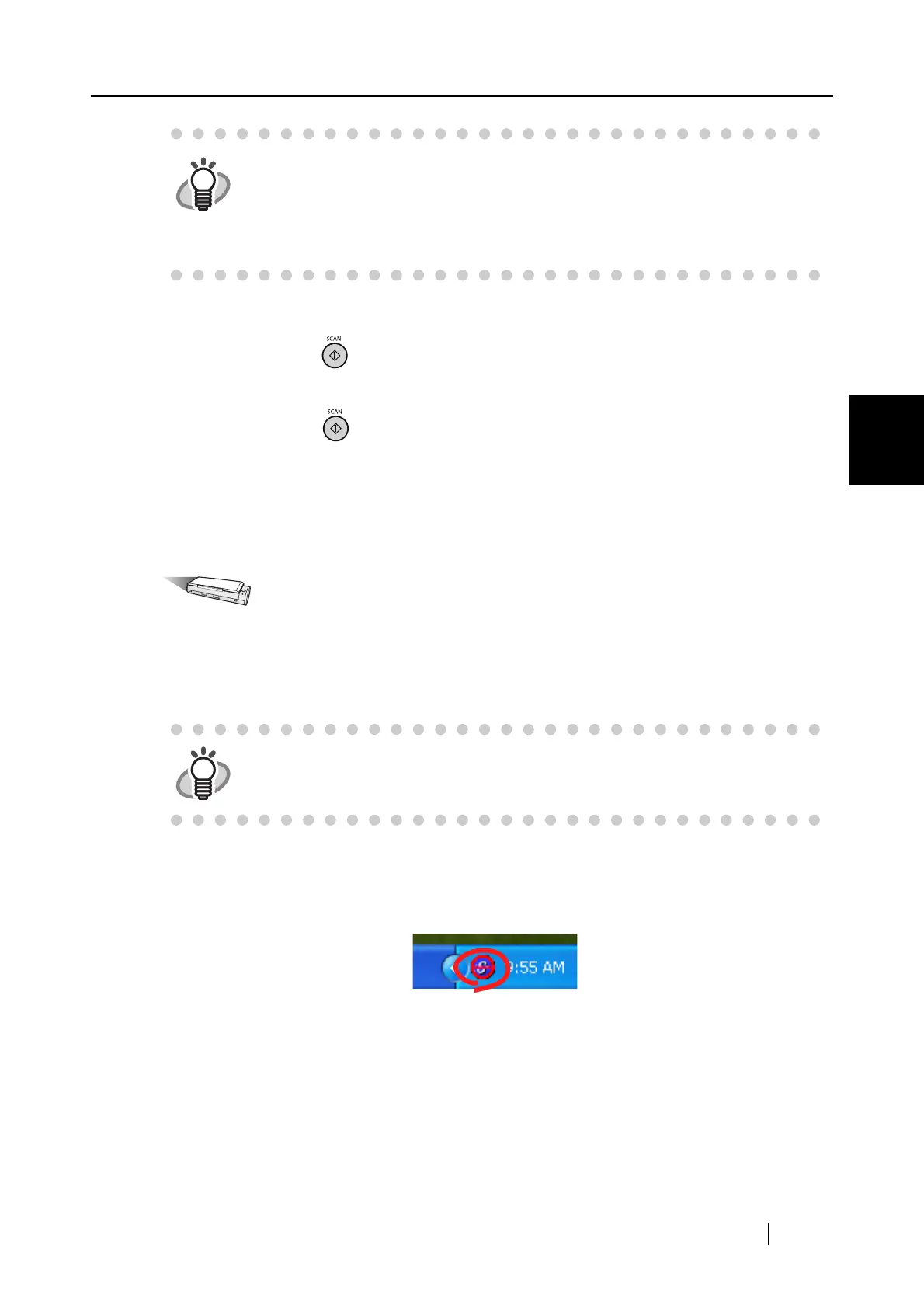3.1 Flow of Operations
ScanSnap S300 Operator's Guide 25
Using the ScanSnap
3
The following gives you detailed descriptions of a series of operations.
For the combination of ([SCAN] button) and <ScanSnap Quick Menu Mode>, see "Scanning
documents in Quick Menu Mode" on page 27.
For the combination of ([SCAN] button) and <Left-Click Menu Mode>, see "Scanning
documents in Left-Click Menu Mode" on page 32.
■ Preparation
Operation
1. Make sure that the Power cable or USB bus power cable is connected to the
ScanSnap.
2. Make sure that the ScanSnap is connected to your computer properly.
3. Turn on your computer.
⇒ The ScanSnap Manager icon appears on the taskbar when Windows starts.
HINT
The Left-Click Menu Mode has the following features:
• You can scan the document at the press of a button.
• This way of scanning is suitable when you want to scan the document by using
a profile you have configured in advance.
• You can add profiles modified to suit the needs or preferences of you.
HINT
You can turn the personal computer on before connecting the ScanSnap to it.
If the ScanSnap is already connected to your computer, you do not have to
disconnect them to reconnect.