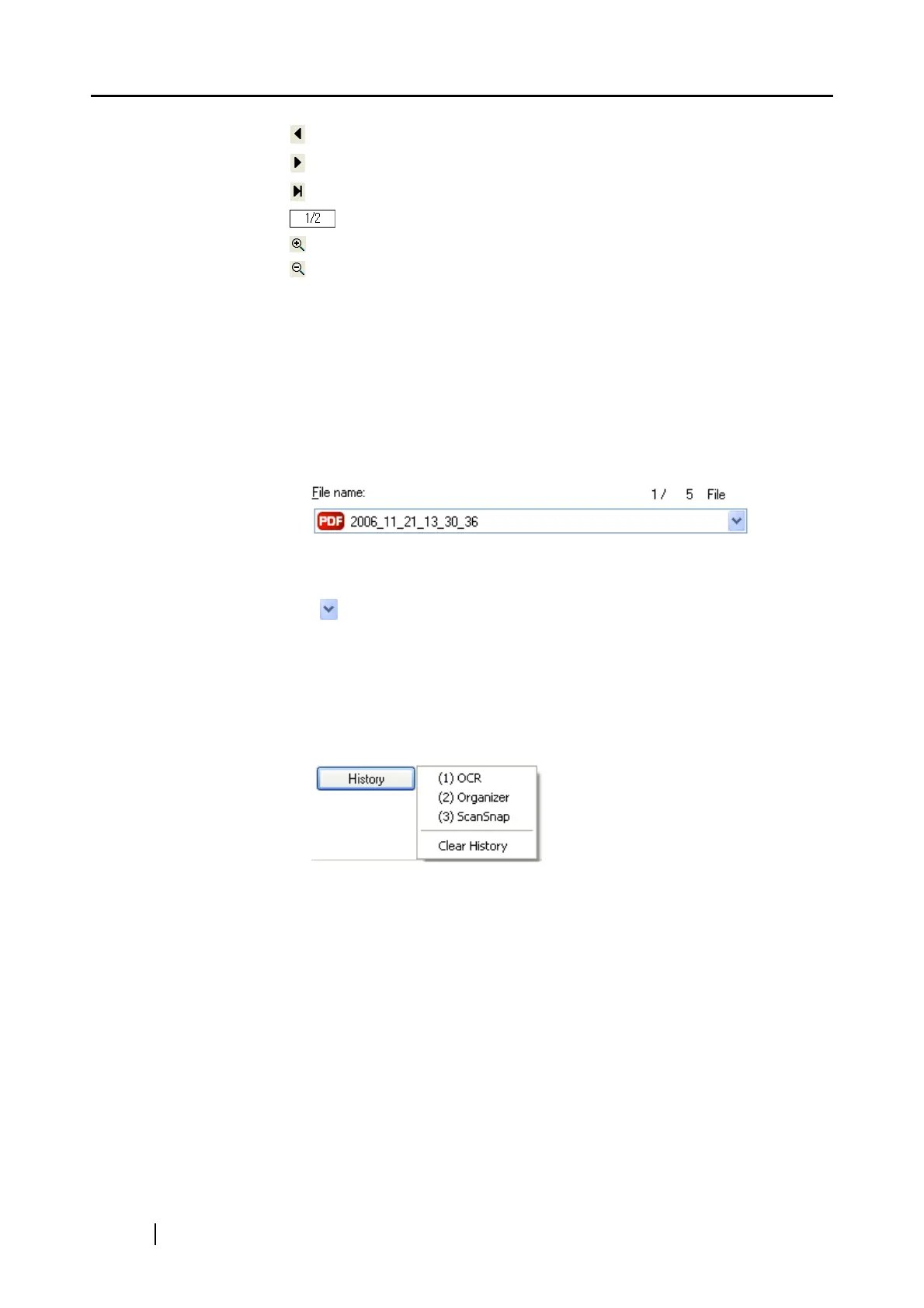98
: To go to the previous page, click this Previous Page button.
: To go to the next page, click this Next Page button.
: To go to the last page, click this Last Page button.
: Current page number / Total page number
: To zoom in, click this button.
: To zoom out, click this button.
Drag the vertical scroll bar or use mouse actions to move around the page so that
you can view all the areas of it when the image is enlarged.
Specify file name
The name of a selected file and the number and combined size of files are
displayed under [Specify file name].
You can change file names and select a file to display.
File name
The currently selected file name is dispalyed.
You can type a file name in this combo box to change the file name.
Up to 100 characters can be used for a file name.
When there is more than one file to display, click the down-arrow button
( ) to select another file from the drop-down list.
Numbers (X / Y) to the right of [File name] are the currently displayed file’s
position in the list (X) and the total number of files (Y).
[History] button
File names you have specified before are displayed in the [History] list (up
to 10 file names.) When the 11th or later file name is specified, a file name
is deleted in chronological order.
Selecting a file name from the [History] list, which pops up by clicking this
[History] button, replaces the file name currently displayed in the [File
name] field.
Selecting [Clear History] deletes all file names in the list.
[Serialize] button
When there are multiple files, a serial number is appended to the file name;
a file name and serial number is combined using "_" (underbar). The
maximum number of digits you can specify for a serial number is 6.
When you use this button, a currently selected file name is used in common.
Example: When there are three files in the drop-down list, Scan.pdf,
Snap.pdf, and S300.pdf, if you select "Snap.pdf" in the drop-down
list and specify "3" as the number of digits, names of these three
files are changed to Snap_001.pdf, Snap_002.pdf, and
Snap_003.pdf.