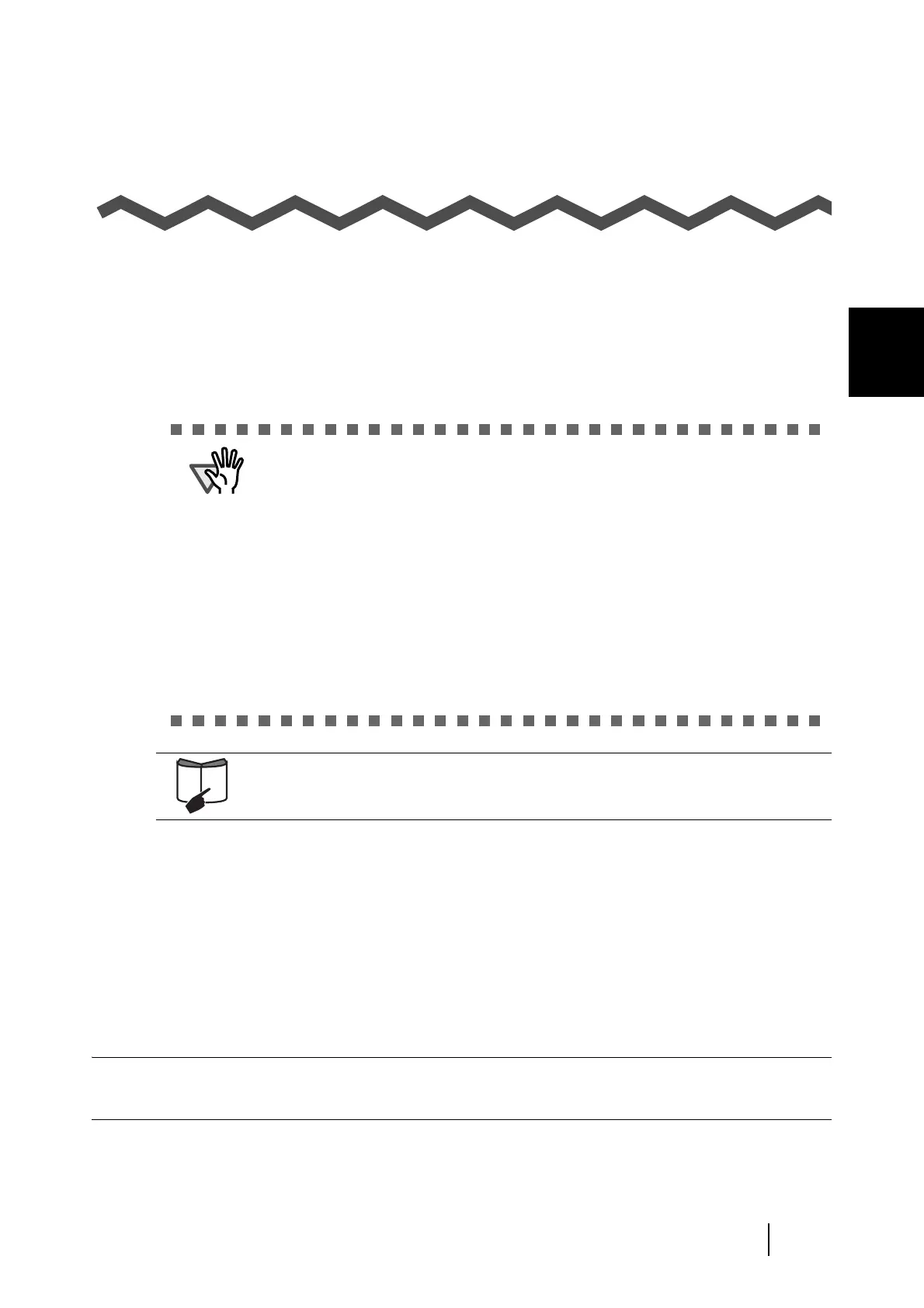ScanSnap S300 Operator's Guide 5
2
Chapter 2
Connecting the ScanSnap
This chapter describes how to connect the ScanSnap to your personal computer.
Before you connect the ScanSnap, install the supplied programs (ScanSnap Manager, ScanSnap
Organizer, and CardMinder) on your computer.
2.1 Installing the Supplied Programs.......................................................................... 6
2.2 Connecting the ScanSnap to your PC ................................................................ 15
ATTENTION
• Be sure to install ScanSnap Manager before connecting the ScanSnap to your
computer.
If you connect the ScanSnap to the personal computer before installing
ScanSnap Manager, the ScanSnap will not operate correctly.
* If you have connected the ScanSnap to the personal computer before
installing ScanSnap Manager, the [Found New Hardware Wizard] dialog box
appears (this dialog box might be slightly different depending on the
operating system running on your computer). If this dialog box appears, click
the [Cancel] button to close the Wizard dialog box, and install ScanSnap
Manager first.
• When the ScanSnap is connected to a personal computer, other FUJITSU
scanner models (fi-5110EOX Series or ScanSnap S500/S510) or another
S300 cannot be used on the same personal computer.
For details about the installation area for the scanner, refer to "Appendix D
Installation Specifications" on page 209.