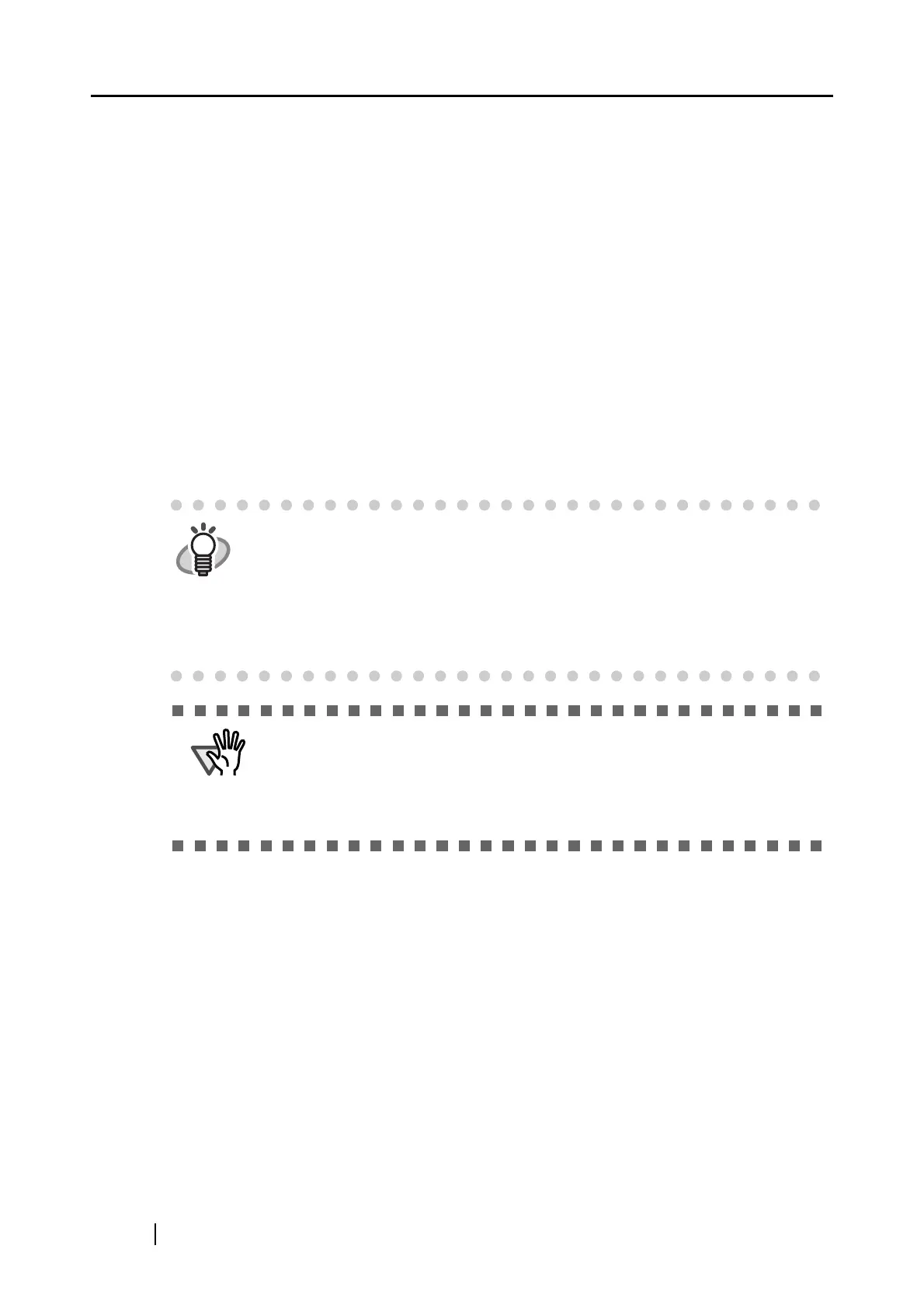36
■ Turning the ScanSnap On/Off
You can turn on/off the ScanSnap by doing either of the following:
- Turn on/off the personal computer.
- Open/close the paper chute of the ScanSnap.
The ScanSnap is turned on/off in conjunction with the personal computer or opening/closing of the
paper chute. Ordinarily, you can forget about turning on/off the ScanSnap being connected to the
personal computer.
• When you turn off the personal computer or close the paper chute of the ScanSnap...
⇒ The power indicator goes off and the ScanSnap is turned off.
• When you turn on the personal computer or open the paper chute of the ScanSnap...
⇒ The ScanSnap is turned on, the power indicator starts blinking and then stays on.
HINT
Depending on the performance of the computer and the load on it, it may take
time before the power LED gets illuminated. For example, it may take time if
there are many programs running on the computer. In such case, wait until the
power LED is steadily on.
If the power LED keeps blinking several minutes or more, close the Paper
Chute, await at least five seconds, then reopen it. If this does not change the
situation, check for the cable connection.
ATTENTION
Depending on specifications of your personal computer, the following
symptoms may occur. Even so, the ScanSnap is not malfunctioning.
• The ScanSnap is initialized several times during startup.
• It may take 2 to 3 minutes until the power indicator goes off after the personal
computer is turned off.