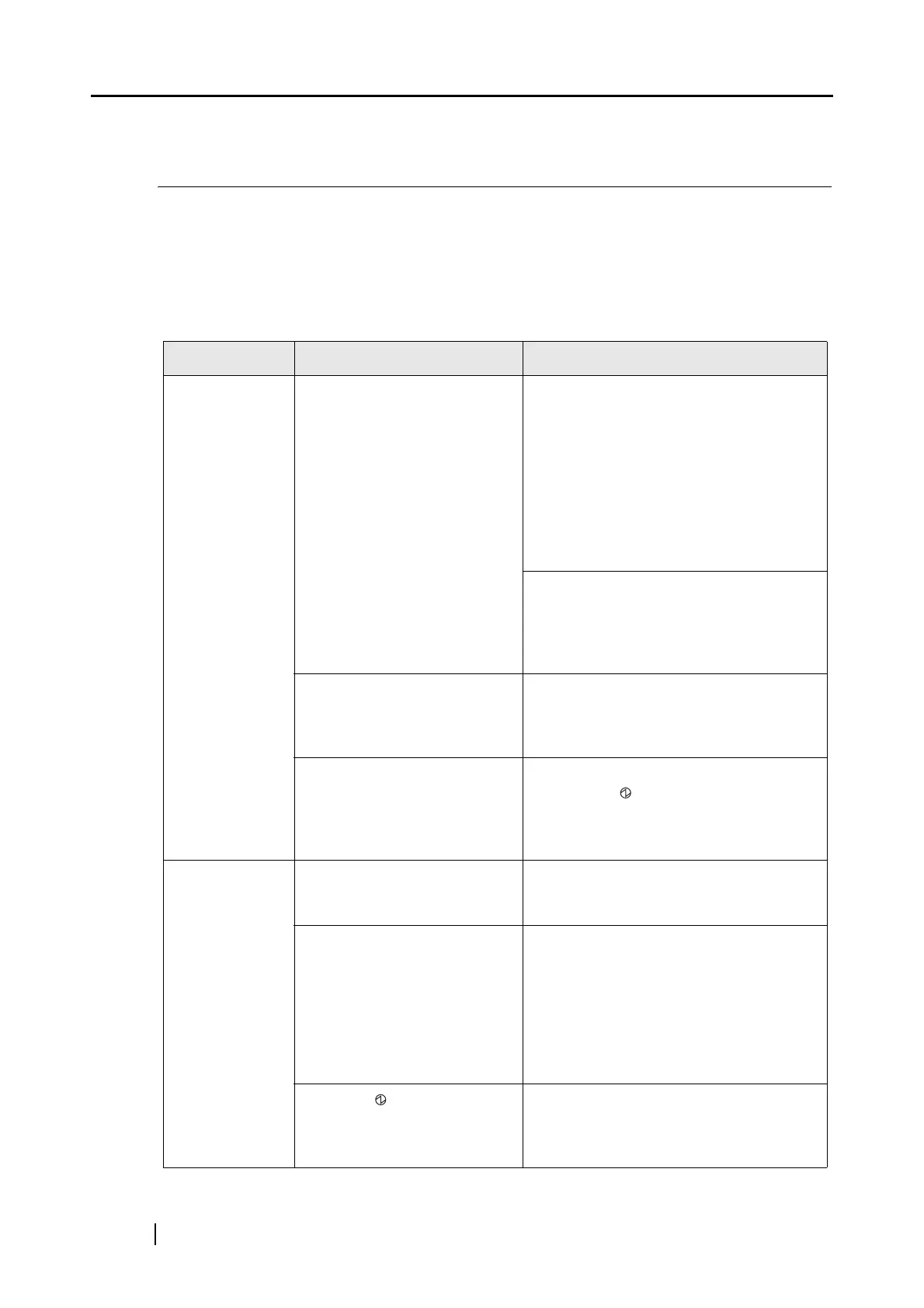176
7.2 Troubleshooting Checklist
This section describes common problems that may occur during usage of the ScanSnap and how to
solve the problems.
Before you call a repair service, perform simple troubleshooting steps in the table below.
If performing these troubleshooting steps does not resolve your problem, contact an authorized
FUJITSU scanner service provider.
Symptom Check This Item Resolution
The scanner
cannot be
turned on.
Are the power or USB bus
power cable and the USB
cable connected correctly?
Correctly connect the power or USB
cable and USB bus power cable to the
computer.
When using a hub, check the hub’s
power supply.
When using a USB bus power cable, use
a powered USB hub equipped with an
AC adapter. If you connect to a non-
powered hub, the scanner may not work
properly.
Disconnect and then re-connect the
power or USB bus power cable.
(Note: Wait at least 5 seconds before
reconnecting the Power/USB bus power
cable)
Is the paper chute closed?
(The scanner’s power is
controlled by closing/opening
the paper chute.)
Open the paper chute.
Is Windows normally started
up?
(This scanner’s power is
controlled by turning on/off the
computer.)
Wait until Windows has started up
completely. LED may turn off when
Windows is starting up or in the sleeping
mode.
Scanning does
not start.
Is ScanSnap Manager for the
ScanSnap S300 installed in
your computer?
Install ScanSnap Manager for the
ScanSnap S300. (See "2.1 Installing the
Supplied Programs" (page 6).)
Is the USB cable connected
correctly?
Connect the USB cable correctly. (When
a hub is used, check the hub’s power
supply.)
When using a USB bus power cable, use
a powered USB hub equipped with an
AC adapter. If you connect to a non-
powered hub, the scanner may not work
properly.
Does the LED light blink
continuously?
Disconnect and then re-connect the
power or USB bus power cable.
(Note: Wait at least 5 seconds before
reconnecting it.)