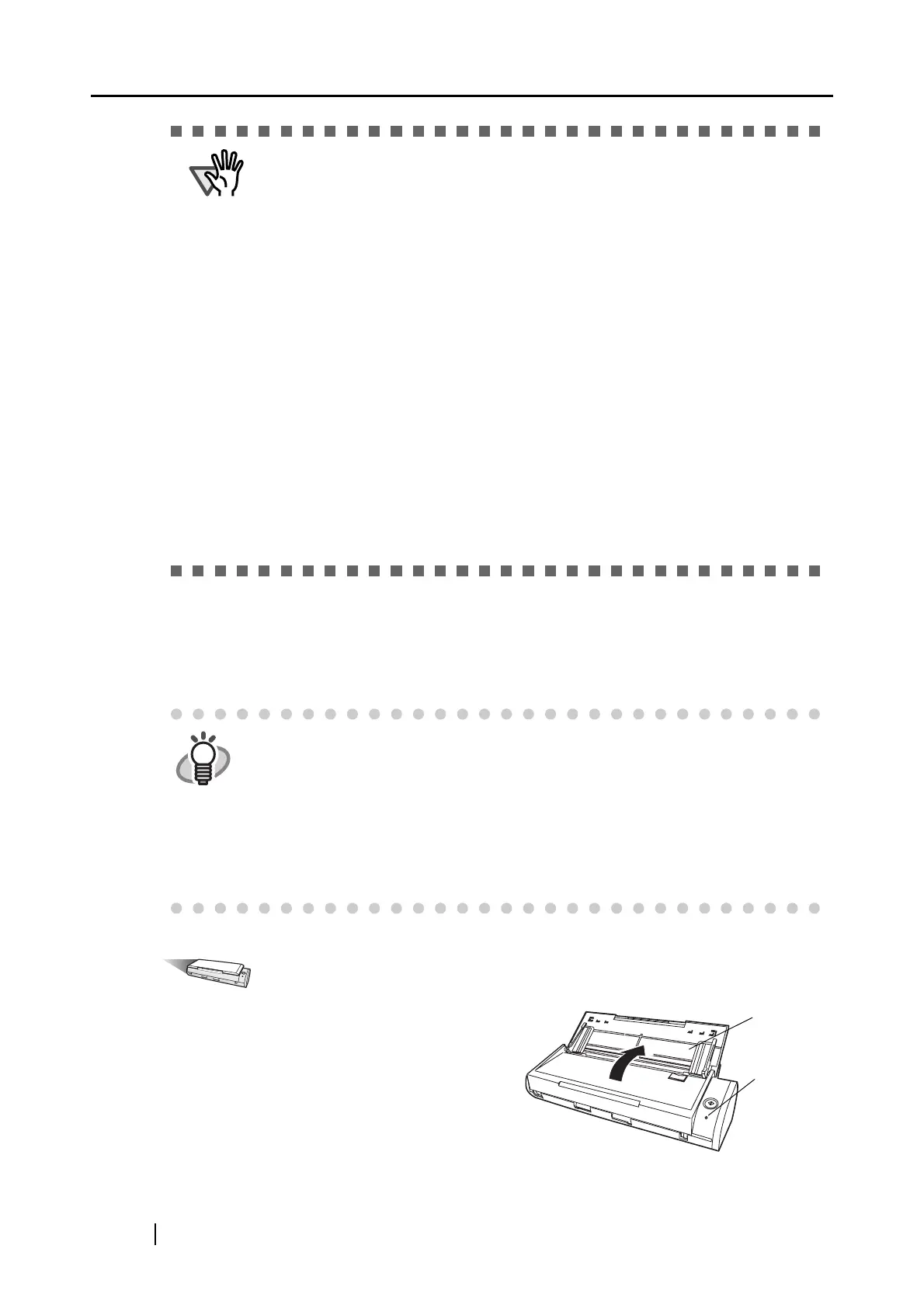18
■ Turning the ScanSnap ON
Follow the procedure below to turn the scanner ON.
Operation
1. Open the Paper chute of the ScanSnap.
ATTENTION
• Be sure to use the supplied USB bus power cable.
• Be sure to use the supplied USB cable.
The operation with any commercially available USB cable is not guaranteed.
• If only the USB cable is used, the ScanSnap does not operate. Be sure to use
two types of cables, the USB bus power and USB cables, to connect the
ScanSnap to a personal computer.
Or, use a powered hub equipped with an AC adapter, and connect both cables
to the same hub.
• When connecting to a USB hub, be sure to use the first stage USB hub that is
closest to the computer. If you use the second or later hub stages, the scanner
may not operate properly.
• Connect the USB bus power cable before connecting the USB cable.
• Be sure to install ScanSnap Manager before connecting the ScanSnap to your
computer. (For how to install them, refer to section "Installing Supplied
Programs" on page 7.)
• When connecting with a USB 2.0 cable, make sure that the USB port to
connect to and hub must be USB 2.0-compliant. Note that if connected with a
USB 1.1 cable, the scanning speed may become slow. When a USB 2.0-
compliant port is available, it is recommended that the USB 2.0-compliant port
be used
HINT
The ScanSnap is turned on/off in conjunction with:
• opening/closing of the paper chute on the ScanSnap
• turning on/off of the personal computer connected to the ScanSnap
As the first case above is given priority, the ScanSnap will not be turned on
unless the paper chute is open, even if the personal computer is turned on.
Leave the ScanSnap connected to the personal computer, and you can turn on/
off the ScanSnap simply by opening/closing the paper chute when necessary.
Paper
chute
Power
indicator