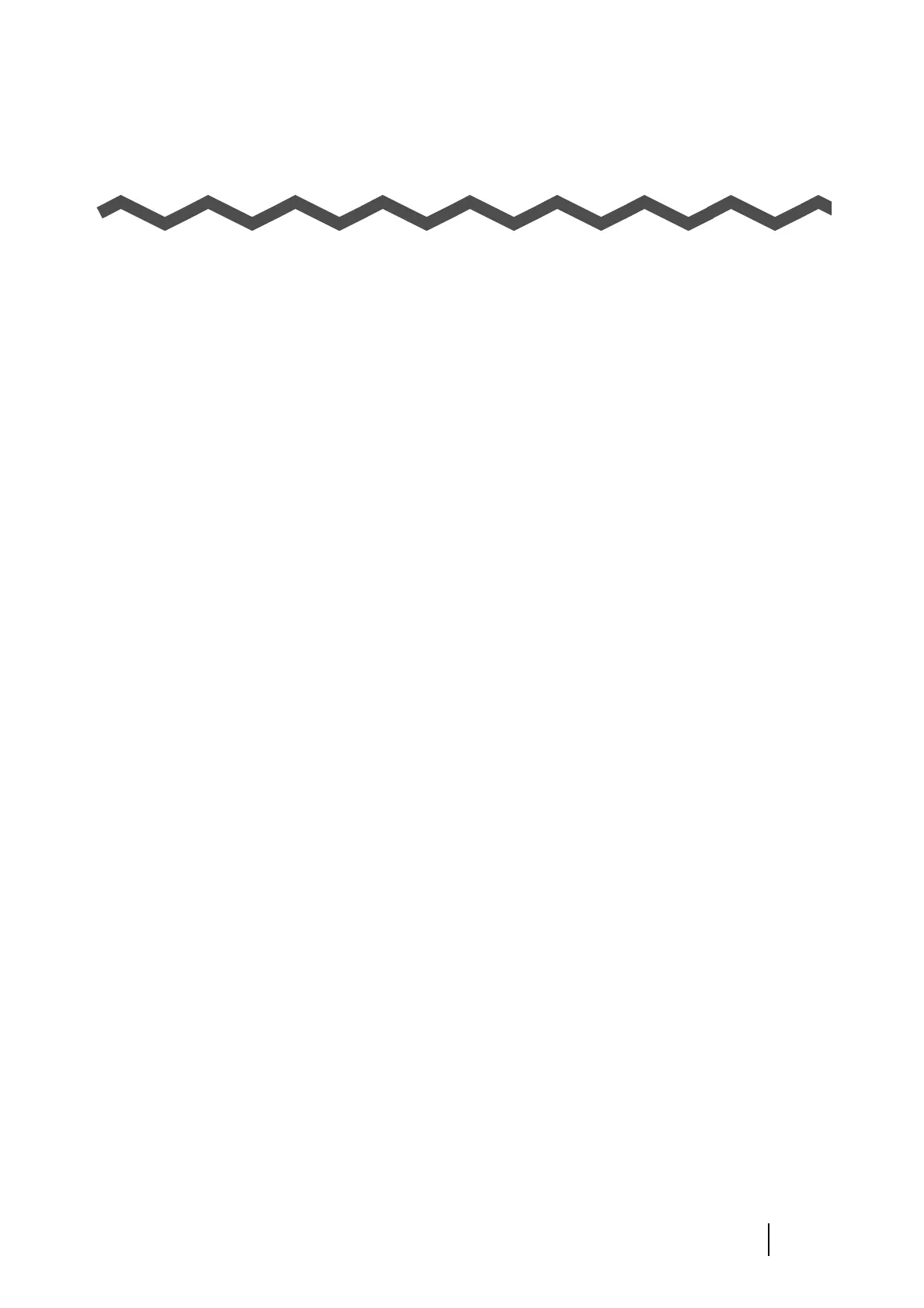ScanSnap S300 Operator's Guide i
Introduction
Thank you for purchasing Color Image Scanner ScanSnap S300 (hereinafter referred to as the
ScanSnap).
The ScanSnap is a scanner that is capable of double-sided scanning in both monochrome and color.
The ScanSnap has the following advantages:
■ You can turn images on paper into PDF files by just pressing the [SCAN] button!
You can turn documents cluttering up your desk into PDF files, which are easy to print
and attach to e-mail messages; you can view, edit, manage, and archive them on your
computer right at your fingertips.
In addition, the ScanSnap can automatically recognize the type of documents, color or
black-and-white, so that the size of the scanned image file can be reduced when
documents containing both color and black-and-white pages are scanned. (Moreover,
the ScanSnap can automatically remove blank pages from the document to further
reduce the size of the file.)
■ You can scan documents with speed and efficiency!
Double-sided color documents of A4 or letter size paper can be scanned at a speed of:
• Power-cable-connected: Approx. 8 sheets/minute
• USB-bus-power-cable-connected: Approx. 4 sheets/minute
(when used with a computer with Intel
®
Celeron
®
M 430 1.73 GHz or higher that runs
Windows
®
2000, Windows
®
XP or Windows Vista
®
and with Scan mode set to
Normal, Color mode Auto, and Compression rate 3, and others set to defaults) (*)
(*) -Depending on the document, scanning speed may become slower in [B&W
(Black&White)] mode (due to process for converting data scanned in color to
monochrome data).
Example: Scanning color brochures in [B&W] mode
-When [Correct skewed character strings automatically], [Allow automatic image
rotation], and/or automatic text recognition is enabled, scanning speed may become
slower.
■ You can eliminate the nuisance of a bulky device!
Smaller than a sheet of A4 or letter size paper, the ScanSnap can fit unobtrusively on
your desktop all the time.
■ Compact, light-weight, portable body design!
Its compact, light-weight design makes it possible to hand-carry the scanner together
with your laptop computer. There is no need to find an electrical outlet for the
ScanSnap if you use the supplied USB bus power cable to connect to your computer.