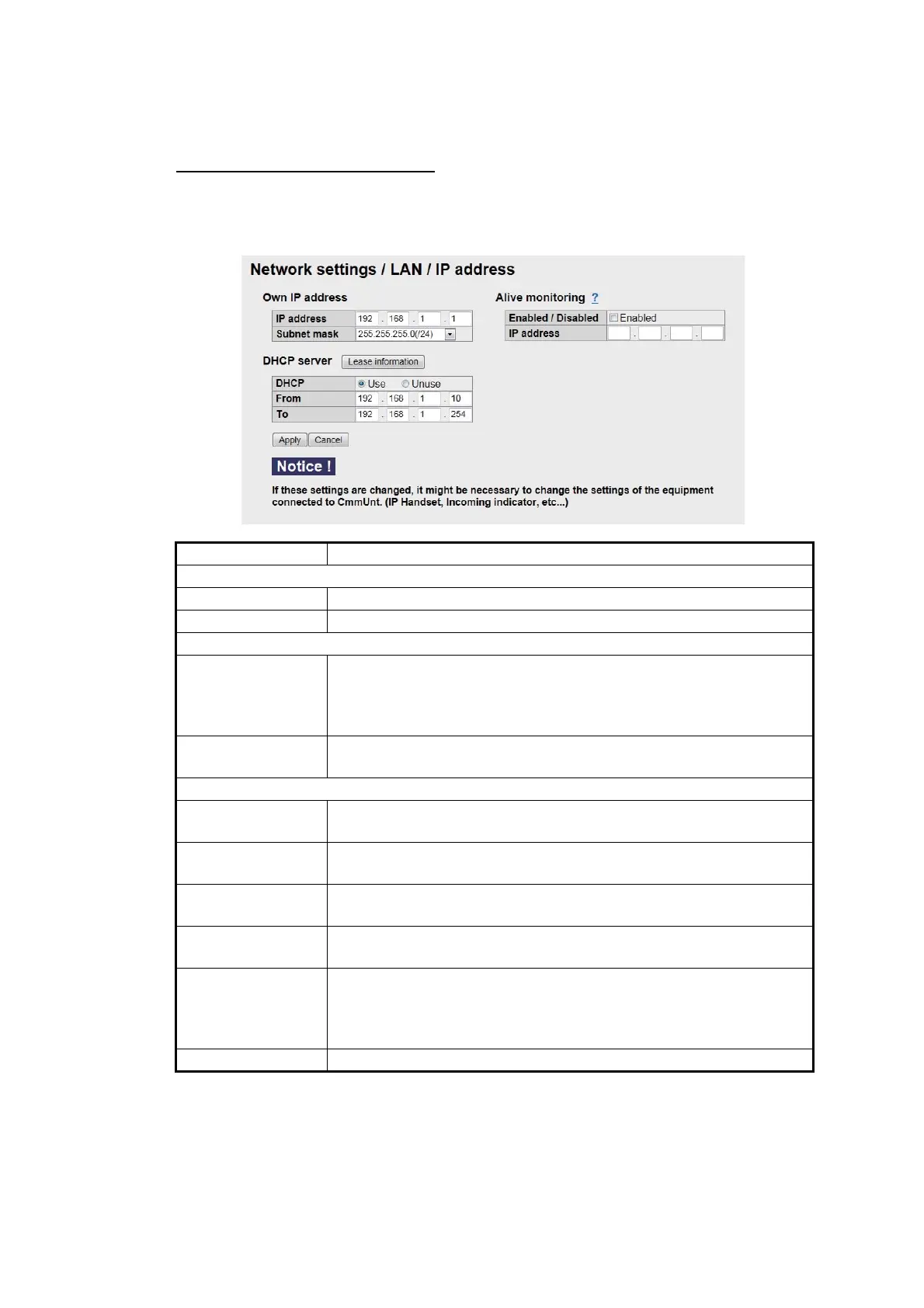6. WEB FUNCTIONS
6-10
6.1.8 LAN settings
The LAN Settings must be performed by the network manager.
How to set the LAN IP address
Click [Settings] in the menu bar, the [Network settings], [LAN] and [IP address] in the
sub-menu. The following screen appears.
Item Description
Own IP address
IP address Enter the LAN IP Address (IPv4 Address). Default: [192.168.1.1.]
Subnet mask Select the LAN Subnet mask.
Alive monitoring
Enabled/Disabled Check [9] Enabled if WAN communication is available. (Default:
Disabled)
When enabled, the terminal sent an ICMP request can respond.
(This will indicate if the internet is available.)
IP address Enter the IPv4 address of the server according to the ICMP re-
quest. (Default: 192.168.1.2)
DHCP server
Lease information
button
Go to the DCHP lease information screen.
DHCP Use: Use DHCP Server in the communication unit.
Unuse: Do not use DHCP Server.
From Enter assigned commencement IP address (IPv4 address). Fac-
tory setting is [192.168.1.10].
To Enter assigned last IP address (IPv4 address). Factory setting is
[192.168.1.254].
Apply button Click to apply settings. The screen shows "The CmmUnt will re-
start automatically after this settings. Continue?" → [OK] button →
“Completed. Please wait a moment for restarting.” displays →
press the [OK] button to close message → Equipment restarts.
Cancel button Restore previous settings.
