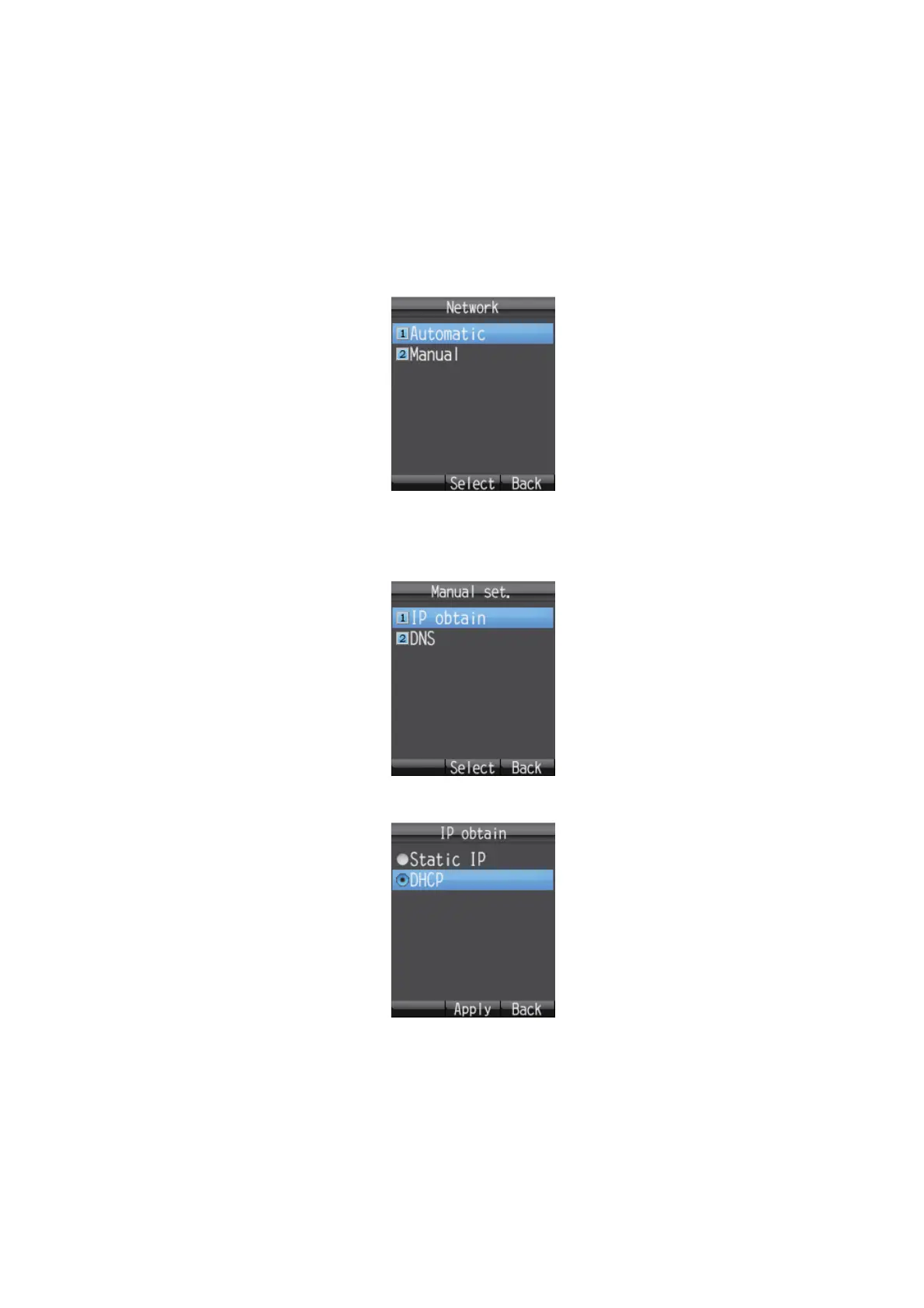3. SETTINGS FOR HANDSET
3-15
3.5.2 Network settings
Network settings can be set automatically or manually.
1. In the [Settings] menu, press 2 to open the [Network] menu. You are asked to en-
ter the operation password.
2. Press the Enter key.
3. Enter the operation password and press the Enter key.
4. Press T to select [OK] and press the Enter key to show the [Network] menu.
5. To have settings detected automatically, press 1 to select [Automatic]. To enter
settings manually, press 2 to select [Manual]. For [Automatic], go to step 24. For
[Manual], go to step 6.
6. Press 1 to select [IP obtain] to show the [IP obtain] screen.
7. Press S or T to select the method for obtaining the IP address.
[Static IP]: The IP address, subnet mask and default gateway are set manually.
[DHCP]: The IP address, subnet mask and default gateway are obtained automat-
ically from the DHCP server.
8. Press the Enter key. Do one of the following depending on selection made at step
7.
If you select the [Static IP] at step 7, the [Static IP] screen appears. Go to step 9.
