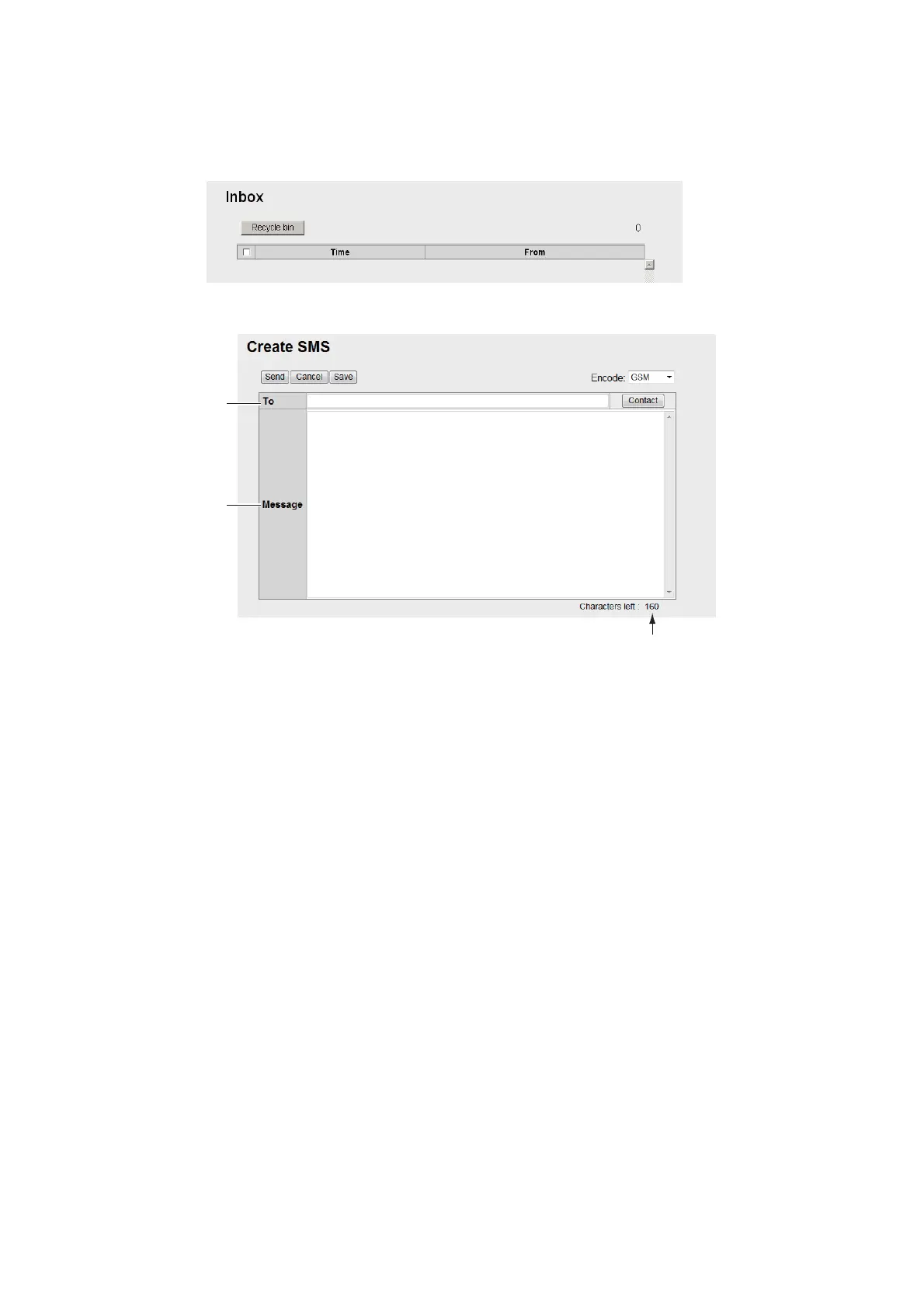5. WEB SOFTWARE
5-14
5.6.2 How to send an SMS message
You can send an SMS message to the terminal enabled SMS.
1. Click [SMS] in the menu bar to show the SMS top screen (Inbox).
2. Click [Create SMS] in the sub-menu to show the Create SMS screen.
For [GSM] in the [Encode] box
3. Use one of the following two methods to select recipient:
Get from Contacts: Click the [Contact] button on the right side of the [To] field to
select a recipient from the Contacts list. Select the contact and click the [Select]
button.
Enter phone number: Enter the phone number of the recipient in the [To] field
(maximum 20 characters, numeric and [+] only)
4. Click the [Encode] box then select [GSM] or [Unicode].
[GSM]: Maximum 160 characters (alphanumeric and symbols).
[Unicode]: Maximum 70 characters (Japanese or Chinese etc.).
5. Enter the message in the [Message] field.
6. Click the [Send] button to send the message. When send is completed, "Message
sent." appears.
Note 1: To save the message without sending, click the [Save] button instead of
the [Send] button. "Message saved." appears. The message is saved to the Draft
box. Click [OK] to return to the SMS top screen.
Note 2: If the message could not be sent, "Message not sent." appears. The mes-
sage is saved to the Draft box. Click [OK] to return to the SMS top screen.
7. Click the [OK] button.
Maximum allowable character count
Entry
Entry
