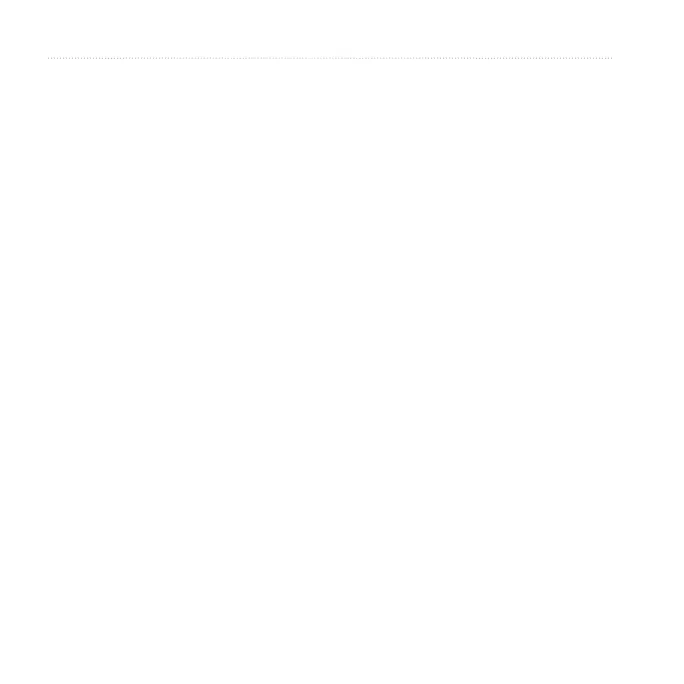28 Astro 320 and DC40 Owner’s Manual
Waypoints, Routes, and Tracks
You can use TracBack
®
with a current
track to navigate back to the beginning
of a track. This can be helpful when
nding your way back to camp or your
vehicle.
1. From the main menu, select Tools >
Track Manager.
2. Select Current Track > View Map
> TracBack.
Your start point, track, and end
point appear on the map.
3. Navigate using the map (page 30)
or compass (page 34).
You can archive saved tracks to save
memory space.
1. From the main menu, select Tools >
Track Manager.
2. Select a track.
3. Select Archive.
1. From the main menu, select Setup
> Tracks > Auto Archive.
2. Select When Full, Daily, or
Weekly.
1. From the main menu, select Tools >
Track Manager.
2. Select Current Track or Dog
Tracks.
3. If necessary, select the dog.
4. Select Clear Current Track > Yes.
1. From the main menu, select Tools >
Track Manager.
2. Select a track.
3. Select Delete > Yes.
