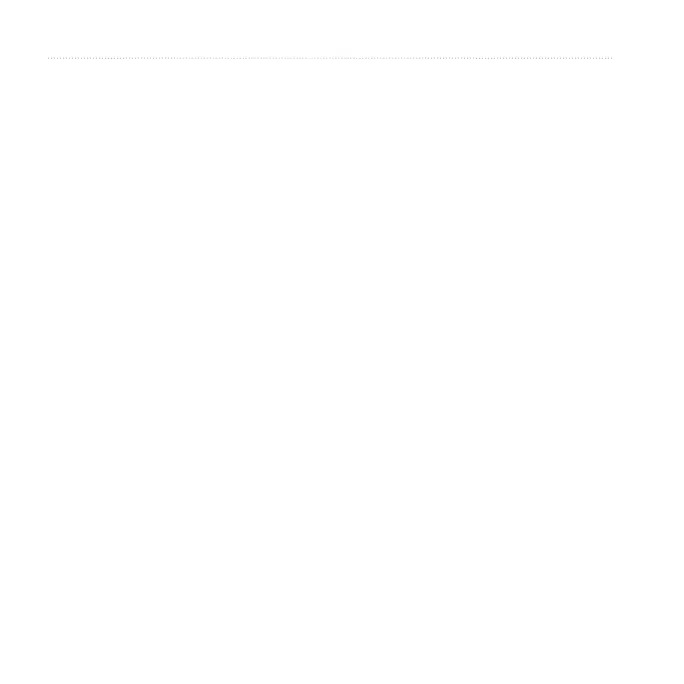66 Astro 320 and DC40 Owner’s Manual
Appendix
Before you can use the tness
accessory with your device, you
must install the accessory according
to the instructions included with the
accessory.
You can use optional tness accessories
including a heart rate monitor or a
cadence sensor with your device.
These accessories use ANT+
™
wireless
technology to send data to the device.
1. Bring the device within range (3 m)
of the ANT+ accessory.
2. From the main menu, select Setup
> Fitness.
3. Select an option:
• Select Heart Rate Monitor >
On.
• Select Bike Cadence Sensor
> On.
4. Wait until the device displays
“Connected.”
5. Customize your data elds to view
the heart rate or cadence data
(page 69).
• Verify that the ANT+ accessory
is compatible with your Garmin
device.
• Before you pair the ANT+
accessory with your Garmin device,
move 10 m (32.9 feet) away from
other ANT+ accessories.
• Bring the Garmin device within
range 3 m (10 feet) of the ANT+
accessory.
• After you pair the rst time, your
Garmin device automatically
recognizes the ANT+ accessory
each time it is activated. This
process occurs automatically when
you turn on the Garmin device and
