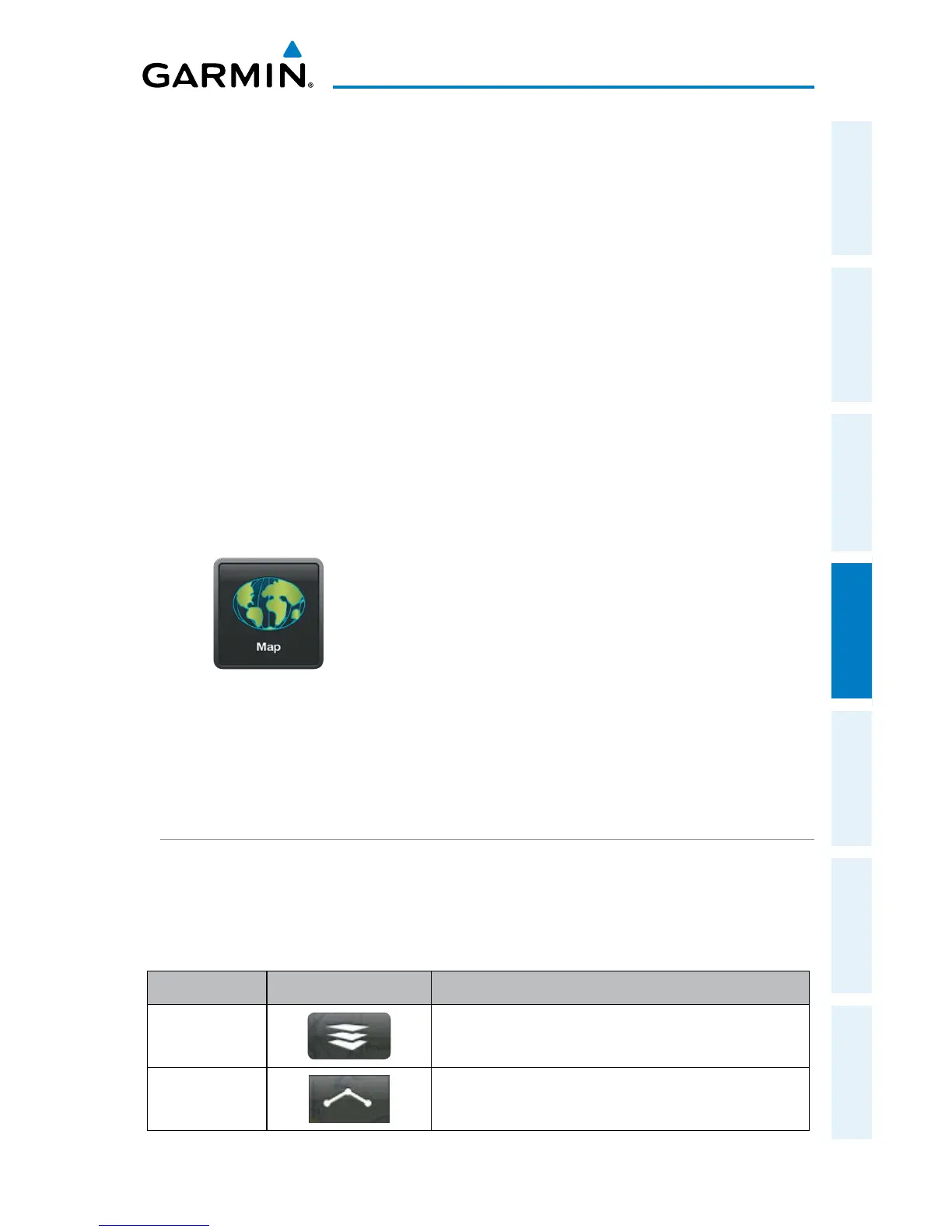Garmin Pilot for iOS User’s Guide
190-01501-00 Rev. F
97
Fly
Overview Plan File Fly Subscriptions Appendices Index
FLY
Garmin Pilot provides full en-route navigation capabilities on its moving map.
The ability to view navigation data such as ETE, ETA, crosstrack error, and distance
information. Pilots can also navigate with Garmin's patented panel view, a GPS-driven
instrument panel with graphical HSI directional display and indicators for groundspeed,
geometric altitude and vertical speed. Touch and hold any location on the map and
the Radial Menu provides quick and easy access to navigation information, including
airports, navaids, current METARs, and airspace. The Radial Menu also provides a
ready means of navigating direct-to, create user waypoints or graphically edit the route
of flight. After takeoff, pilots can continue to view updated weather information by
wirelessly connecting to SiriusXM Weather through the Baron Mobile Link
™
paired
with a satellite weather receiver (sold separately, subscription required) or view FIS-B
weather data via a GDL 39 (additional hardware required).
MAP
The Map Page is comprised of Map Pane and an option for split-screen. The Split-
screen option allows the Map Page to be divided between the Map Pane and one of
six options including Widgets, Panel, Charts, Active Navlog, SafeTaxi or Traffic. The
Split-screen feature is available in either portrait or landscape screen orientation.
MAP PANE CONTROLS
The Map Pane has a number of buttons that control the Map Settings (including
Map Overlays, Overlay Opacities, and General Map Settings), centering the map (on
aircraft or route), and split mode.
Control Icon Description
Maps
Settings
Map/Chart Selection/Settings, Map Overlay Selection,
Overlay Opacity Settings, and General Map Settings
Center on
Route
Centers the entire route in Map Pane. Highlighted in
blue when selected