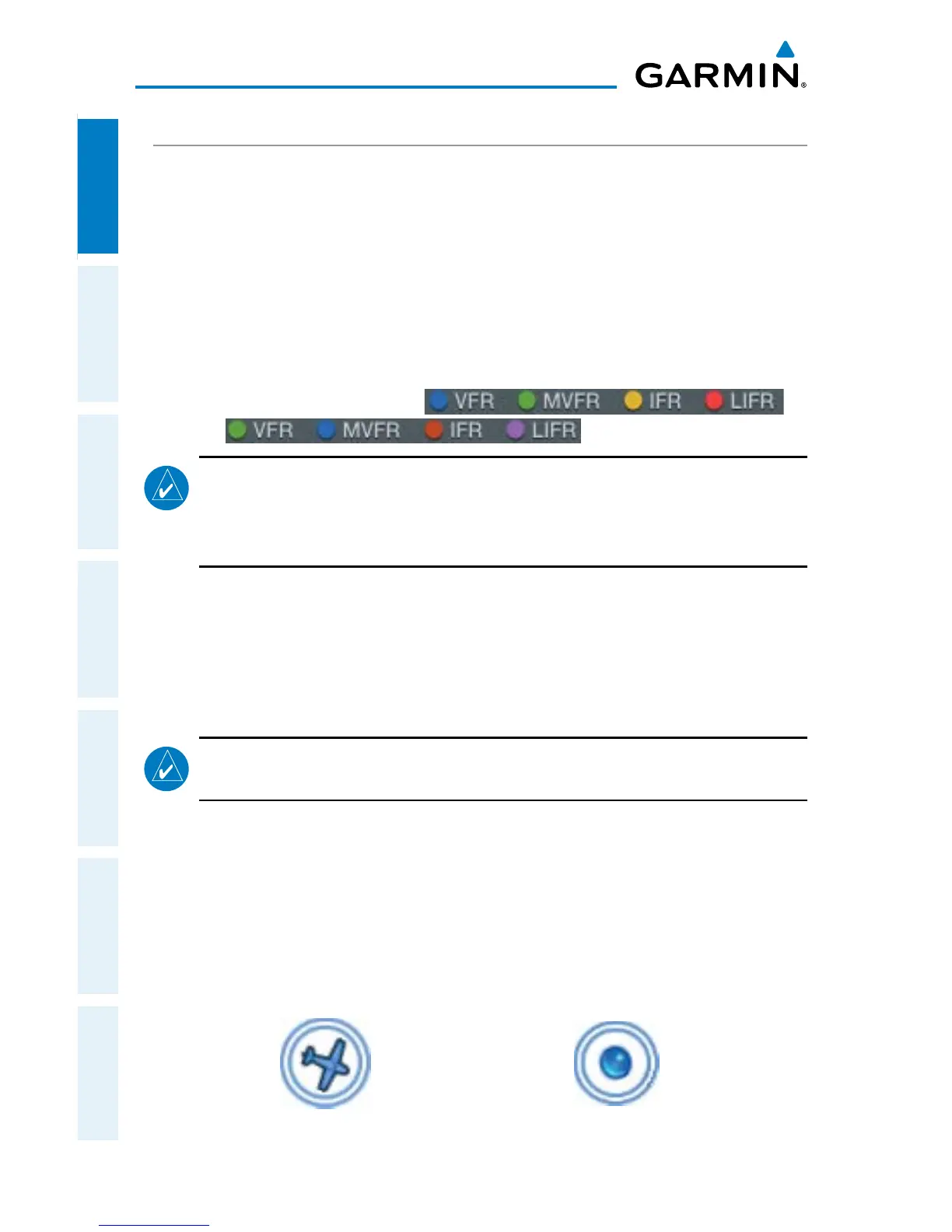Garmin Pilot for iOS User’s Guide
190-01501-00 Rev. F
24
Overview
OverviewPlanFileFlySubscriptionsAppendicesIndex
GENERAL SETTINGS
The General Settings tab provides access to settings for Brightness, Nav Time Format,
displaying the Nav Bar, and selecting and displaying the Own Ship Symbol. The On/
Off sliders for: Show Nav Bar, Allow Device To Sleep While Flying, and Own
Ship Position are just two-positions switches and simply turn those features on or
off. When Allow Device To Sleep While Flying is On, the device will sleep based
on the device settings. When Off, the device will not sleep anytime the device senses
movement of 40 kts or more. Select the desired time format by touching UTC, 24
Hr or 12 Hr. The Flight Condition Colors setting, allows the flight condition colored
icons to be displayed in Standard or
Alternate color schemes.
NOTE:
Changing the time format only affects the time shown in the Navigation
Info bar at the top of the map display and the time shown in the Navigation
widget. Times associated with flight plans and weather information remain
in UTC.
More information is available under the About Button as indicated by the arrow.
Touch the About Button to display the current version of the Garmin Pilot Application
installed on your device, copyright information, and contact information (both Email
and Phone) for Garmin Aviation Support. Touch aviation.support@garmin.com to
compose an Email and send it directly to Garmin Aviation Support.
NOTE:
A data connection (i.e., Wi-Fi or cellular) is required to send and receive
Email.
Touch What's new in... to review information about new functions or features that
have been added to the latest update.
OWN SHIP AIRCRAFT SYMBOL
The Own Ship Aircraft Symbol is displayed on maps, Geo-referenced FliteCharts, and
SafeTaxi diagrams when the application senses movement, otherwise the blue system
location symbol is used.
Own Ship Aircraft Symbol System Location Symbol