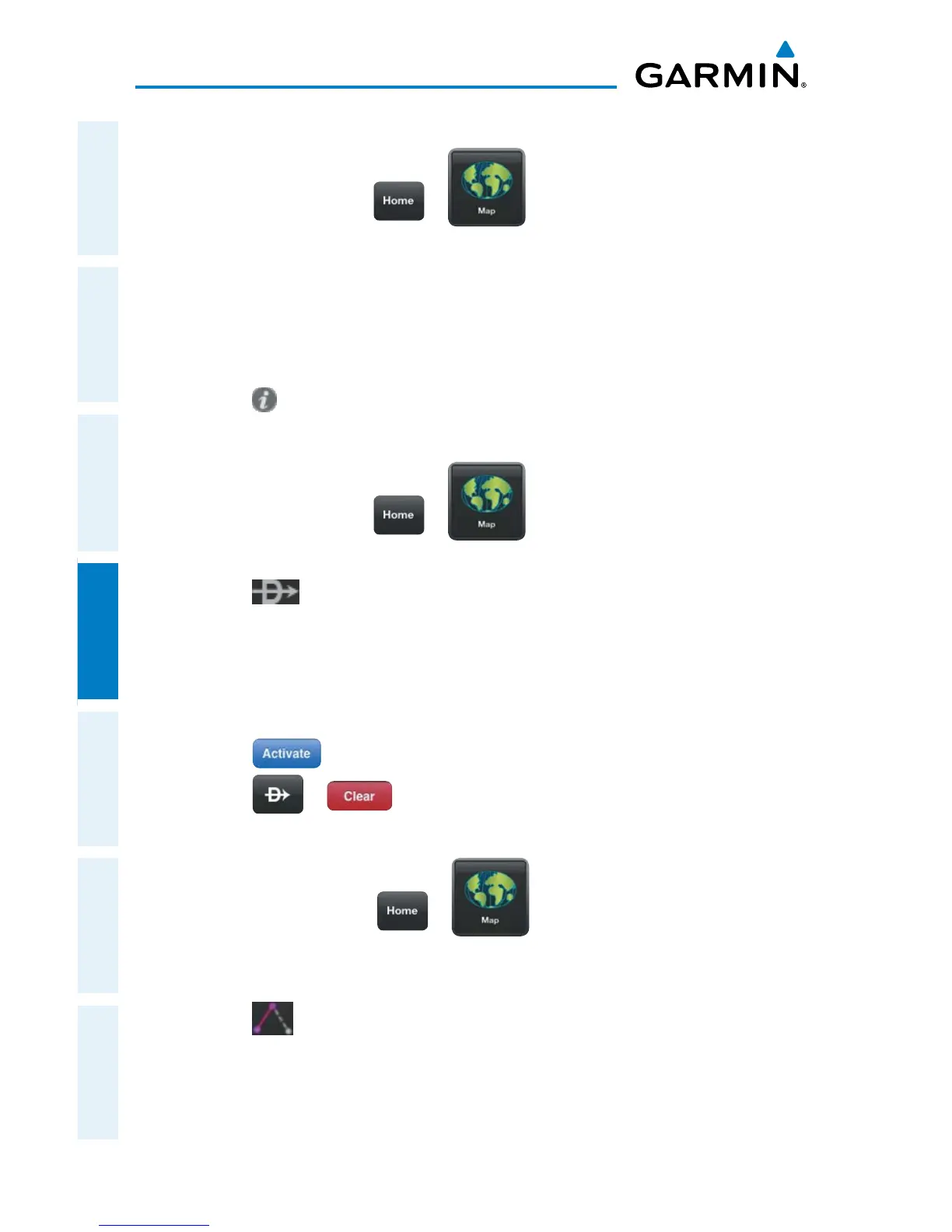Garmin Pilot for iOS User’s Guide
190-01501-00 Rev. F
110
Fly
OverviewPlanFileFlySubscriptionsAppendicesIndex
Viewing Airport Information from the Radial Menu:
1)
From any page touch > .
2)
Touch near the desired Airport in the Map Pane until the Radial Menu
appears.
3)
Touch the Airport icon.
4)
The Airport information window will always show the 'General' information,
select Freq, Runways, or Fuel to view more information.
Or:
Touch to access the Airport Info Page.
Navigating Direct To Using the Radial Menu:
1)
From any page touch > .
2)
Touch the desired area in the Map Pane until the Radial Menu appears.
3)
Touch .
4)
Within the Direct-to... dialog window choose one of the nearby Navigation
Database features from the list.
Or:
Choose a waypoint from one of the other tabs
(i.e., Search, FPL, Recent, or
Nearest,).
5)
Touch to begin navigation.
6)
Touch > to stop Direct-to navigation.
Graphically Edit Route:
1)
From any page, touch > .
2)
In the Map Pane, touch any flight plan waypoint or flight plan leg until the
Radial Menu appears.
3)
Touch to graphically edit the flight plan. The Radial Menu disappears
and the 'Graphical Flight Plan Edit Mode' blue banner appears just below
the Control Bar.