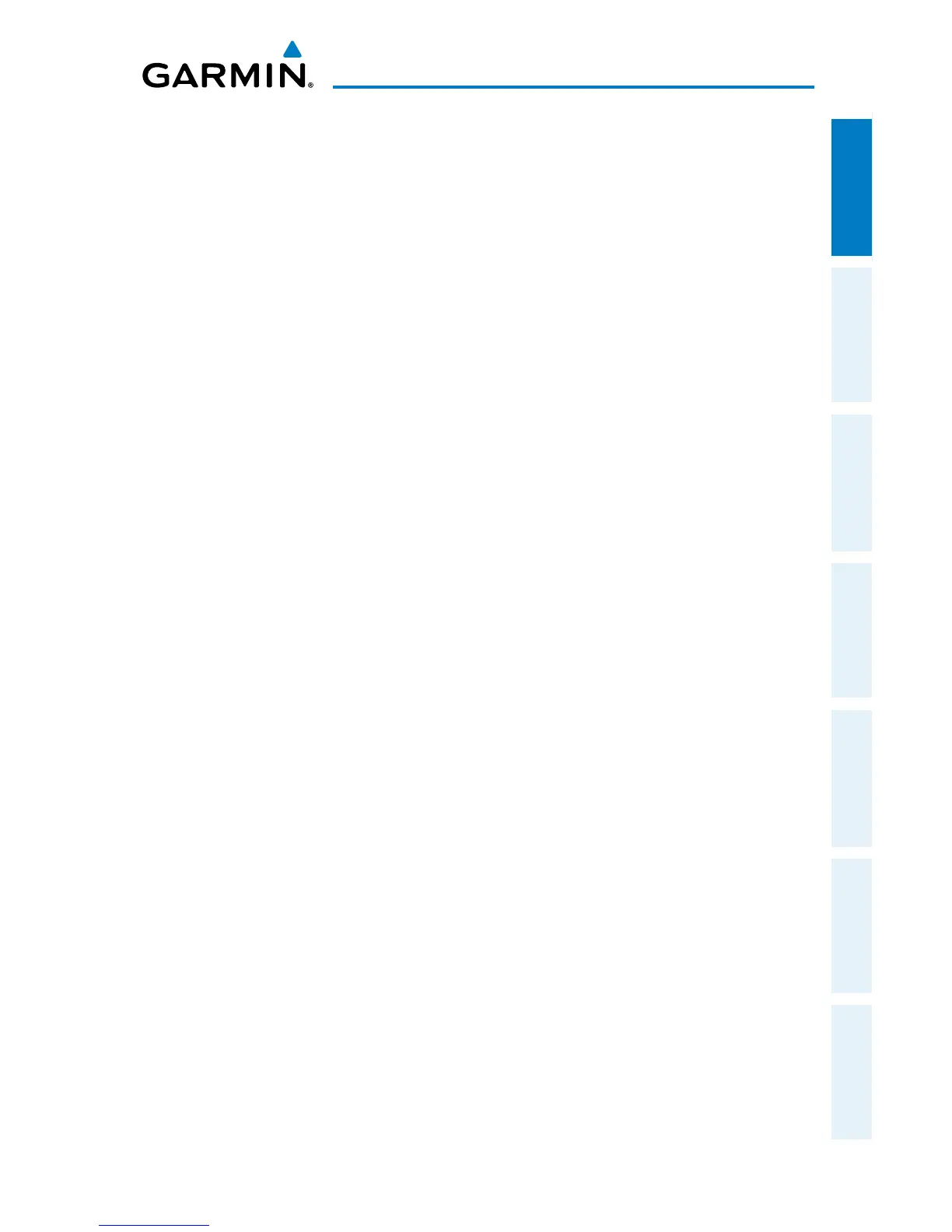Garmin Pilot for iOS User’s Guide
190-01501-00 Rev. F
3
Overview
Overview Plan File Fly Subscriptions Appendices Index
GPS
Global Positioning System (GPS) receiving capability is optional on the iPad. Garmin
Pilot can be used without GPS for flight planning, but the navigation features will be
inoperative. Of the two connectivity options for the iPad, only the iPad with Wi-Fi +
cellular has an internal GPS receiver. If you have the Wi-Fi-only version of the iPad,
a Garmin GLO™ portable GPS and GLONASS receiver, or a Garmin GDL 39 portable
GPS and ADS-B receiver will be required in order to take advantage of the navigation
features in Garmin Pilot. Alternative or third-party GPS sources known to work with
Garmin Pilot are: Bad Elf, Dual Electronics XGPS150 Universal Bluetooth GPS, and
GNS 5870 MFI Bluetooth GPS receiver. Other iPad-compatible portable GPS sources
may also work with Garmin Pilot.
DISPLAY ORIENTATION
The iPad has a default setting that will enable the unit to automatically rotate the
display to either portrait or landscape according to which edge of the unit is facing
upward. This automatic setting can be quite troublesome in the cockpit as the solid-
state accelerometers in the iPad are very sensitive to movement and can cause the
display to rotate unexpectedly.
There are three ways to enable/disable the rotation lock; first via the iPod control
panel located in the multi-tasking bar, second by programming the toggle switch
located near the volume rocker control on the side of the unit, or from within Garmin
Pilot by selecting 'Lock Screen' under the Tools button.
Programming the Toggle Switch to Lock/Unlock Orientation
1)
Open the iPad Settings Menu.
2)
Under the Settings column, select General.
3)
Under the heading User Side Switch to: and select Lock Rotation.
Sliding the switch toward the volume control rocker will lock the display orientation
in its current state. An orange dot will be revealed on the slider switch when the
orientation lock is active. Slide the switch away from the volume control rocker to
unlock the display.