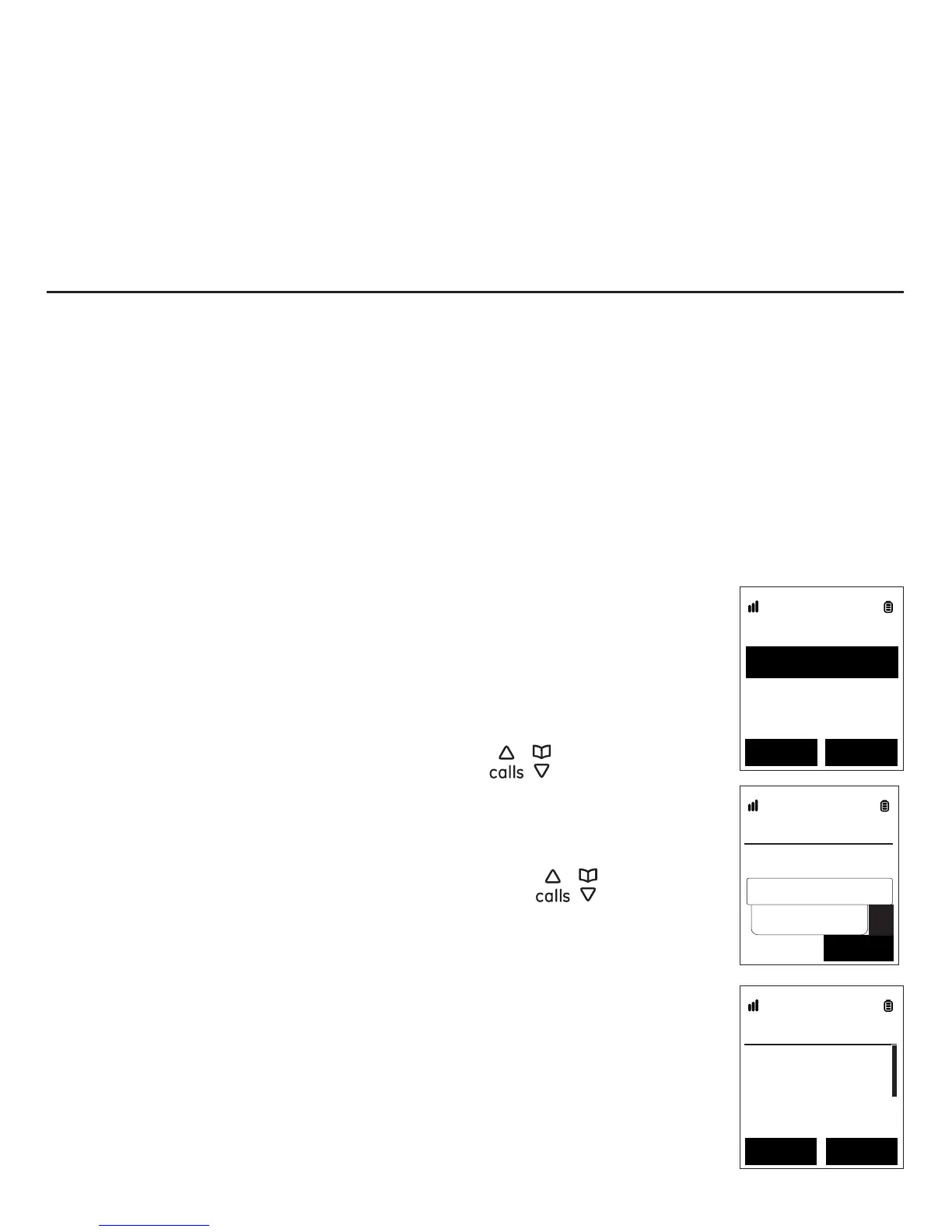Skype setup and use
16
7. Press the Accept softkey.
8. The screen displays “Connecting” for a few seconds, then the screen displays
“Successful”. Press the OK softkey.
9. The phone signs into Skype automatically using your new Skype account. You
may want to write down your Skype Account information on page 80 for future
reference.
Signing into Skype
If you already have an existing Skype account, you can sign in to Skype using your
phone.
phone. In both cases, the Skype account has already been created. The new user is
only new to the phone, not to Skype.
NOTE: If you have forgotten your Skype password, go to www.skype.com and choose “Sign In”. Then choose
“Forgotten your password?” and follow the directions on your computer screen.
1. Press the Sign In softkey. You see two options:
Sign in to Skype - sign in to Skype using an existing Skype
account.
Create new account - sign in to Skype by creating a new Skype
account.
2. Sign in to Skype is highlighted. Press the Select softkey and the
Sign In screen will appear.
3. If you are a new user to this phone, press
/ to select <new
user>, then press the OK softkey. Enter a Skype User name, and
press the OK softkey.
-OR-
If you are an existing user to this phone, press
/ to select the
desired user name (our example shows users smith_00001 and
smith_00002OK softkey.
4. Enter your Skype password, and then press the OK softkey.
5. The message “Save your name and password for auto
reconnect?” appears. Press the Yes softkey to automatically
reconnect the next time you want to sign in. Press the No softkey
if you do not want to automatically reconnect.
6. The screen displays “Signing in <user name>” for a few seconds,
then the screen displays “Successful”. Press the OK softkey.
Sign In
smith_00002
smith_00001
<New user>
Select
Back
Sign In
Enter name
Back
a
Sign In
Save your name
and password
for auto
NoYe s