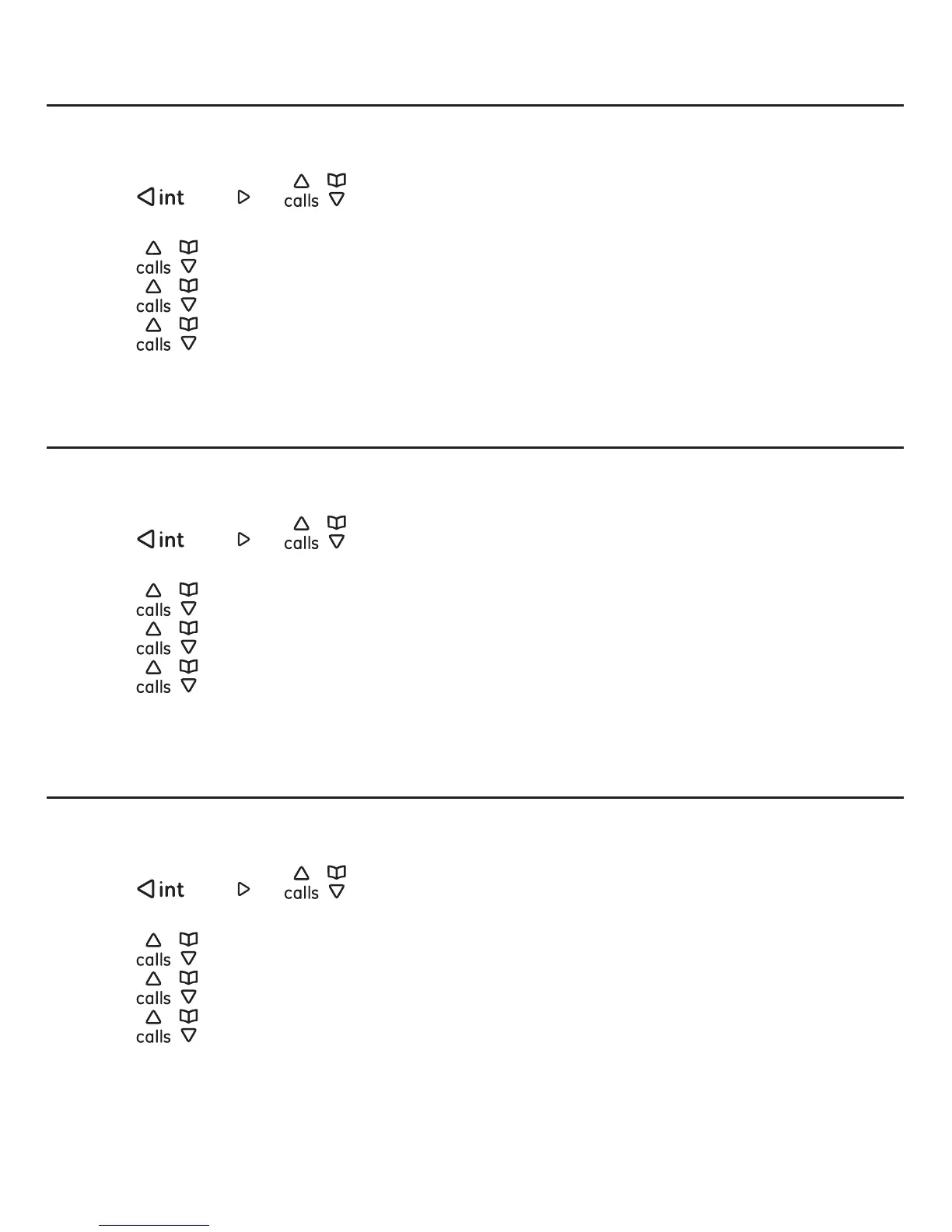Call history
51
Saving a call entry to your contact list
You can save a call entry in one of the call history lists to your contact list.
1. Press the Menu softkey.
2. Press
/
redial
or / to select Call History, and then press the Select
softkey.
3. Press
/ to select the desired call list, and then press the Select softkey.
4. Press
/ to select the desired call entry, and then press the Options softkey.
5. Press
/ to select Save to contacts, and then press the Select softkey.
7. Enter the name of the contact, and then press the OK softkey.
6. The screen displays “Successful”. Press the OK softkey.
Deleting a call entry from a call history list
You can delete a call entry in one of the call history lists.
1. Press the Menu softkey.
2. Press
/
redial
or / to select Call History, and then press the Select
softkey.
3. Press
/ to select the desired call list, and then press the Select softkey.
4. Press
/ to select the desired call entry, and then press the Options softkey.
5. Press
/ to select Delete, then press the Select softkey.
6. A message “?” displays.
7. Press the Yes
Deleting all call entries from a call history list
You can delete all call entries in one of the call history lists.
1. Press the Menu softkey.
2. Press
/
redial
or / to select Call History, and then press the Select
softkey.
3. Press
/ to select the desired call list, and then press the Select softkey.
4. Press
/ to select any call entry, and then press the Options softkey.
5. Press
/ to select Delete all, then press the Select softkey.
6. A message “?” displays.
7. Press the Yes