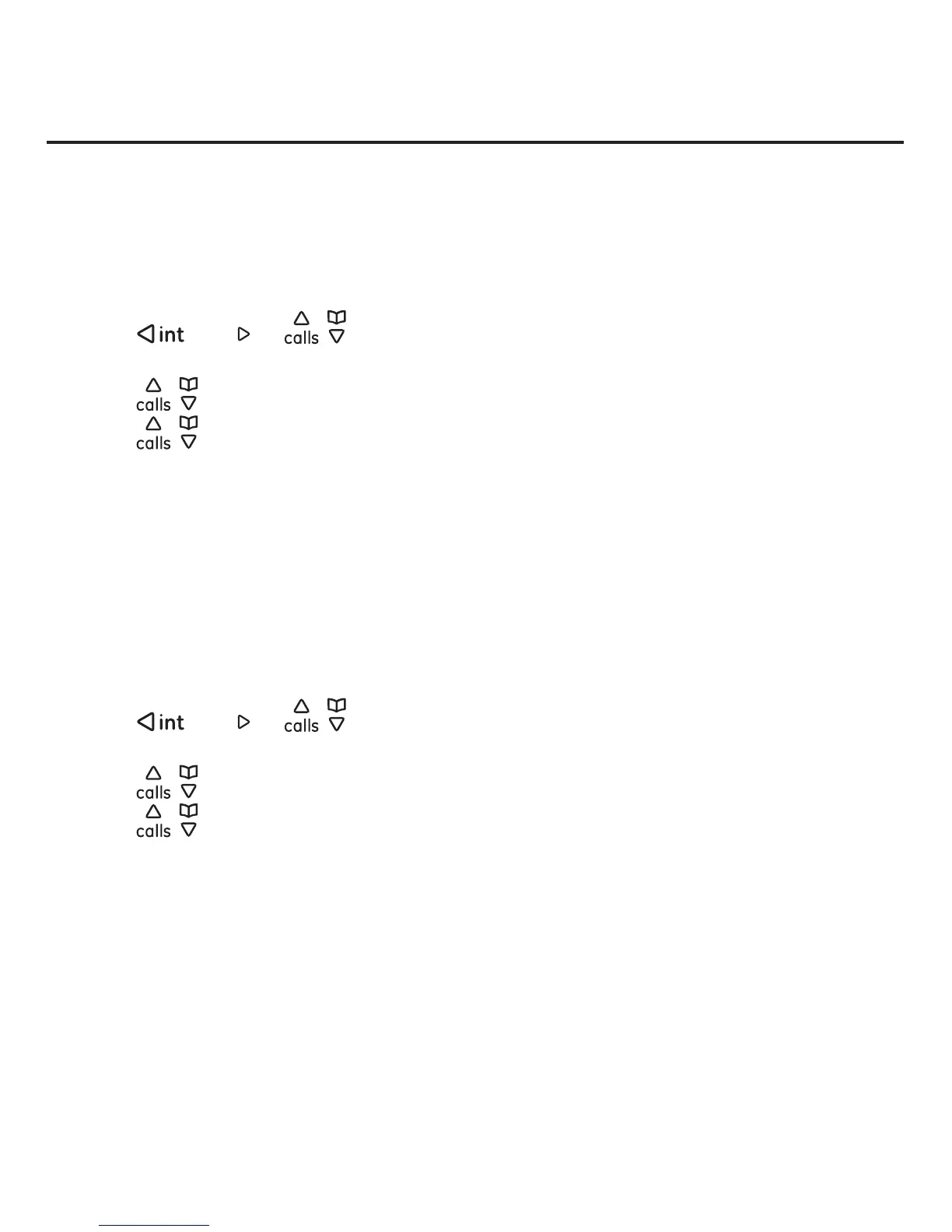Skype setup and use
17
7. The phone signs into Skype automatically using your Skype account.
Skype ID
Switch User feature.
The Switch user menu appears only if you have already signed into Skype. If you have
not signed in, you will see the Sign in menu.
To switch to a Skype ID that is new to this phone:
1. Press the Menu softkey.
2. Press
/
redial
or / to select Skype Status, and then press the Select
softkey.
3. Press
/ to select Switch user, and then press the Select softkey.
4. Press
/ to select <New user>, and then press the Select softkey.
5. Enter the new Skype ID, and then press the OK softkey.
6. Enter the password for the Skype ID, and then press the OK softkey
7. The screen displays “Save your name and password for auto reconnect?” Press
the Yes softkey to automatically reconnect the next time you want to sign in. Press
the No softkey if you do not want to automatically reconnect.
8 The screen displays “Successful”. Press the OK softkey.
To switch to a Skype ID that already exists on this phone:
1. Press the Menu softkey.
2. Press
/
redial
or / to select Skype Status, and then press the Select
softkey.
3. Press
/ to select Switch user, and then press the Select softkey.
4. Press
/ to select the desired Skype user name, and then press the Select
softkey.
5. Enter the password, and then press the OK softkey.
6. The screen displays “Save your name and password for auto reconnect?” Press
the Yes softkey to automatically reconnect the next time you want to sign in. Press
the No softkey if you do not want to automatically reconnect.
7. The screen displays “Successful”. Press the OK softkey.