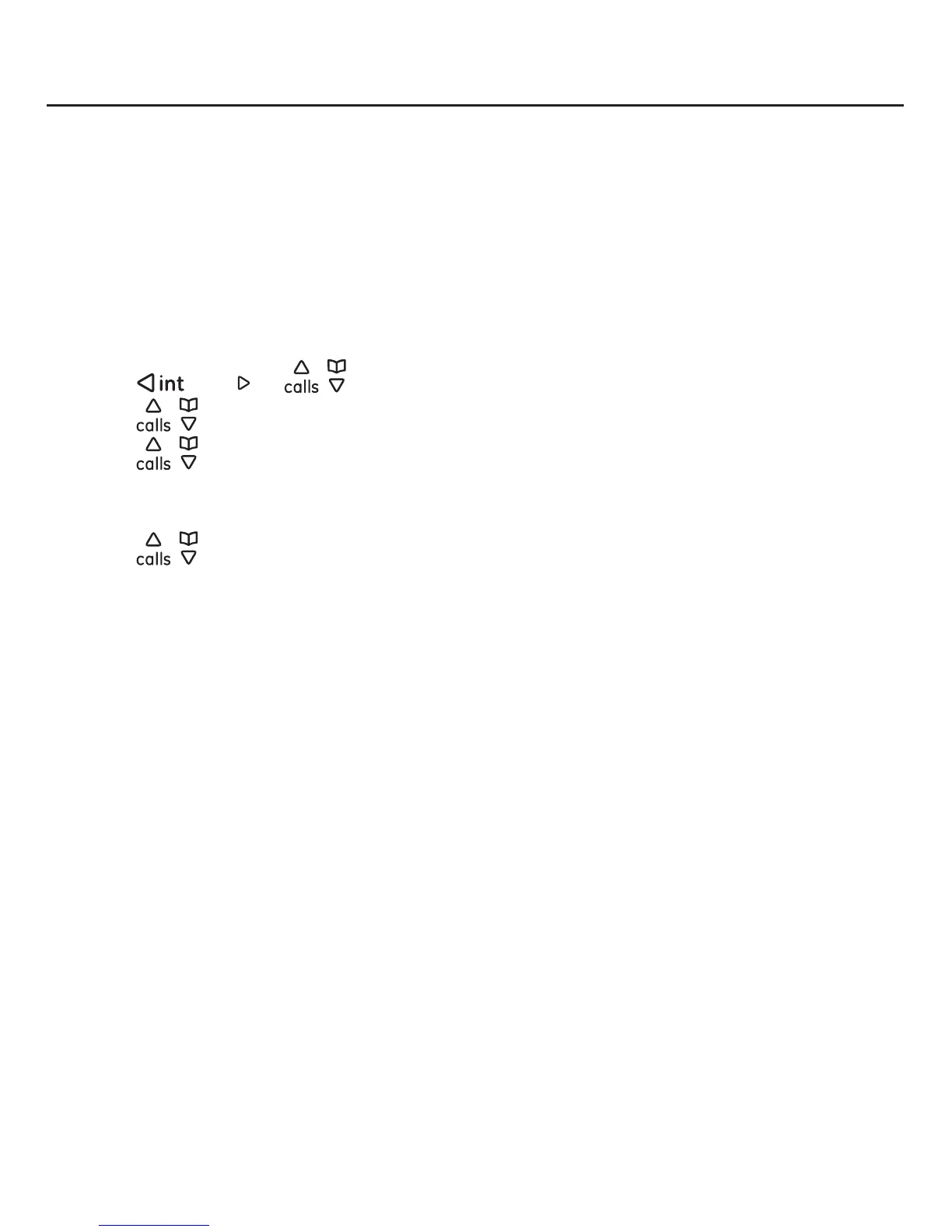Contacts
43
Adding a Skype contact
status if the request is accepted. Until your request is accepted, that contact’s status
section Exchange contact details request on page 47.
NOTE:
recorded in your Contact list when you add the contact.
To add a Skype contact:
1. Press the Menu softkey.
2. Press
/
redial
or / to select Contacts, and then press the Select softkey.
3. Press
/ to select Add contact, and then press the Select softkey.
4. Press
/ to select Skype contact, and then press the Select softkey.
5. Enter the Skype ID of the contact, and then press the OK softkey. A list of matching
contacts is displayed.
6. Press
/ to select the desired Skype contact, and then press the Select softkey.
7. The screen displays “Successful”. Press the OK softkey.
8. The message “Send a request to see his/her contact details?” appears.
Press the Yes softkey to accept. Go to step 9.
Press the No softkey to decline. The system returns to idle mode.
9. The Say hello screen appears, press the OK softkey to send the default request.
OK softkey.
10. The screen displays “Successful”. Press the OK
is sent to the contact. The new contact will be added after the user accepts your
request. For more information on contact request, please refer to the section
Exchange contact details request on page 47.
NOTES:
before adding a new one.
2. You can enter the full name, skype id, or the email address of the contact you want to add.