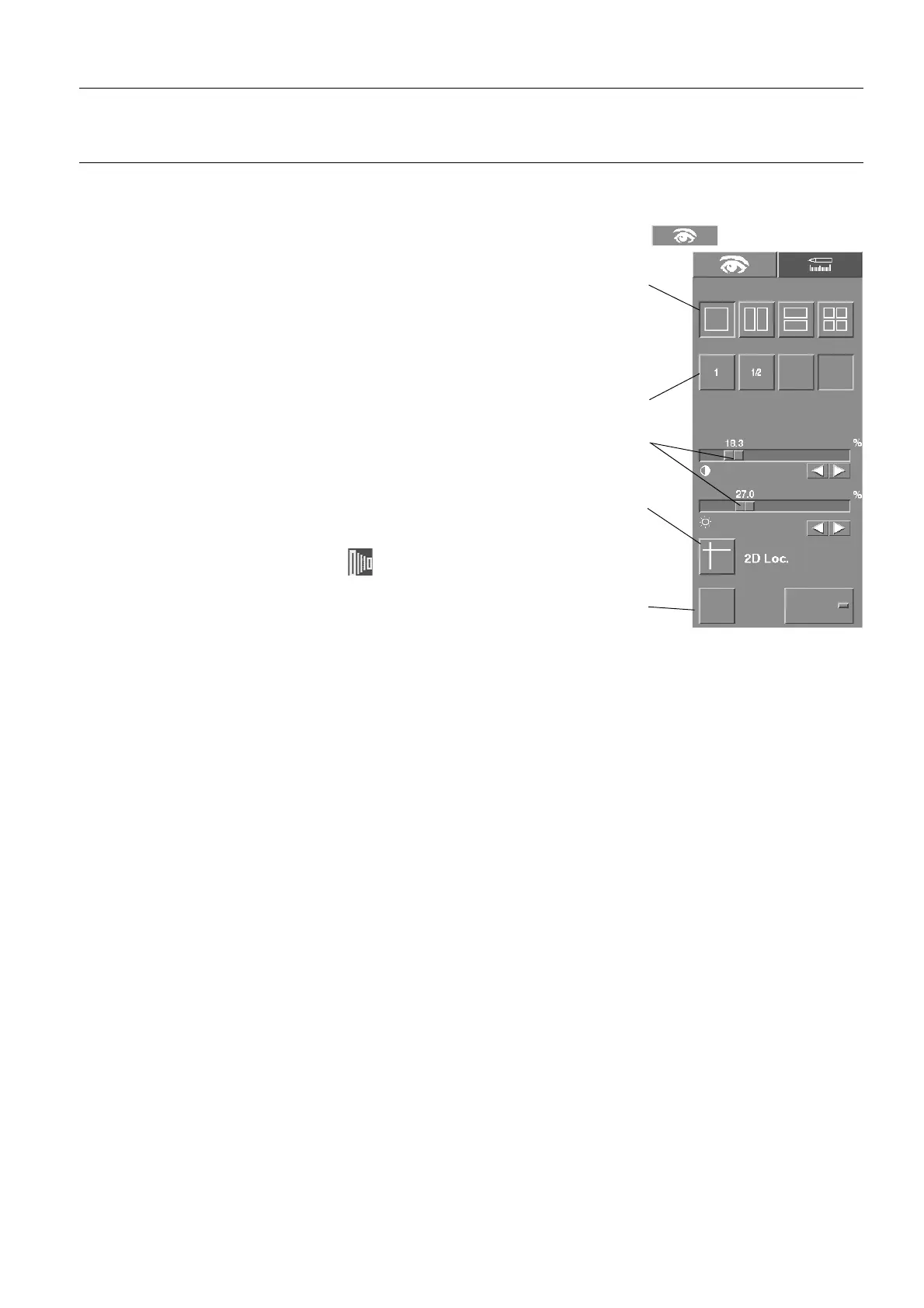GE Healthcare Senographe DS Acquisition System
Revision 1 Operator Manual 5307907-3-S-1EN
Viewer
11-viewer.fm Page no. 103 Chapter 11
2View Control
To use the View Control Control Panel, click on the View Control "eye" icon to highlight it.
• View Composition. Click on the appropriate icon to display a single
image, two images side by side, two images one above the other, or
four images.
Images are arranged in order (left to right, top to bottom) according to
the order in which they were acquired. To display images on the moni-
tor according to the ACR standard, they should therefore be acquired
in the order: RCC, LCC, RMLO, LMLO.
• Zoom. Click on the appropriate Zoom icon to choose a Zoom factor.
See description below.
• Contrast and Brightness (window width and window level) sliders. See
description below.
• 2D Localization. Click on this icon to display horizontal and vertical
lines on the screen; they can be moved with the mouse to identify a
particular position on the image. This facility is available only in acquisi-
tion mode (with the camera icon displayed in the Mosaic area). See
description below.
• Image Control. Use these controls to choose appropriate display
parameters. See description below.
2-1 Zoom
When the image is first displayed in the viewing area, it is displayed with a Zoom factor called "Fit to
Screen". The Zoom factor is calculated so that all of the image is displayed in the space available in the
viewing area.
• Click on the appropriate Zoom button to select the desired Zoom factor:
Zoom=1 corresponds to a full resolution display: each pixel on the screen corresponds to a pixel on
the Digital Detector.
Zoom=1/2 corresponds to a half resolution display: a pixel on the screen corresponds to the average
of 4 pixels on the Digital Detector.
Fit to Screen: the image is displayed at a Zoom factor that optimizes the screen layout.
True Size: the image on the screen is displayed with the same size as that of the original breast
image projected onto the Digital Detector. This facility is not available when viewing SCPT images.
View Composition
Zoom
Fit to
Screen
True
Size
Display Parameters
Inv.. Standard
FOR TRAINING PURPOSES ONLY!
NOTE: Once downloaded, this document is UNCONTROLLED, and therefore may not be the latest revision. Always confirm revision status against a validated source (ie CDL).
