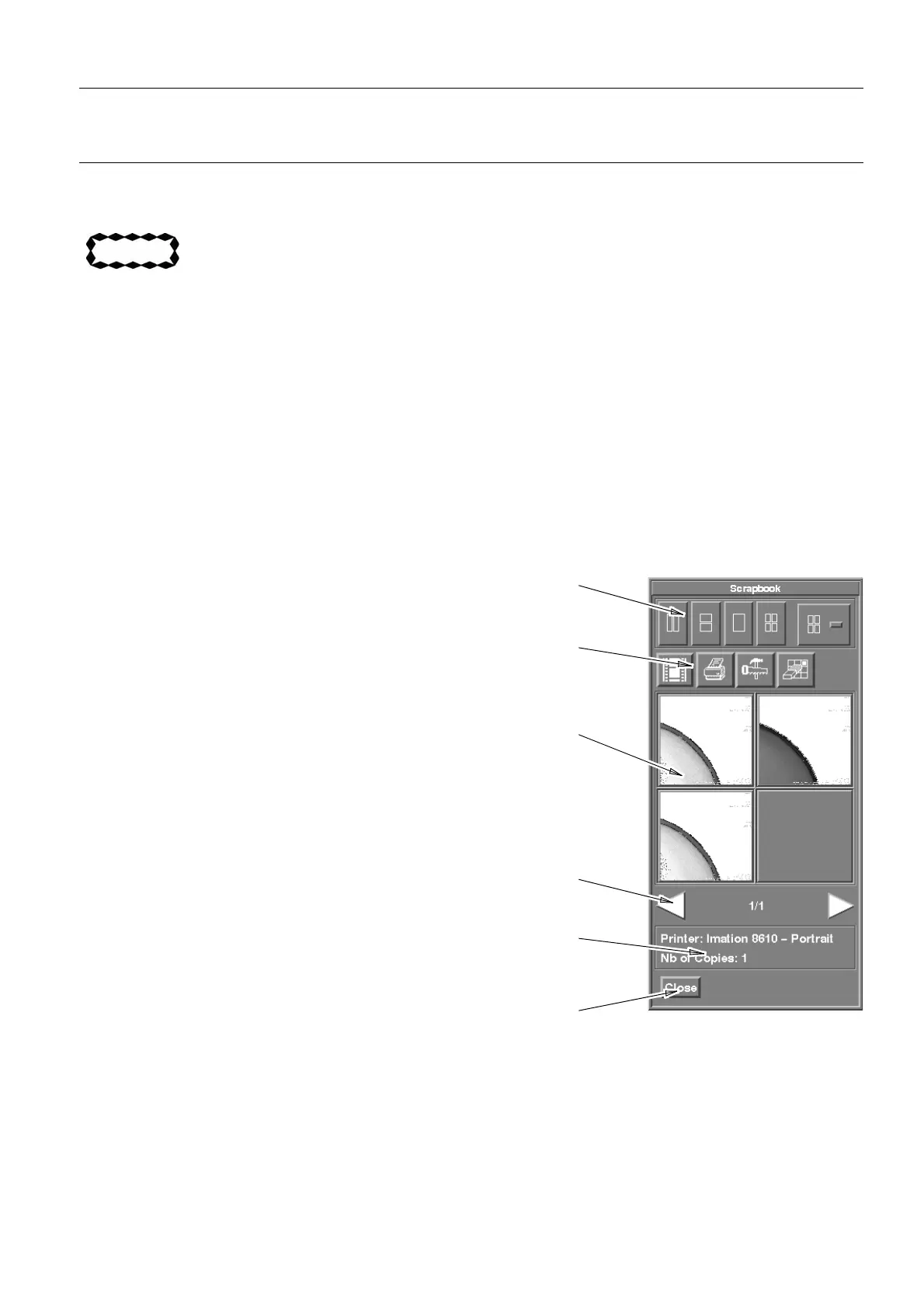GE Healthcare Senographe DS Acquisition System
Revision 1 Operator Manual 5307907-3-S-1EN
Viewer
11-viewer.fm Page no. 121 Chapter 11
5 Scrapbook
CAUTION
The Scrapbook function allows more than one image to be printed on a single film for ease
of comparison and reference. DO NOT use any images printed from the Scrapbook for
diagnostic purposes.
• The Scrapbook function allows the user to select images and arrange them in any desired order for
printing, by positioning them on "virtual pages" in the Scrapbook. Pages can contain multiple images,
according to the layouts available with the currently selected printer, and each page can have a dif-
ferent layout. Pages can be sent for printing individually or all at once.
• A "delete after print" option can be turned on or off, as required. It causes pages to be automatically
deleted after printing.
• Only images from a single patient can be loaded into the Scrapbook at one time. Images may be
loaded from different exams; a warning is displayed when the first image of the new exam is loaded.
• To use the function, either click the Scrapbook button on the Viewer Control Panel (see section 4-2
Scrapbook on page 115) or press the <F3> keyboard function button. The Scrapbook window is dis-
played:
• Layout Formats. Use these buttons to select the format
desired for the current page. See description below.
• Scrapbook functions. Use these buttons to select Scrapbook
functions; Print, Print Menu, Options Menu, and Delete Menu.
See descriptions below.
• Composer area. This area shows the contents of the current
Scrapbook page. It is divided into slots for images, according
to the selected layout for the page. Use this area to add and
remove Scrapbook images. See description below.
• Page navigation area. Use the arrows to display the next or
previous pages. See description below.
• Printer information area. Shows the current printer settings.
• Close button. Use this button to close and empty the Scrap-
book. If the Scrapbook contains unprinted images, a warning
dialog box asks for confirmation of the Close action.
FOR TRAINING PURPOSES ONLY!
NOTE: Once downloaded, this document is UNCONTROLLED, and therefore may not be the latest revision. Always confirm revision status against a validated source (ie CDL).
