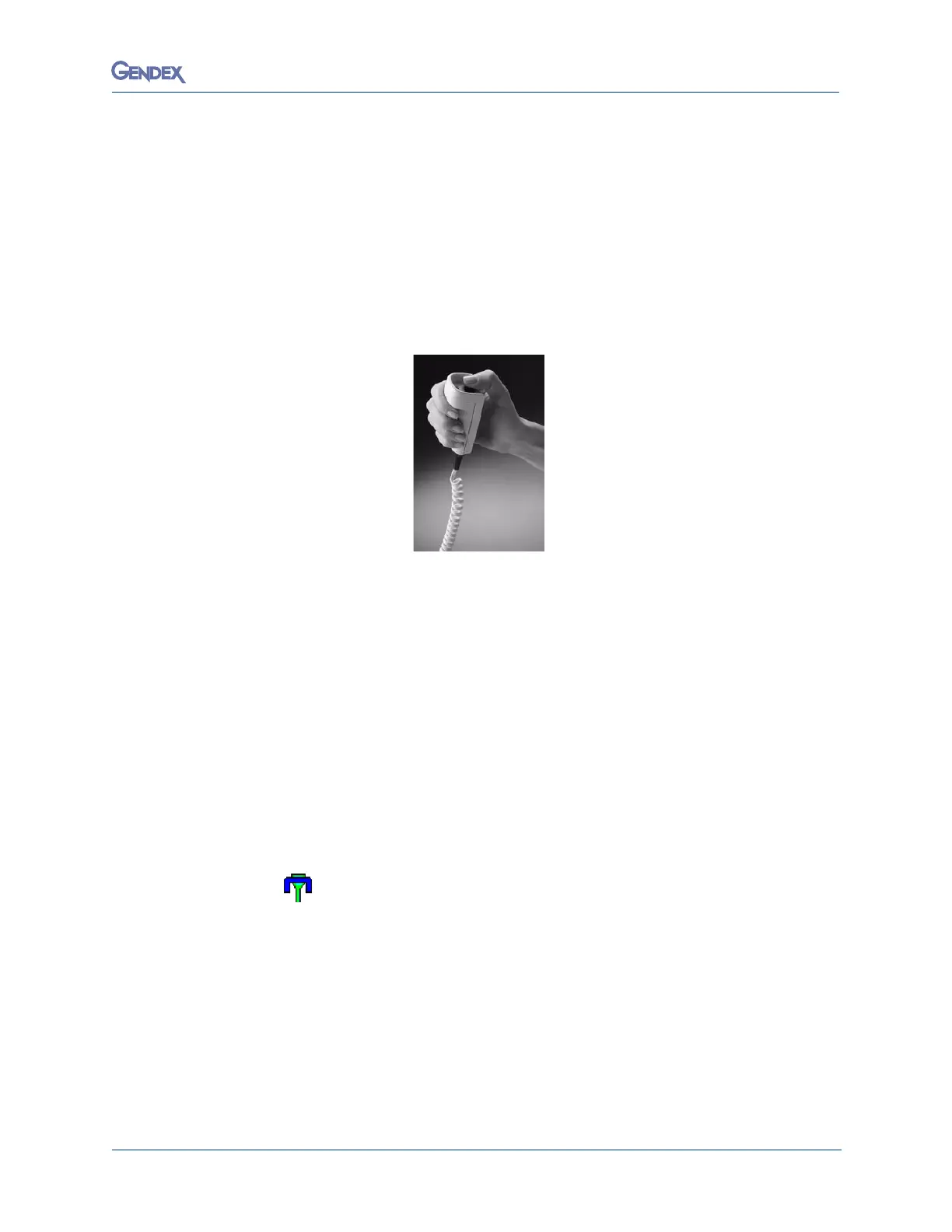6-9032-0253-EN Rev 3
Controls and Indicators
Exposure Handswitch
When the exposure handswitch button is pressed, X-rays are emitted. The
system provides two alerts: the X-ray LED on the main control panel lights up
and an audible alarm is emitted. (When a remote exposure switch is installed,
the same two alerts are provided at the switch.) The actual X-ray emission
starts 5 seconds after pressing the button. Must hold button for entire
exposure.
System Icons
These system icons display in the Windows system tray (near the clock):
• Status icon (the look of the icon changes according to the status)
• GX driver icon (only displays when the driver is installed correctly)
Status Icon
Exposures can only be made when the Status icon is green and blue as shown
in the following graphic:
Status: ready to capture images
This green and blue icon indicates the correct operation of the
Orthoralix 8500 DDEelectronics (including the CCD sensor), the connection
between the Orthoralix 8500 DDE and the CCD sensor, and the connection
between the Orthoralix 8500 DDE and the computer or networking device.
