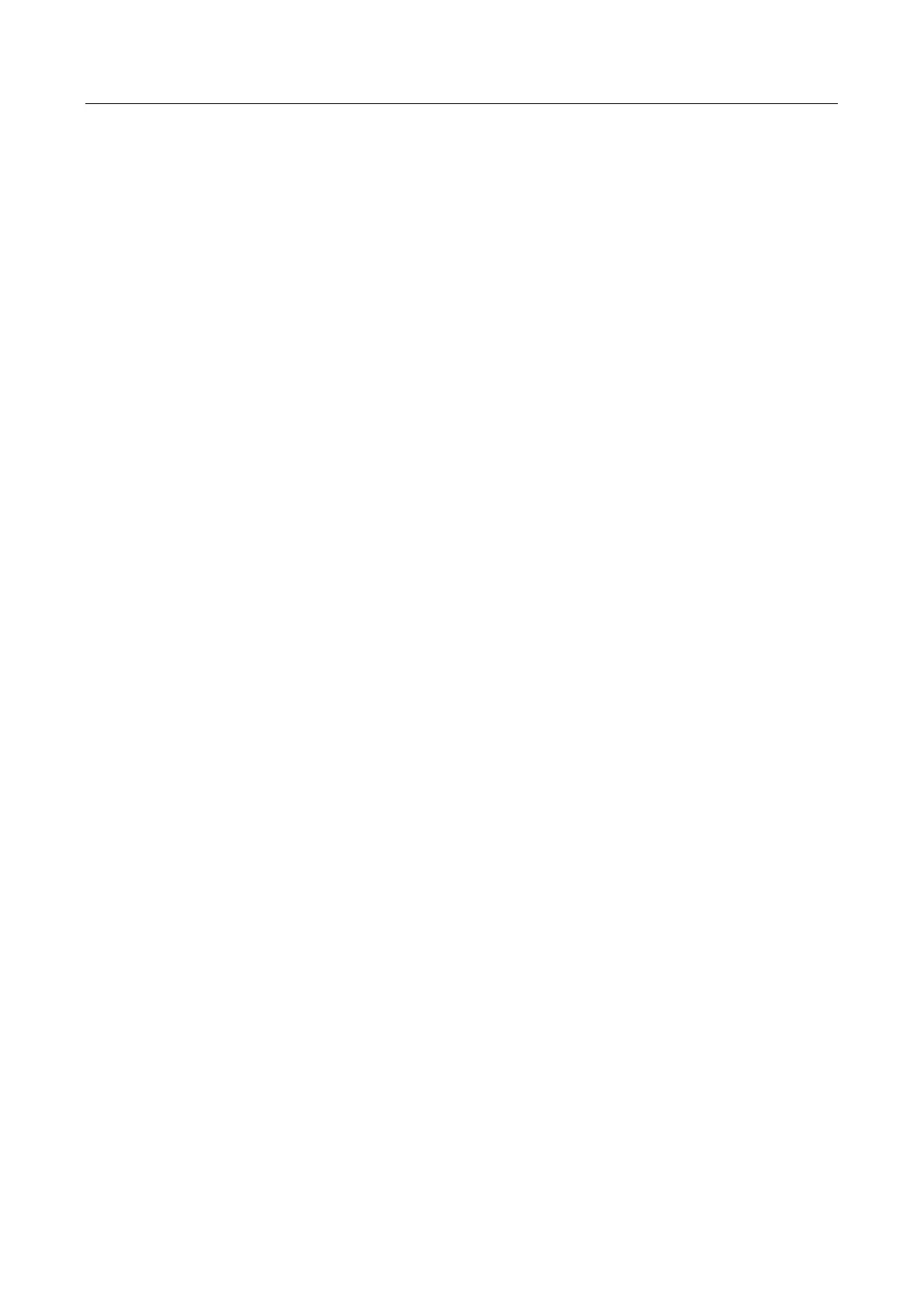Network Video Recorder User Manual
145
Step 7 Follow the steps to set the detection rules and detection areas.
1) Select an Arming Region to configure. Up to 4 regions are selectable.
2) Drag the sliders to set Sensitivity.
Sensitivity: The higher the value is, the more easily the detection alarm can be triggered.
Its range is [0-100].
3) Click Draw Region and draw a quadrilateral in the preview window by specifying four
vertexes of the detection region.
Step 8 Draw the maximum size/minimum size for targets. Only target the size of which is rangers
from max. size and min. size will be trigger line crossing detection.
1) Click Max. Size/Min. Size.
2) Draw an area in preview window.
3) Click Stop Drawing.
Step 9 Set the arming schedule. Refer to Chapter 11.1 Configure Arming Schedule.
Step 10 Set the linkage actions. Refer to Chapter 11.2 Configure Alarm Linkage Actions.
Step 11 Click Apply.
12.6 Region Exiting Detection
Purpose:
Region exiting detection function detects objects that exit from a pre-defined virtual region.
Step 1 Go to System > Event > Smart Event.
Step 2 Select a Camera to configure.
Step 3 Click Region Exiting.
