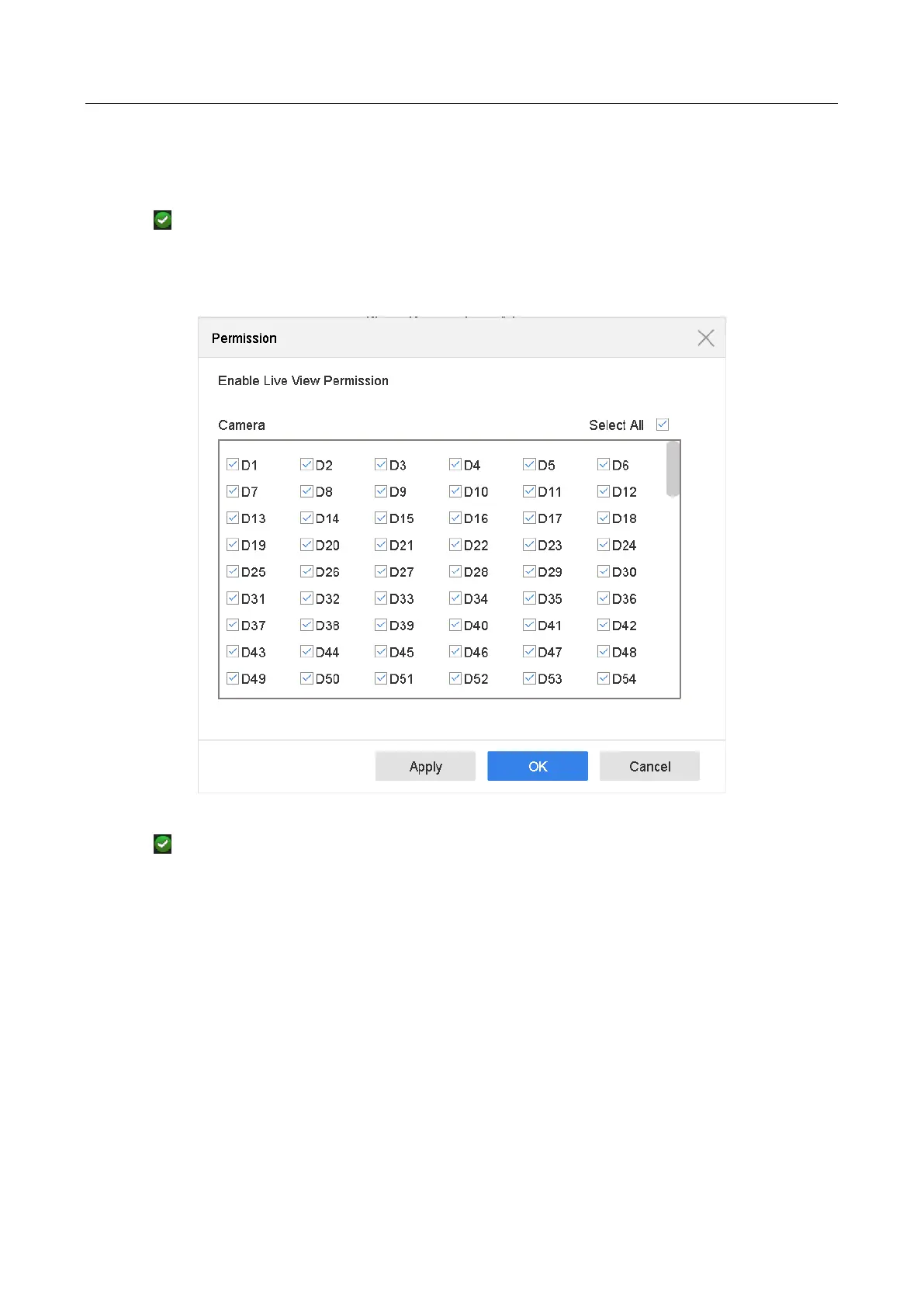Network Video Recorder User Manual
206
19.4.3 Set Local Live View Permission for Non-Admin Users
Step 1 Go to System > User.
Step 2 Click of admin user.
Step 3 Enter admin password and click OK.
Step 4 Select cameras that non-admin user can view in local and click OK.
Figure 19-8 Enable Live View Permission
Step 5 Click of non-admin user.
Step 6 Enter Camera Configuration tab.
Step 7 Select Camera Permission as Local Live View.
Step 8 Select cameras to live view.
Step 9 Click OK.
19.4.4 Edit the Admin User
For the admin user account, you can modify its password the unlock pattern.
Step 1 Go to System > User.
Step 2 Select the admin user from the list and click Modify.
