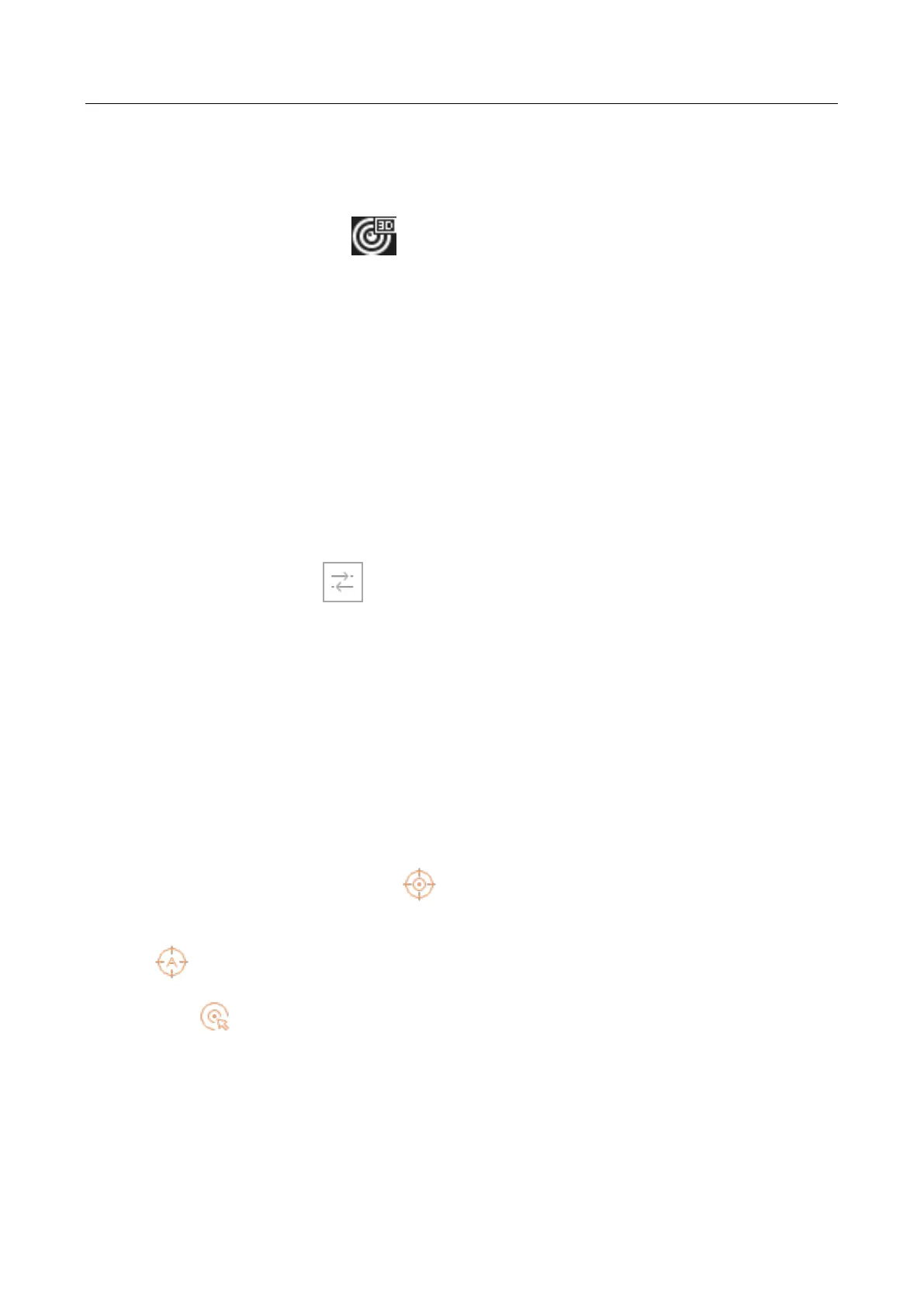Network Video Recorder User Manual
64
5.1.4 3D Positioning
3D Positioning is for zooming in/out the specific area of live image.
Step 1 In the live view mode, click the to enter the 3D positioning mode.
Step 2 Operate the zoom in/out in the image.
● Zoom in
Use the left key of mouse to click on the desired position in the video image and drag a
rectangle area in the lower right direction to realize zoom in.
● Zoom out
Use the left key of mouse to drag a rectangle area in the upper left direction to move the
position to the center and enable the rectangle area to zoom out.
5.1.5 Live View Strategy
Step 1 In the live view mode, click to enter the digital zoom operation interface in full screen
mode.
Step 2 Select the live view strategy to Real-time, Balanced or Fluency.
5.1.6 Target Tracking
Purpose:
The function is only available for PanoVu series network camera.
Before you start:
Add a 24 MP PanoVu series network camera to channel 1, 2, 3, or 4.
Step 1 Enter live view interface and click the of PanoVu series network camera. The live view
window will be divided into 1+5 window to show details.
Step 2 Click to start auto-tracking.
Or click and drag to select five area in PanoVu series network camera.
